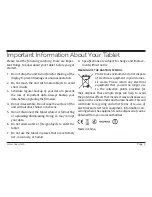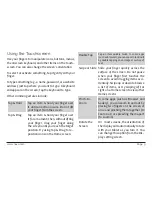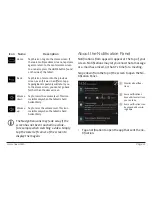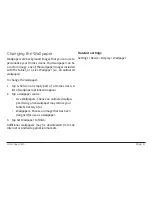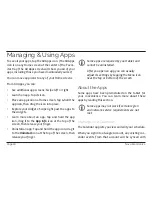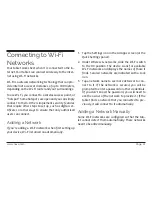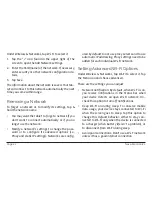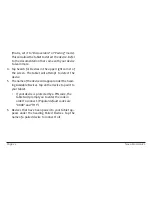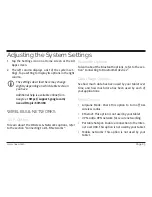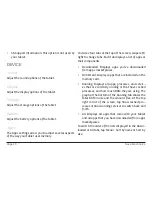Page 14
Naxa Electronics
Tips & Shortcuts:
• To type in capital letters: Tap the Shift key once to
switch to capital letters for one letter. Tap & hold
the Shift key to type in capital letters. Release the
Shift key to return to typing in lower case letters.
• To turn caps lock on: Double-tap the Shift key to
turn Caps Lock on. The Shift key will be highlighted
to indicate that Caps Lock is active. To turn Caps
Lock off, tap the Shift key again.
• To show numbers or symbols: Tap the ?123 key. To
see more choices, tap the =\< key.
• To type special characters: Some keys can produce
alternate characters (e.g., accented vowels). Tap &
hold these keys to see alternate letters or symbols,
then tap the one you want to type.
• To change the input language or keyboard: Tap and
hold the microphone key to view the input options
menu.
Related settings
Settings > Personal > Language & input
Entering Text by Swipe (Gesture Typing)
To type words using a swipe type motion, slide your
finger across the letters of the word that you want to
type (as if drawing a line between each letter). Do not
release your finger from the screen until you have fin-
ished the word.
L
L
It is not necessary to use the space bar be-
tween words. Simply start swiping the next
word when you’re ready and a space will be
entered between words.
If a word is not recognized when gesture
typing, you can type it out manually.
Gesture typing works best in English. Other
languages may have partial support or may
not be supported at all.
Entering Text by Talking (Dictation)
To enter words by dicatation, tap the microphone key
on the keyboard. When you see the microphone image,
speak what you want to type.
Summary of Contents for NID-9001
Page 40: ......