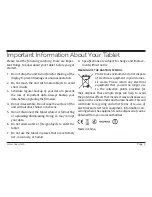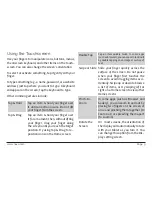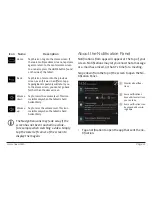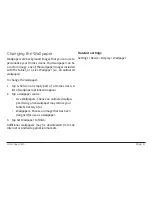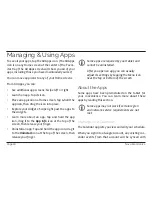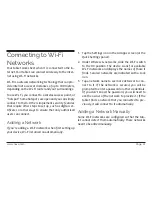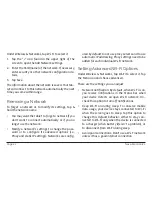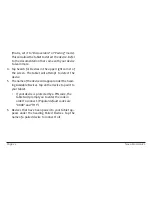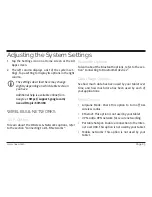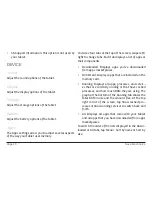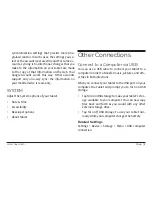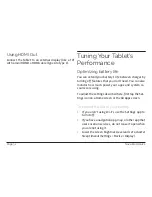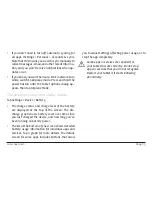Page 18
Naxa Electronics
Managing & Using Apps
To see all your apps, tap the All Apps icon. (The All Apps
icon is on any Home screen at the center of the Favor-
ites tray.) The All Apps screen will show you all of your
apps, including those you have downloaded yourself.
You can move app icons to any of your Home screens.
From All Apps, you can:
• See additional app screens: Swipe left or right.
• Launch an app: Tap its icon.
• Place an app icon on a Home screen: Tap & hold the
app icon, then drag the icon into place.
• Explore your widgets: Swipe right past the apps to
the widgets.
• Learn more about an app: Tap and hold the app
icon, drag it to the App Info icon at the top of the
screen, then release your finger.
• Uninstall an app: Tap and hold the app icon, drag it
to the Uninstall icon at the top of the screen, then
release your finger.
L
L
Some apps are required by your tablet and
cannot be uninstalled.
After you open an app, you can usually
adjust its settings by tapping the Menu icon
near the top or bottom of the screen.
About the Apps
Some apps have been preinstalled on the tablet for
your convenience. You can learn more about these
apps by reading this section.
L
L
Some apps may not work if certain region
and network service requirements are not
met.
Manage your Calendar
The Calendar app lets you view and edit your schedule.
When you sign into a Google Account, any existing cal-
endar events from that account will be synced with
Summary of Contents for NID-9001
Page 40: ......