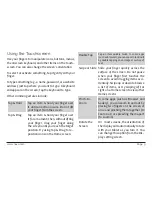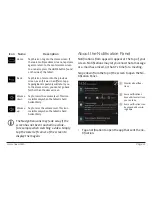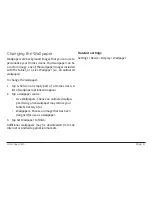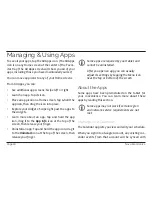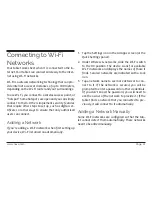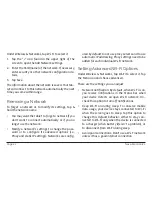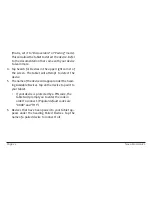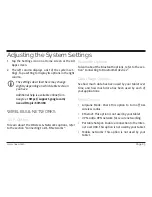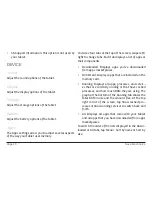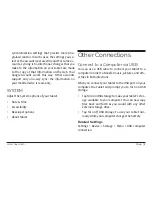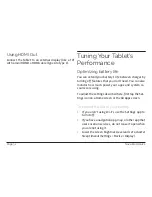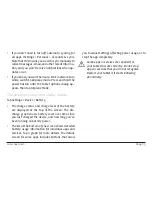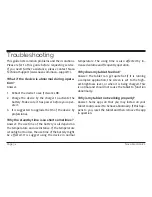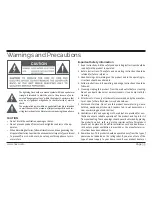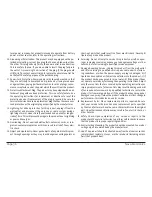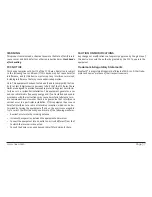Page 22
Naxa Electronics
Under Wireless & Networks, tap Wi-Fi to select it.
1. Tap the “+” icon found in the upper right of the
screen to open the Add Network settings.
2. Enter the SSID (name) of the network. If necessary,
enter security or other network configuration de-
tails.
3. Tap Save.
The information about the network is saved. Your tab-
let will connect to this network automatically the next
time you come within range.
Removing a Network
To forget a network or to modify its settings, tap &
hold the network name.
• You may want the tablet to forget a network if you
don’t want to connect automatically or if you no
longer use the network.
• Modify a network’s settings to change the pass-
word or to configure its advanced options (i.e.,
Proxy and static IP settings). Networks are config-
ured by default to not use proxy servers and to use
automatic IP addressing. Proxy settings need to be
added for each individual Wi-Fi network.
Setting Advanced Wi-Fi Options
Under Wireless & Networks, tap Wi-Fi to select it. Tap
the Menu icon and choose Advanced.
These are the settings you can adjust:
• Network notification: By default, when Wi-Fi is on,
you receive notifications in the Status bar when
your device detects an open Wi-Fi network. Un-
check this option to turn off notifications
• Keep Wi-Fi on during sleep: To conserve mobile
data usage, your device stays connected to Wi-Fi
when the screen goes to sleep. Tap this option to
change this default behavior: either to stay con-
nected to Wi-Fi only when the device is connected
to a charger (when battery life isn’t a problem), or
to disconnect from Wi-Fi during sleep.
• Avoid poor connections: Don’t use a Wi-Fi network
unless it has a good internet connection.
Summary of Contents for NID-9001
Page 40: ......