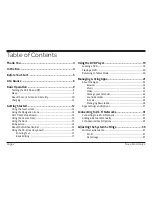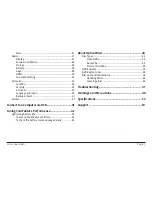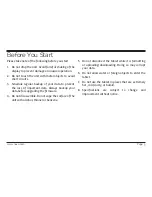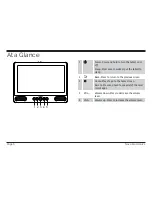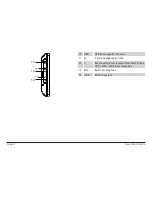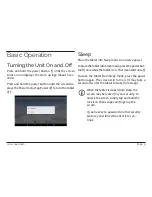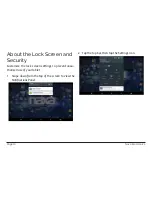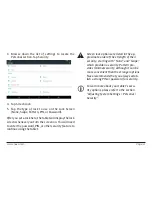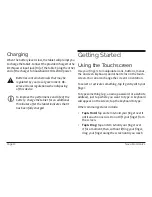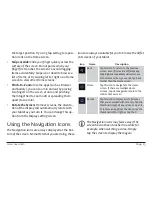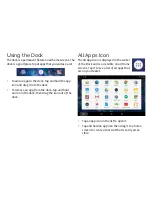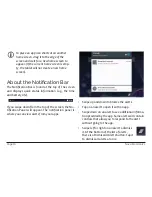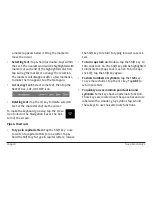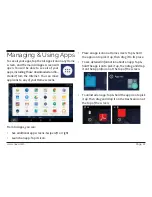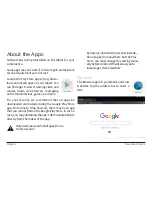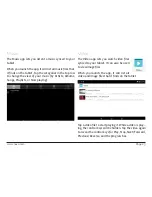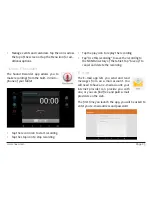www.naxa.com
Page 11
3.
Browse down the list of settings to locate the
Personal section. Tap Security.
4. Tap Screen lock.
5. Tap the type of lock to use on the Lock Screen
(None, Swipe, Pattern, PIN, or Password).
After you set a lock here, the tablet will display the lock
screen whenever you turn the screen on. You will need
to enter the password, PIN, or other security feature to
continue using the tablet.
L
ѥ
Screen lock options are listed in the ap-
proximate order of the strength of their
security, starting with “None” and “Swipe,”
which provide no security. Pattern pro-
vides minimal security, although it can be
more convenient than the stronger options.
Naxa recommends that you always estab
-
lish a strong PIN or password for security.
L
L
To learn more about your tablet’s secu-
rity options, please refer to the section
“Adjusting System Settings > Personal >
Security”.
Summary of Contents for NID-9004
Page 52: ...Page 52 Naxa Electronics...
Page 55: ...www naxa com Page 55...
Page 56: ...NID 9004 rev 1 0...