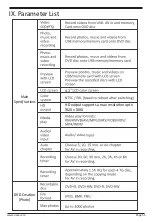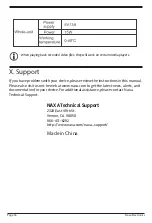www.naxa.com
Page 27
V. Media Player
1. Media Player
Choose “Media Player” from the Main Menu. Select from USB, Card, or DVD.
Select a photo/audio/video file from the media chosen by using the
navigation buttons. Press Enter to start playback.
Do not press the “Open” button while the DVD-ROM is in playback mode. You will
receive the message, “please return to quit DVD” if the “Open” button is pressed.
Media Recorder does not support region coded Discs, VCD, or MP3 Discs.
If the DVD-ROM is not ready, the screen will read, “Disk is not ready.”
Card