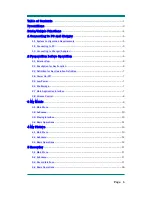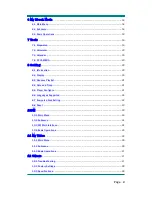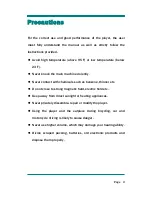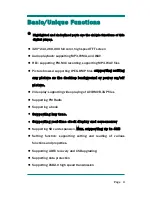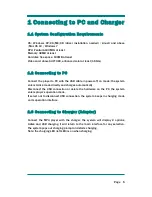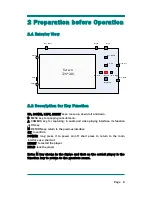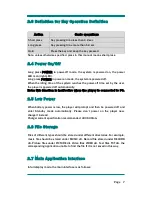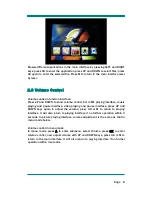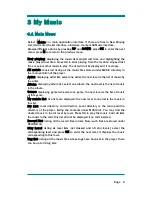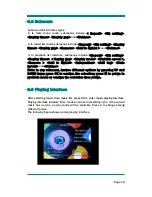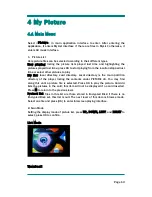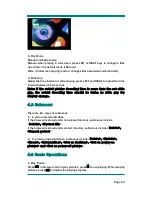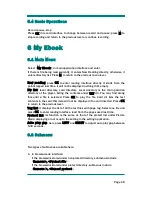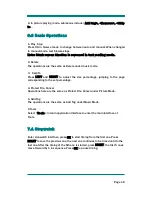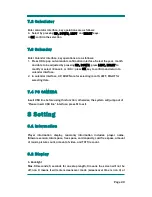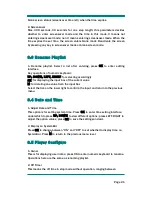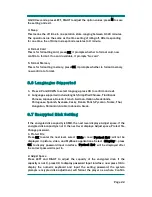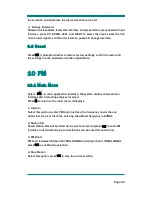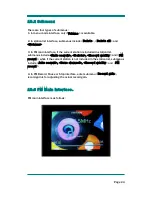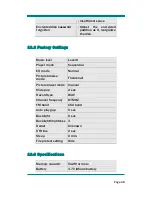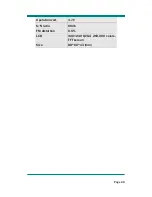Page
15
2
.
Delete
The operation of this function is the same as that under Music mode.
3. Protect File, Cancel
Protect File function is to save the current file to PICTURE directory of the
encrypted disk; the system prompts “space is full” if the space of the encrypted
disk is not enough; the system prompts “no enciphered disk” if no encrypted disk
created.
Cancel Protect is to move the current file from the encrypted disk to the PICTURE
directory of the main partition. The system prompts “space is full” during if the
space of the encrypted disk is not enough.
When <Protect file> or <Cancel protect> is highlighted under submenu,,
press OK to execute the command.
Note: Protect File and Cancel Protect are just for individual files, ineffective to
directory and folder.
4. Rotate
Select <Rotate> in submenu to enter the interface. Select the desired rotation
angle and press OK to return to the playing interface and rotate the picture.
5. Zoom
Select <Zoom> in submenu to enter the interface. Zoom in/out by pressing UP
and DOWN keys; it enters local browse after OK is pressed. Now adjust local
picture browse by pressing UP, DOWN, LEFT, RIGHT keys accordingly; press
OK to return to normal playing mode.
Note: Zoom and Rotate functions are ineffective to GIF pictures.
Zoom is ineffective to pictures of 320*240 pixels.
6. Picture Information
The information of the current picture is displayed here.
7. Set as Desktop
Select <Set as desktop> in submenu, press OK to confirm. The user can set his
favorite picture as the background picture for the main interface. After the
setting succeeds, “Setting succeeded!” pops up as the following figures: