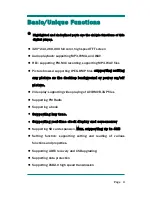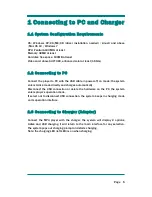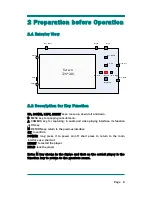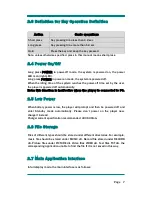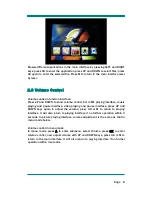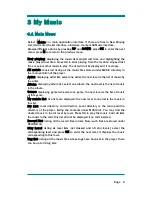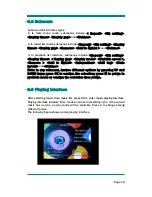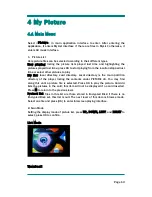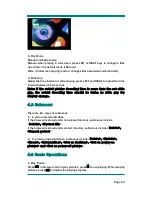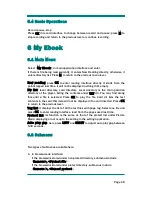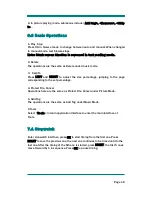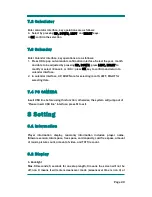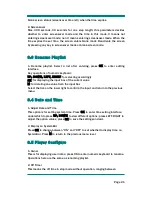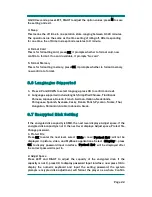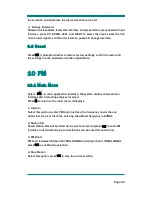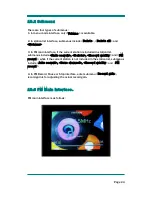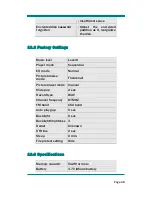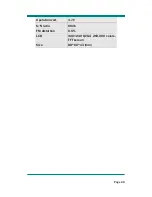Page
18
5.4 Basic Operations
Record, pause, stop
Press OK in record interface to change between record and pause; press M to
stop recording and return to the previous level or continue recording.
6 My Ebook
6.1 Main Menu
Select <My Ebook> in main application interface and enter.
If there is file being read currently, it enters Now Reading directly; otherwise, it
enters directory list. Press M to return to the previous menu level.
Now reading: press OK to enter reading interface directly. It starts from the
point stopped last time. It will not be displayed nothing if it’s empty.
Dir list: local directory, card directory; Local directory is the main partition
directory of the player, listing the contents under TXT dir. You may find along
this until a file is selected. Press OK to play the file. Card dir lists the text
contents in the card; this item will not be displayed if no card inserted. Press OK
to return to the previous level.
Tag list: it displays the list of all the text files with page tag. Select one file and
press OK to enter reading interface, read from the page saved last time.
Protect list
:
its function is the same as that of the protect list under Picture
Mode; displaying or not is up to the setting in the setting application.
Auto play gap: here press LEFT and RIGHT to adjust auto play gap between
5-30 seconds.
6.2 Submenu
Two types of submenus available here:
1.
In browse-mode interface:
If the browsed is stored under non-protect directory, submenus include
<Remove>, <Protect file>.
If the browsed is stored under protect directory, submenus include
<Remove >, <Cancel protect>.