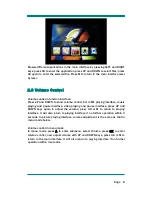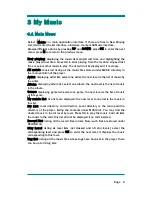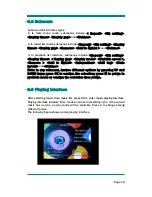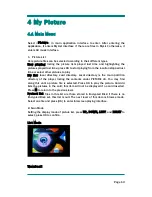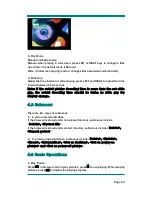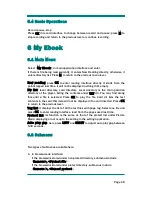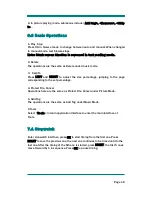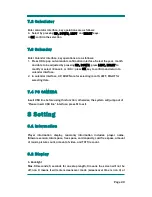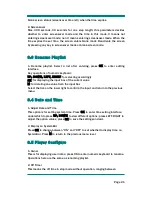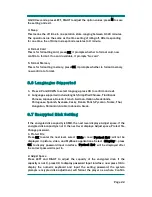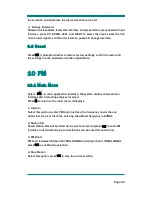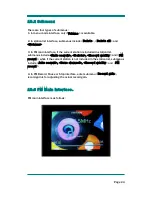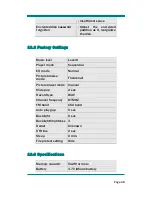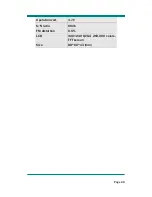Page
22
0-1200 seconds; press LEFT, RIGHT to adjust the option values; press M to save
the setting and exit.
3. Sleep
This means the off time in no-operation state, ranging between 0-120 minutes.
The operations are the same as the time setting of idling-off. After responding
for one time, the off-time in sleep mode restores to 0 minute.
4. Format Card
This is for formatting card; press OK, it prompts whether to format card, now
confirm to format. If no card available, it prompts “No card”.
5. Format Memory
This is for formatting memory; press OK, it prompts whether to format memory,
now confirm to format.
8.6 Languages Supported
1.
Press UP and DOWN to select language; press OK to confirm and exit.
2.
Languages supported include: English, Simplified Chinese, Traditional
Chinese, Japanese, Korean, French, German, Italiano, Nederlands,
Portuguese, Spanish, Svenska, Cesky, Dansk, Polish, Pyccknn, Turkce, Thai,
Hungarian, Romanian, Arabic, Indonesia, Greek.
8.7 Encrypted Disk Setting
If the encrypted disk capacity is 0MB, the next level displays: Adjust space. If the
encrypted disk capacity is not 0, the next level displays: Adjust space, Protect file,
Change password.
1. Protect File
Press OK to enter the next level, select <Hide>, now <Protect list> will not be
displayed in picture, video, and MyEbook applications. Select <Display>, press
OK to display password input interface. “Protect list” will be displayed after
the correct password is put in.
2. Adjust Space
Press LEFT and RIGHT to adjust the capacity of the encrypted disk. If the
capacity is not 0, press OK to display password input interface; now press OK to
display the numeric keyboard and input the setting password; the system
prompts: encrypted disk adjustment will format the player as a whole. Confirm