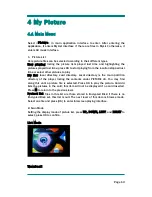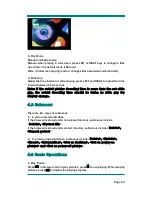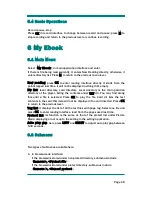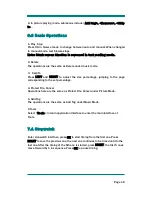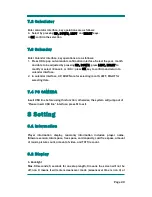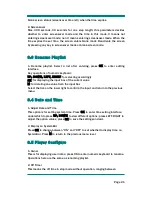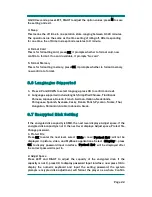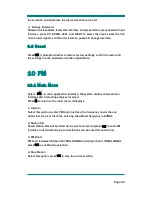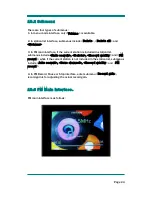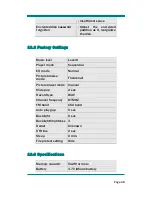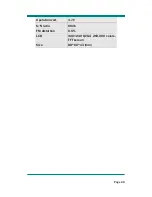Page
26
11 My Video
11.1 Main Menu
Select <Video> in the main interface and enter; when entering the application,
it enters MyList interface if there is file in the list, otherwise, it enters directory
list interface.
Now playing: listing the file list played last time; highlighting the files played
last time; select a video file, press OK to play it in full screen. It will not be
displayed if no file available.
Dir list: local directory, card directory. Local directory is the main partition
directory of the player, listing the contents under VIDEO dir. You may find along
this until a video file is selected. Press OK to play the video in full screen. Card dir
lists the video files in the card; this item will not be displayed if no card inserted.
Tag list: it lists all the video files having tags, there can be up to 32 tag lists.
Protect list: video files in this list are those stored in Encrypted Disk; this item
will not be displayed if no Encrypted Disk set. Select one file and press [OK] to
play it in full screen.
11.2 Submenu
There are three types of submenus:
1. Submenu in menu-mode interface is just <Volume>.
3.
When the interface is in file browse mode:
If the browsed file is under non-protect directory, the submenus include
<Delete>, <Protect file> and <Volume>. If it’s under protect directory, press
B to enter submenu, submenus here include <Delete>, <Cancel protect>
and <Volume>.
3. When the interface is in video playing mode:
Submenus include <Delete>, <Play mode>, <Add bookmark>,
<Information>, <DRM information> and <Volume>.