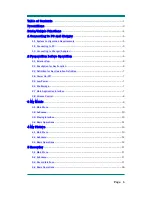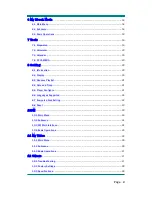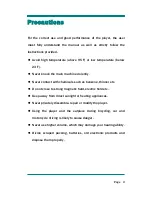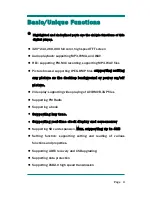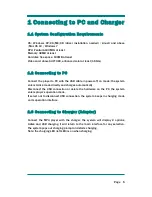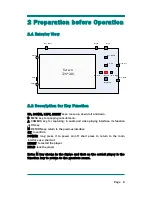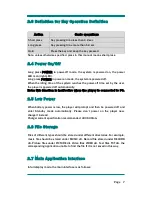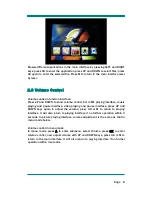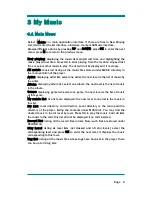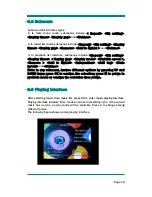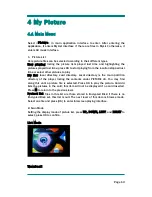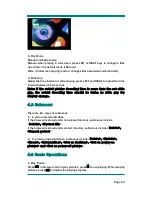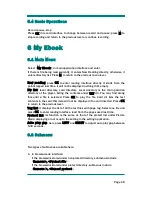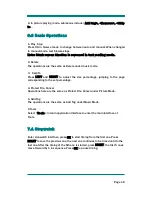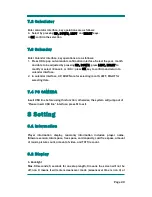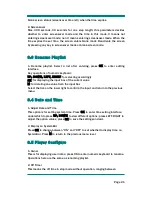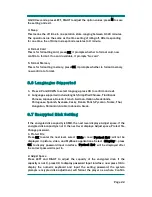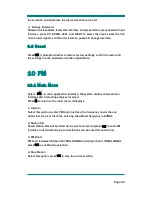Page
8
Browse different applications in the main interface by pressing LEFT and RIGHT
keys; press OK to enter the application; press UP and DOWN to select files; press
OK again to enter the selected file. Press M to return to the main interface level
by level.
2.8 Volume Control
Volume control in function interface:
Press UP and DOWN to show volume control bar in FM playing interface, music
playing and pause interface, video playing and pause interface; press UP and
DOWN keys again to adjust the volume; press OK or M to return to playing
interface. It will also return to playing interface if no further operation within 3
seconds. In picture playing interface, volume adjustment is the same as that in
menu mode below.
Volume control in menu mode
In menu mode, press A to enter submenu, select Volume, press OK to enter
volume control; now adjust volume with UP and DOWN keys; press OK or M to
return to the main interface. It will also return to playing interface if no further
operation within 3 seconds.