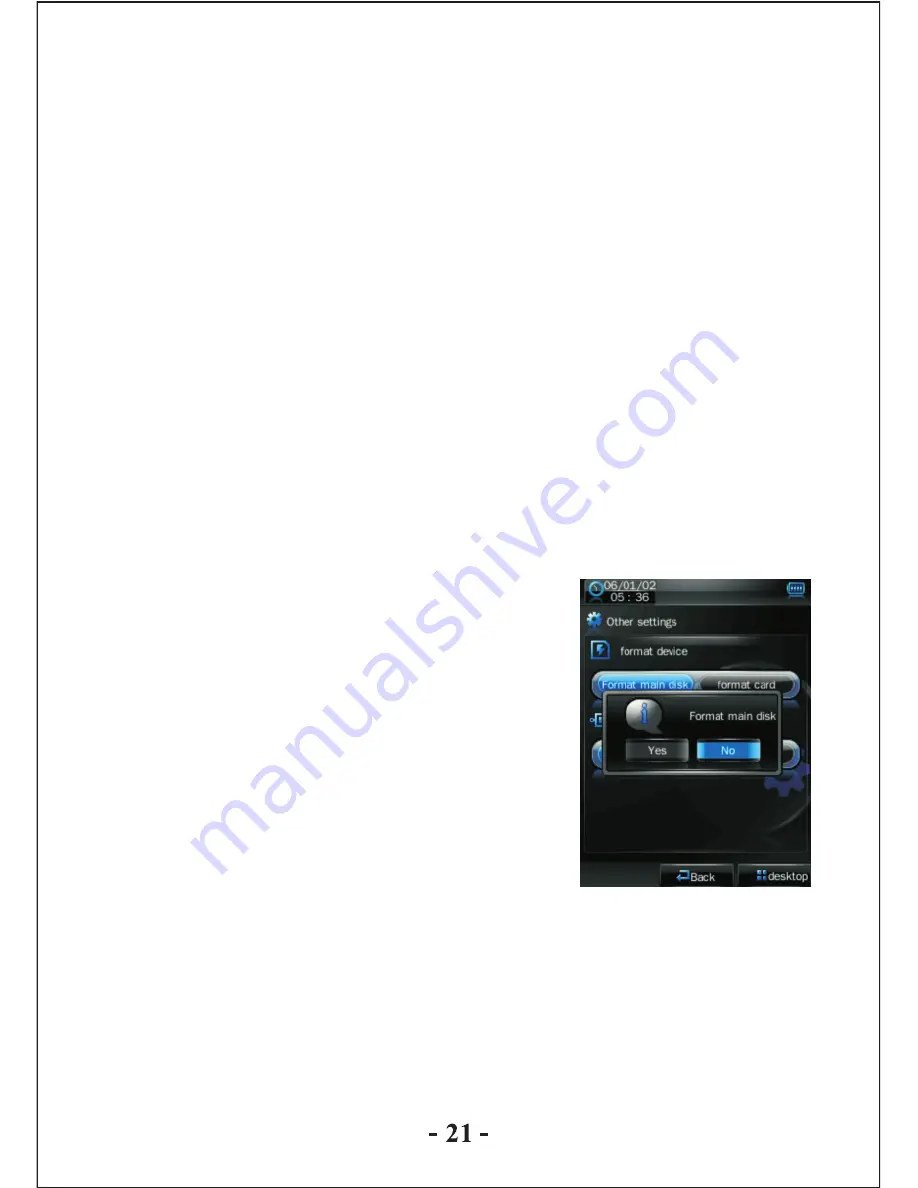
minutes and 120 minutes. The setting will change to the default
value “Off” if re-start the player.
Default Settings
After the player enters this mode, the player will prompt an auto
warning about whether to restore system default setting or not.
Click “Ok” to restore factory default settings. Click “Cancel” to
abandon this restoration.
Upgrade
After clicking this icon, the player will enter “hardware
upgrading” warning interface. At this point, connect the player to
the USB port of a PC to update the firmware of the player. Touch
“cancel” on the screen to abort this upgrading.
Other Settings
Format device: click “format system disk”
or “format card” to start formatting, and
the selected item will become blue color.
The system will pop up a confirmation
box as follows:
Select device: click “U disk” or “MTP
device” to select the device connection
mode with PC, and the selected item
will become blue color.
Video Conversion Tool
Video conversion tool is used to convert AV files into advanced
AVI or WMV video file format to make them viewable on this
player; or to take pictures or record video files when this player
is used as a PC Camera.







































