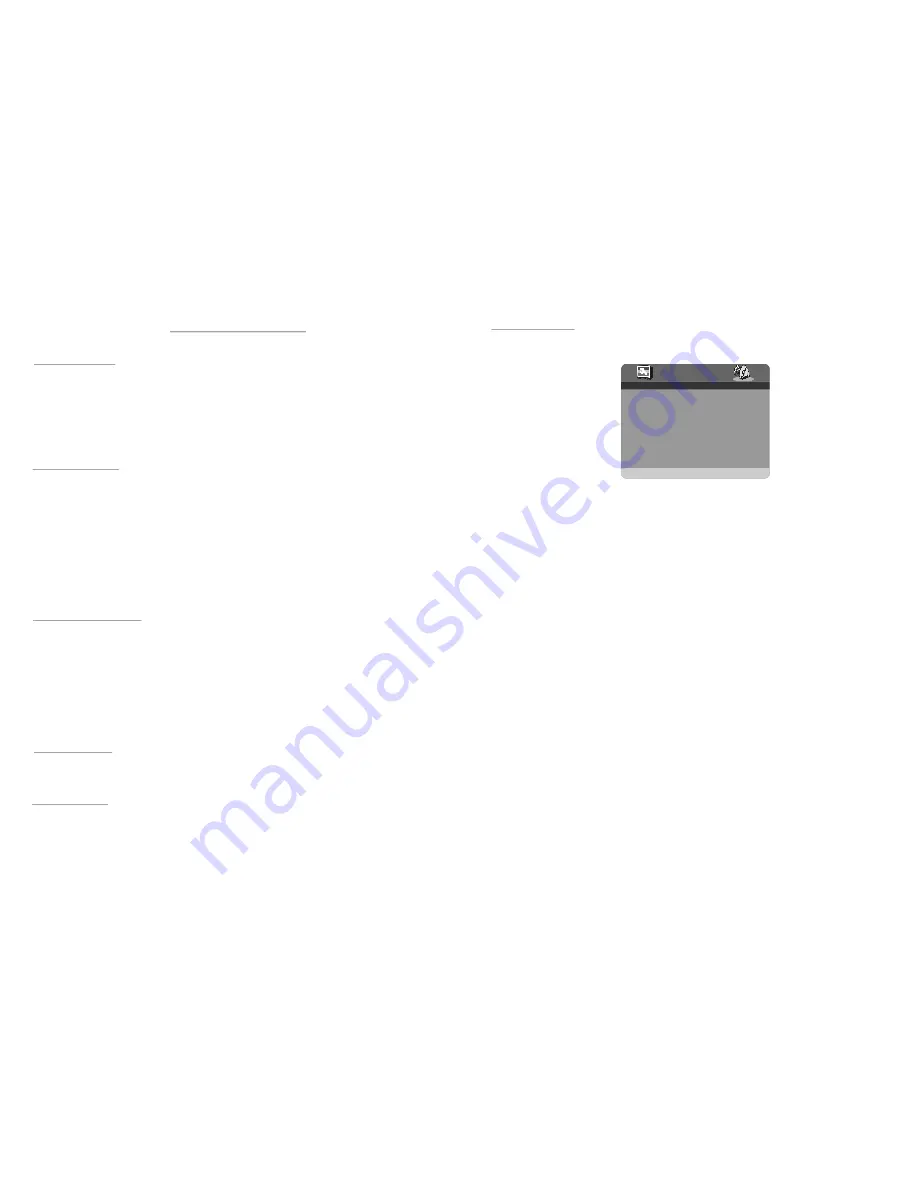
4
Safe ty inf ormat ion
Disc hand ing an d maintena nce
Fea tures
Con trol re feren ce gui de
6 -7
Bas ic con nectio n
Rem ote c ontrol prepa ration
11
Stop ping play
1 3
Skip ping ahead or ba ck
1 3
Fas t forw ard or backw ard
1
Pau se or play
Slow -mot ion pla y [DV D/VCD ]
1 4
Mus ic pla yback
1 4
MP4 playb ack
JPE G CD
.16,1 7
pla yback contr ol
1 7
USB Pla y back ......... ........ ......... ........ ......... ......... ........ ......... ........ ......... ........ ........1 8
Car d Pla yback ......... ......... ......... ......... ......... ......... ......... ......... ......... ..........................19
On s creen displ ay inf ormat ion
2 0
Program p lay
2 0
Rep eat pla y
2 1
GO TO
2 1
Cha nging subti tle lan guag e(DVD only)
2 2
[D VD/V CD dis c]. . . . . . . . . . . . . . . . . . . . . . . . . . . . . . . . . . .
2 2
View ing fr om di fferen t angl e(DVD only )
2 3
Gen eral s etup
Aud io set up
...2 5
Defi nition of ter ms
2 6
Trou blesh ootin g
28-2 9
Reg ion co de se tting
… … … … … … … … …
… … … … … … … …
… … … … … …
… … … … … …
… … … … … … … …
… … … … …
… ……… ……… …… …
… … … … … … …
… …… …… …
… …
… …
…… … …
… … … … … … …
… … … … … … … … …
… …… ……… …… … …… …
… … …
…
… … …
… … …
… … … … … … … … …
… … …
… … … … … … … … …
… … … …
… … … … … … … … … … …
… …
… … … … … … … … … …
… …
… … … … … … … … … …
…
… … … … … … … …
… … …
… … … … … … … …
…… … …
… …… …… …
… … … … … …
… … … … … … … … … … … … … … … … … …
… … … … …… … …… …… … …… …… … … … … …… … …
… … … … … … … … … … … … … … … … … … … … … … … … … … … …
… … … … … … … … … … … … … … … …
… … … … … … … … … … … … … … … … … … …
… … … … … … … … … … … … … … … … … … …
… … … … … … … … … … … … … … … … … … …
… … … … … …… ……… ……… …… … …… ……… … …
… … … … … … … … … … … … … … … … … … …
… … … … … … … … … … … … … … … … … … …
… … … … … … … … … … … … …
… … … … … … … … … … … … … … … … … … …
… … … … … … … … … … … … … … … … … … …
… … … … … … … … … … … … … … … … … … … …
… … … … … … … … … … … … … … … … … … …
… … … … … … … … … … … … … … …
… … … … … … … … … … … … … … … … … … …
… … … … … … … … … … … … … … … … … … …
… … … … … … … … … … … … … … … … … … …
… … … … … … … … … … … … … … … … … … …
… … … … … … … … … … … … … … … … … … …
… … … … … … … … … … … … … … … … … … … … … … … … … … … …
… … … … … … … … … … … … … … … … … … …
… … … … … … … … … … … … … … … … … … …
…… … …… … …… …… … …… … …… …… … ……
… … … … … … … … … … … … … … … … … … …
… … … … … … … … … … … … … … … … … … …
… … … … … … … … … … … … … … … … … … …
… … … … … … … … … … … … … … … … … … …
… …… … … … …… … …… … …… … … … … …
… … … … … … … … … … … … … … … … … … …
… …
1 -2
2 -3
Acc essor ies
3
5
8-1 0
3
1 5
Enjo ying Video CD wi th
2 1
2 4
Spe cifications
2 7
2 9
… … … … …
… … … … … … … … …
…
… … … … … … … … … … … … …
… … … …
… … … … … … … … … …
13
Repeat viewing
21
A-B repe at play
21
TFT MO DE........
Cha nging audio soun dtrack language
Table of contents
For Ref erenc e:
Initial S ettings :
Adv anc ed O per ation:
Basic Ope r atio n:
Get ting Sta rte d :
Zo om... ......... ......... ......... ......... ......... ......... ......... ......... ......... ......... ......... ......... ......... ..22
2 5
2. AUD IO SET UP
- -AU DIO SETUP PAGE--
SPEAKER SETUP
EQUALIZER
GO TO AUDI O SETUP PAGE
2.1 SPEAKER SETU P
- it is used to set th e spea ker Output lev els
Options: LT/RT-Left/Rig ht mix mode
STERE O - Select this option if you d on't Ha ve a 2. 1 channel amp lifier.
- It is use d to se t dumm y surro unding audio effectiv eness.
SURRO UND
2.2 E QUAL IZER SETUP -
It is used to com pensa te for freque ncy distortio n to im prove its
frequ ency r espon se in a udio s ystem s(not a pplica ble).
Op tions: SOUN D MO DE-It i s for s electin g the Equali zer Type, in t his un it, you can ch oose
Mono, Rock, Pop, L ive, D ance, Techn o, Clas sic or Soft.
BASS BOOS T- It is used to turn the B ass Bo ost O N or O FF.
SUPER BAS S- It is used to turn the S uper B ass O N or O FF.
TREBL E BO OST- I t is use d to tu rn the Treble Boos t ON o r OFF.


































