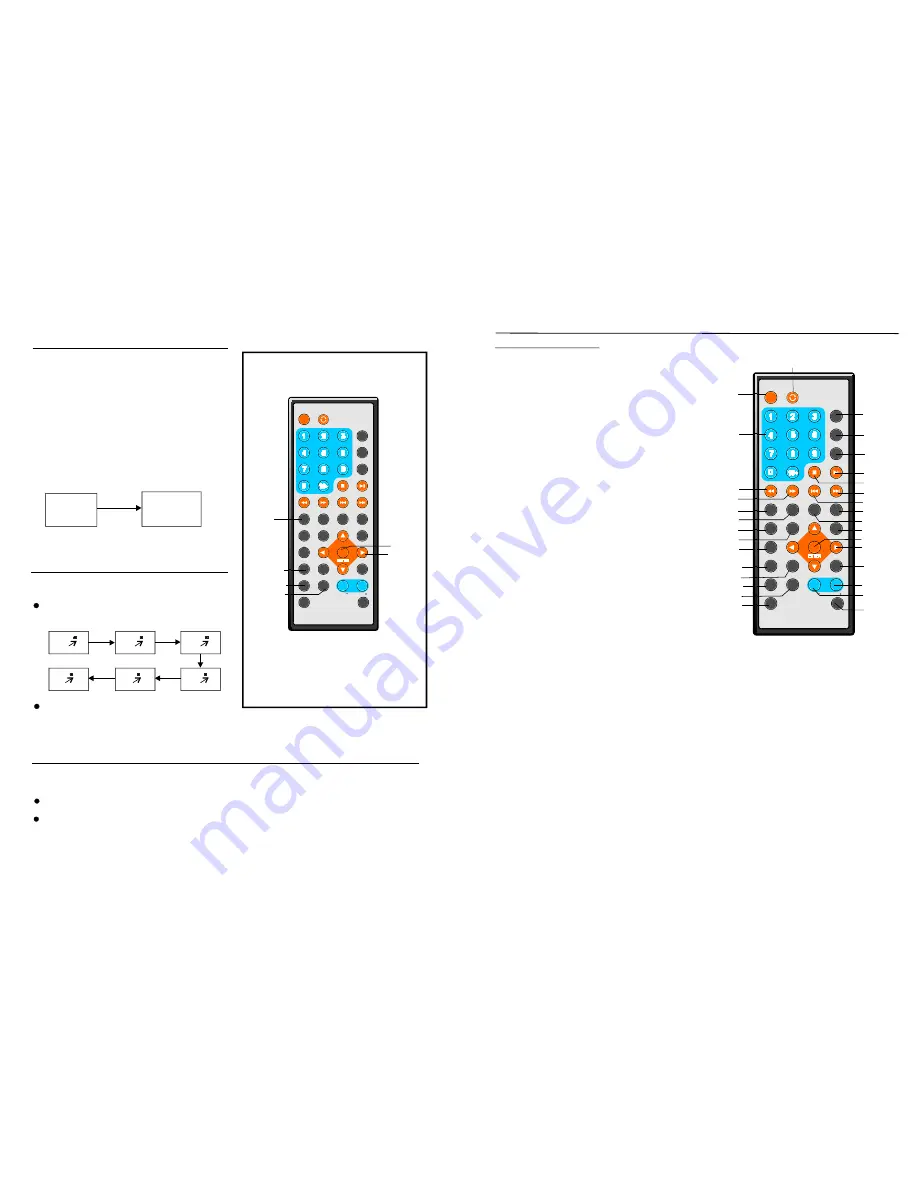
TFT MODE
1
2
3
4
5
6
7
8
9
0
10
+
SLOW
NEXT
OS D
N/P
PLAY/PAUSE
STOP
F F
FR
PREV
GOTO
RE PEAT
A- B
PROGRAM
SET UP
STEP
ZOOM
ANGLE
ME NU
TITLE
L/R
USB/CARD/DVD
LANGUAGE VOL
ENTER
SUBT ITLE
VOL
MUTE
IN VERSI ON
7
22
1 TFT MODE butto n-
2 NUM ERIC butto ns
3 FR b utton
4 FF button
5 ZOO M but ton
X
X
6 SLO W but ton
7 PRO GRAM butt on
8 ANG LE bu tton
9 STEP butt on
10 L/R butto n-
11 TIT LE bu tton
12 SU BTITL E but ton
13 LA NGUA GE BU TTON -
14 USB/CAR D/DV D-
15 N/P butto n -
16 OS D but ton
17 GO TO b utton-
18 PL AY/PA USE b utton
19 STOP bu tton
20 NEXT bu tton
21 PR EV bu tton
22 REPEAT butto n
23 A- B butt on
24 SE TUP b utton
25 EN TER b utton
26 NAVIGAT ION b utton s
27 ME NU bu tton
28 VO LUME + but ton-
.
29 VO LUME - butt on-
30 MU TE bu tton-
31
Pre ss this butto n to se lect
BRIGH TNES S, CO NTRA ST, SH ARPN ESS,
SATUR ATIO N, HU E or 16 :9/4:3 scree n mod e
and th en pre ss left or righ t butto n to a djust a s
you lik e.
- Press th ese bu ttons to inpu t
numer ic info rmatio n, suc h as track nu mber, chapte r
numbe r and so on.
- Pres s this b utton to play the d isc
backw ard at speed s:x2,x 4,x8,x 16,x32 .
- Pres s this button to pla y the d isc
forwar d at sp eeds: x2,x4, x8,x16 ,x32.
-P ress t his button to enlarg e picture
size, m ax.to
4 or to shri nk pic ture si ze, min . to
1 /4.
-P ress t his button to play th e disc at
speed s:1/2,1 /4,1/8 ,1/16.
-Pr ess th is butt on to s etup the
memo ry orde r of ch apter or title (for D VD) or track s
(for VC D/CD ).
- Press this bu tton to displ ay the
angle numbe r and chang e to different angle s.
- P ress th is butt on to p lay th e
file for ward s tep by step.
To chang e audio outpu t mod e: Left
Mono, Right Mono, Mix-m ono a nd Ste reo so undtra ck.
- Press this bu tton to return to
title m enu (F or DVD only).
-Pr ess th is butt on to d isplay
and ch ange s ubtitle langu age(F or DV D only ).
To s elect t he sou ndtrac k lang uage( For DV D onl y).
Pr ess th is butt on to s elect N TSC or PAL syste m (For DVD o nly).
-P ress O SD bu tton co ntinuo usly d uring playba ck, th e scree n will displa y the
playin g infor mation , such as ela psed time, remain ing tim e and so on.
Press this b utton t o set t he pla yer to p lay di sc star ting a t a cert ain po int.
- Pres s this button to sta rt or pa use p laying the dis c.
-P ress this bu tton to halt p laying .
-P ress this bu tton to play t he nex t chap ter(for DVD) or tra ck(for VCD/C D).
- Press this bu tton to play t he pre vious chapte r(for D VD) o r track (for VCD/CD ).
-Pre ss this button to rep eat pl aying one ch apter or one title ( forDVD ) or
repea t playi ng the curren t trac k or the whole track s (for VCD/C D).
-Press th is butt on to repeat playin g sect ions be tween two s pecific point s (A-B ).
-Press this b utton to ente r initia l settings me nu.
-Press this b utton t o conf irm wh at you have select ed.
-Pre ss this button to mo ve up ,down, left or right.
-Press this bu tton to retur n to th e root menu( for DV D) or t o turn on/off the
PBC (f or VCD ).
P ress t his bu tton to turn u p the v olume
P ress th is but ton to turn do wn th e volum e.
Press this bu tton to mute the so und.
Press this bu tton continu ously to swit ch the unit am ong USB/C ARD/DVD m ode.
INVERSI ON-
P ress th is button to rotate picture clock wise(1 80
°
); press it again to res ume
to norm al.
Control re feren ce guide
Remote control
NO TE: W hen n o sub titles a re rec orded ,
p ress th is bu tton w ill not work.
It is p ossibl e to ch ange t he sub title la nguag e to
a diff erent l angua ge from the o ne se lected at
the in itial se ttings .( This opera tion w orks o nly
with d iscs o n whic h mult iple su btitle
langu ages a re rec orded )
1.Pre ss SU BTITL E butto n duri ng pla y, the
scree n will display the c urrent langua ge.
2. Pre ss SU BTITL E butt on aga in to c hange
langu age o r turn o ff.
Changing subtitle
language (DVD only)
This f unctio n allow s you to enj oy a m otion
pictu re.
Pre ss ZO OM bu tton w hen p laying, the sc reen
show s:
ZOOM PLAY
Pre ss NAVIGAT ION b utton t o scro ll acro ss the
enlar ged pi cture.
Changing audio sound track langu age
(DVD/VCD/CD disc)
2X
1/3
1/ 4
4X
3X
1/ 2
It is pos sible t o chan ge the audio sound track langua ge to a different languag e from the on e
selected at th e initia l settin gs (Th is ope ration works only w ith dis cs on which multip le aud io
soundtr ack languages are record ed).
Press LANG UAGE butto n whil e play ing DVD disc the sc reen w ill dis play th e number of curren t
soun dtrack langu ages,p ressin g the b utton again will ch ange t he language .
NOTE: Whe n no s ound track langu ages a re rec orded , pres sing t his bu tton w ill no t
work .When the p ower i s turn ed on or the disc is rem oved, the la nguag e hea rd is t he
one s electe d at t he init ial se ttings .
Pre ssing L/R bu tton w hile pl aying VCD/C D disc will c hange audio outpu t mode : Mon o Left,
Mo no Rig ht, Mi x-mon o and S tereo sound track.
EN TER
LANGUAGE
SUBTITLE
L/R
ZOOM
NAVI GA-
TION
BUTTONS
S UBT ITL E 01 /0 3 CHIN ES E
S UBT ITL E 01 /0 3 EN G LIS H
CH ANGING SU BTITLE LAN GUAGE
TFT MODE
1
2
3
4
5
6
7
8
9
0
10
+
SLOW
NE XT
OSD
N/P
PLAY/PAUSE
STOP
F F
F R
PREV
GOTO
RE PEAT
A- B
PR OGRA M
SET UP
S TEP
Z OOM
AN GL E
ME N U
T ITL E
L/ R
USB/CAR D/DVD
LAN GUAGE VOL
E N TE R
SU BTITL E
VOL
M UTE
IN VE R SI O N
1
2
3
4
5
6
7
8
9
1 0
11
12
1 3
14
15
16
17
18
19
20
21
22
2 3
2 4
25
2 6
27
28
29
30
31
Summary of Contents for NPD-950
Page 8: ...UNFOLD ...


































