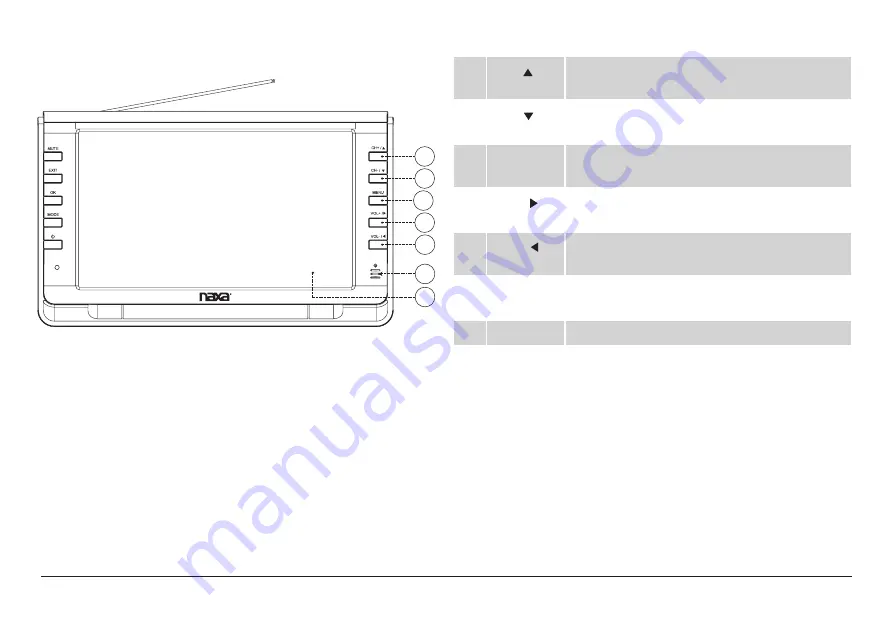
www.naxa.com
Page 7
8
9
10
11
12
13
14
8
CH+/
Channel up/browse up when navigating a
menu
9
CH-/
Channel down/browse down when navigat-
ing a menu
10
MENU
Access the system menu to adjust the TV’s
options.
11
VOL+/
Volume up/browse right when navigating a
menu
12
VOL–/
Volume down/browse left when navigating
a menu
13
Remote
sensor
Detects IR signals from the included remote
control.
14
TV display Color TFT LCD screen







































