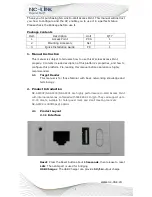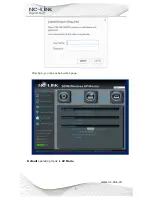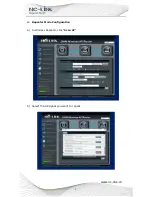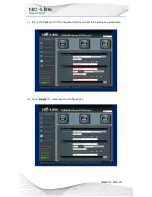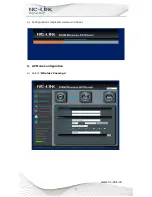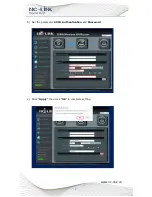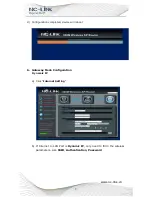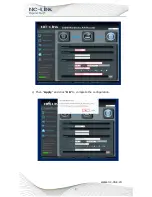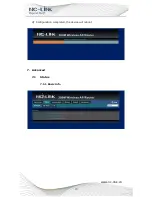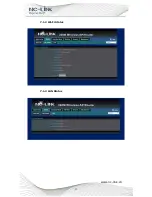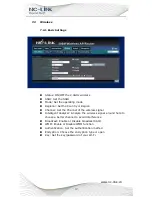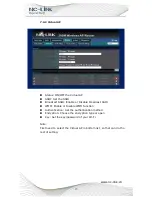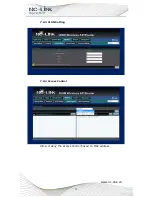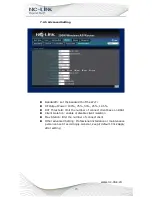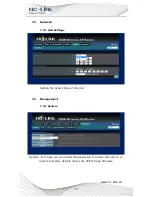1
www.nc-link.cn
Thank you for purchasing NC-Link In-Wall Access Point. This manual will instruct
you how to configure and the AP, enable you to use it in a perfect status.
Please check the Package before use it.
Package Contents
Item
Description
Unit
QTY
1
Access Point
PCS
1
2
Mounting Accessory
Set
1
3
Quick Installation Guide
PC
1
1.
Manual Instruction
This manual is subject to tell users how to use this Wireless Access Point
properly. Contents include description of this platform’s properties, and how to
configure this platform. Pre-reading this manual before operation is highly
recommended.
1.1
Target Reader
This manual is for those familiar with basic networking knowledge and
terminology
2.
Product Introduction
NC-AP233P/NC-AP233/NC-AP231 are highly performance In-Wall Access Point
with internal antennas, complied with IEEE 802.11n/g/b. They can support up to
10-15 clients, suitable for hotel guest room and small meeting room etc.
NC-AP224 is 300Mbps @2.4GHz
2.1
Product Layout
2.1.1 Interface
Reset
: Press the Reset button about
15 seconds
, then release to reset
LAN
: Then LAN port is used for bridging
USB Charger
: The USB Charger can provide
5V/1A
output charge
Summary of Contents for NC-AP233(P)
Page 1: ...User Manual of NC AP233 P NC AP231 Version V1 0...
Page 4: ...3 www nc link cn After login you can see below Web page Default operating mode is AP Mode...
Page 10: ...9 www nc link cn c Then Apply and click OK to complete the configuration...
Page 12: ...11 www nc link cn 7 1 2 Wi Fi Status 7 1 3 LAN Status...