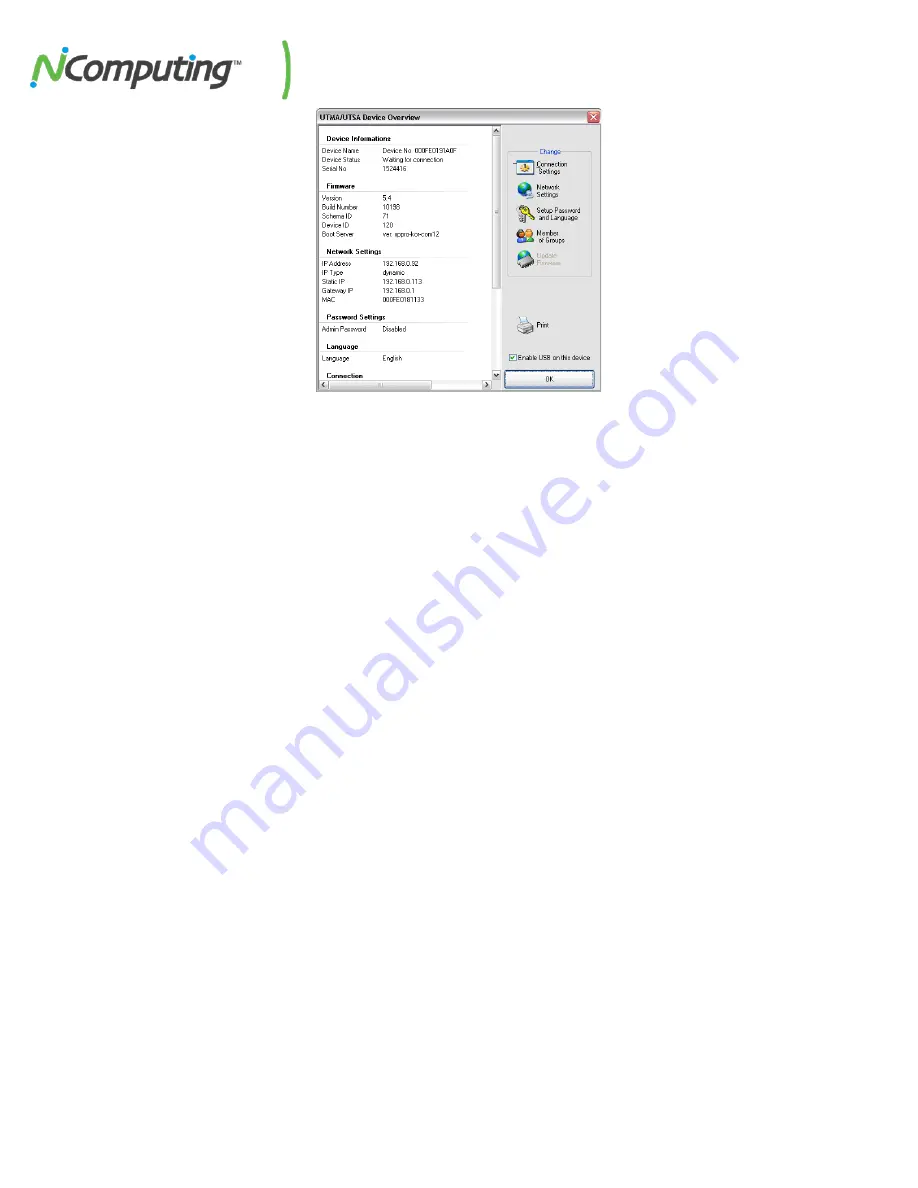
NComputing L-Series User Manual rev.05.07.12
Page
62
of
95
The settings you can change are all the same settings you can change when you use the
"Options" window on the access device itself. See the access device setup section for details on
these settings.
Note: There are four settings you can change in the "Device Properties" window that you can't
change in the access device's "Options" window.
•
One is the device's name. You can configure it on the management console by clicking
on the "Connection Settings" button.
•
The second is the access device's group membership. You can add the access device to
a group or multiple groups by clicking the "Member of Groups" button and adding the
groups to the list.
•
The third is enabling and disabling USB on the selected device. In the "Device
Properties" window, there is a checkbox labeled, "Enable USB on this device".
•
The fourth is the “Auto-Connect” feature. It is available under the “Connection Settings”
button in device configuration. This feature enables configuring the access device to
automatically connect using a specific profile when it is restarted or logged off.
You can print the access device's information by clicking on the "Print" button.
For L230 devices, a check box appears on the Device Properties screen that allows the
administrator to specify whether or not the USB port can be used on that access device.
In the "UTMA/UTSA Device Group(s)" tree item, you can create groups of access devices for
administrative purposes. You can use groups to organize your access device records by any
criteria. Access devices can belong to as many groups as necessary.
Right-clicking on the "UTMA/UTSA Device Group(s)" tree item will bring up a context menu
where you can create a group.
















































