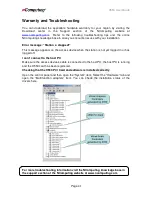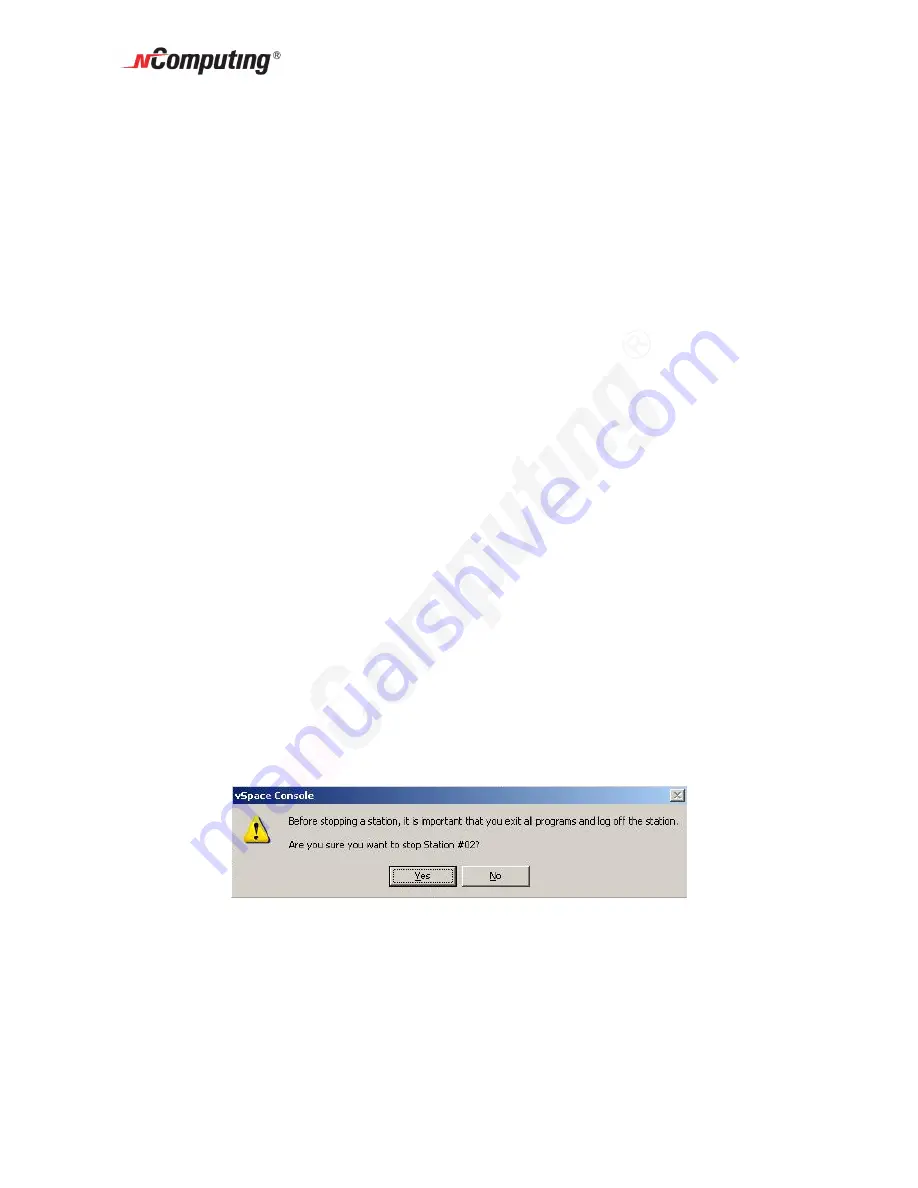
X550 User Guide
Page 34
•
Automatically turn station on when system starts
: If you unset this checkbox
the station (and its monitor) will not start when the system boots up. This is
normally left defaulted to on; otherwise, you will have to manually start the station
from this administration console.
•
Enable “Shut Down” option without logging on to the station
: If this is turned
on, access terminal users see the shut down options in their logon window and
their “Start” programs tab. This would allow the host PC to be shut down without
a valid user logon. If this is turned off, the shut down options are not visible until
the user logs on.
•
Monitor off:
An individual X550 access device station consumes less than one
watt of power, but the monitor attached to it consumes many times that (50-70
watts for an LCD monitor and well over 100 watts for a CRT). Thus the X550
PCI card provides an EXTRA “energy saver” setting that is independently
configurable for each access device or station.. This drop down sets the amount
of time the station can be idle before the X550 puts the monitor into a sleep state.
Moving the mouse or hitting a key on the keyboard attached to the corresponding
access device will wake the monitor back up. Selecting the value of “Never”
means that the monitor will always remain powered on. (All normal screen saver
functions still apply to prevent monitor “burn.”)
•
Enable “Auto Logon” mode
: When this is enabled and there is an entry in the
“username” and “password” fields, the specified username is automatically
logged in when the station starts.
•
Run this program only during Logon
: and
In folder:
When you select a program to run and the folder where it is located, the program
is started when there is a logon using the station. (This option along with the
Enable Auto Logon are often used in setting up unattended kiosk environments.)
•
Initial keyboard state
: These check boxes allow setting the specific keyboard
states that will be active when the stations starts. There are separate settings for
Num-Lock, Caps-Lock and Scroll-Lock.
In the toolbar, there is a “Stop station button:.” When you select a station and click this
button, a confirmation window asks if you want to stop the selected station. It also
reminds you to exit all programs and log off the station.
Summary of Contents for X550
Page 39: ...X550 User Guide Page 39...