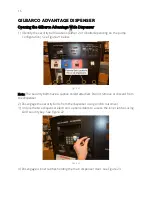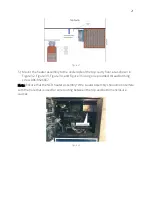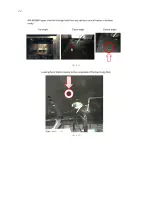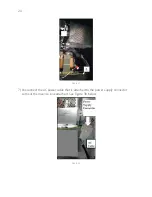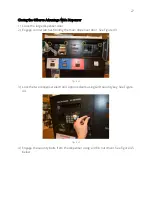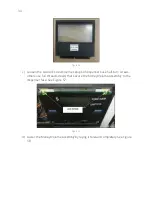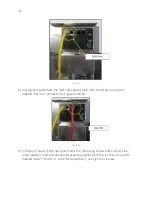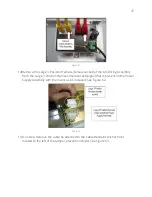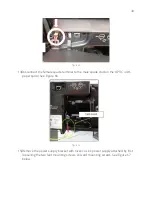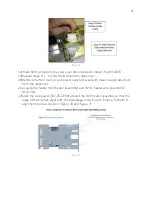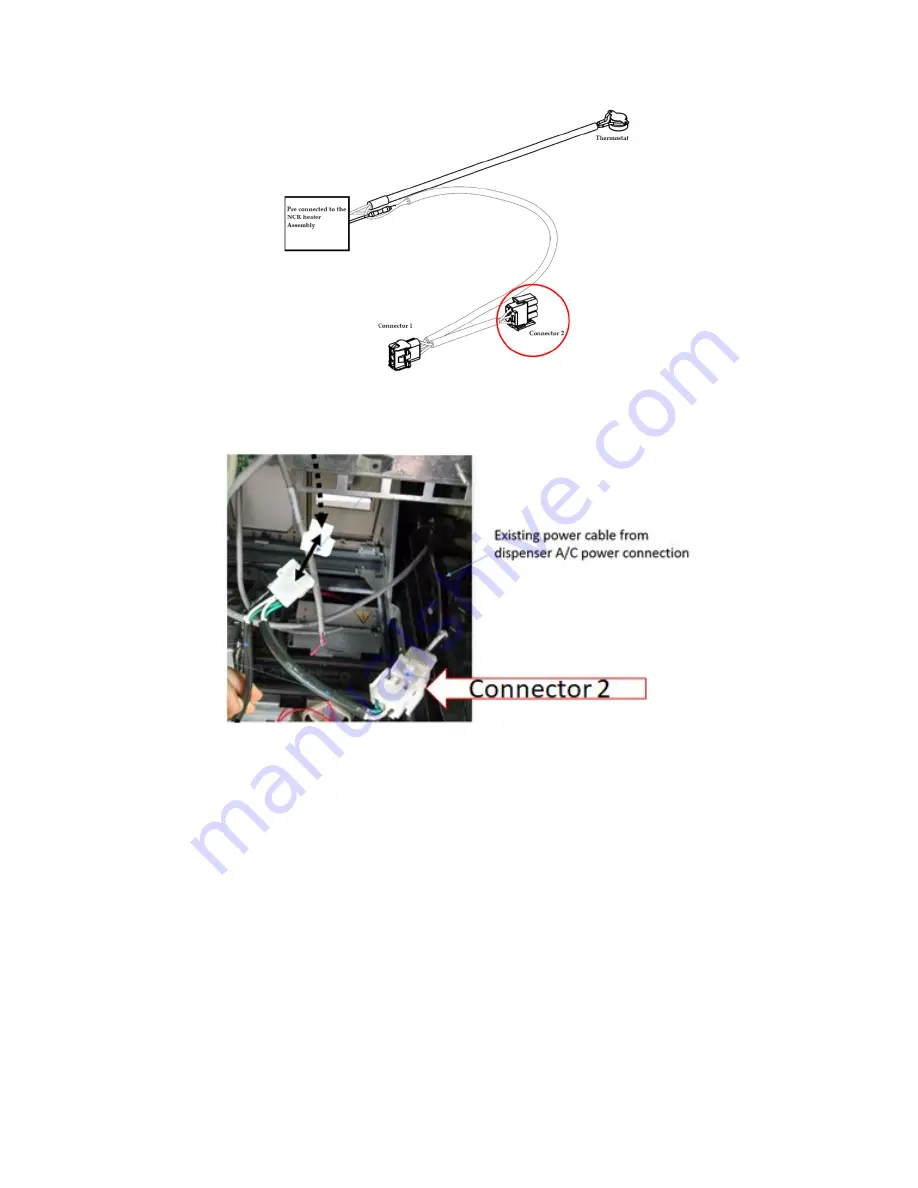
26
Figure 41
Figure 42
Caution: After all cables are reconnected, double check that no cables are hanging or
lying in front of the heater exit.
11)
Any remaining cables hanging in front of the heater or lying in front of the heater
exit should be re-routed and restrained using one of the additional supplied cable
ties (006-8616073).
Warning:
Heater surfaces are hot! Do not touch!
12)
All wires are to be routed away from any sharp edges and door joints/gaskets.
Summary of Contents for 6003-K001-V002
Page 2: ......
Page 4: ......
Page 18: ...4 RECOMMENDED MATERIALS N A...
Page 36: ...22 Figure 33 Figure 34...
Page 44: ...30 Figure 49...
Page 67: ...53 Figure 92 47 Repeat steps 45 and 46 for the B side of the dispenser...
Page 103: ...89 Figure 160...
Page 110: ...96 Figure 173...
Page 120: ...106 15 Use a 751 key to close the bottom printer door...
Page 141: ...127 Figure 230 44 Repeat steps 32 43 for the opposite side of the dispenser...
Page 162: ...148 Figure 270 41 Repeat steps 29 40 for the opposite side of the dispenser...
Page 163: ...1 MERLIN REVISION B...