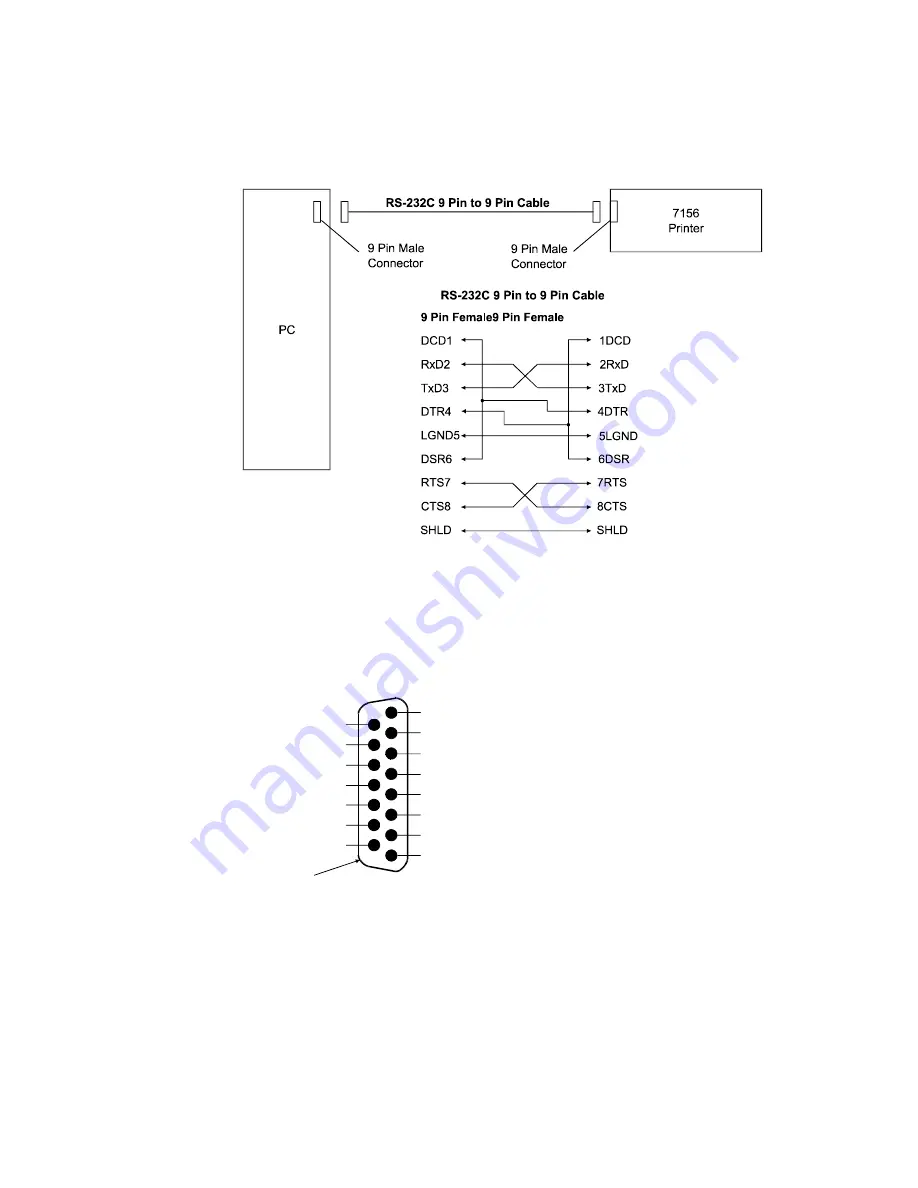
7156 Service Guide
Appendix B: Communication Information
September 1998
171
RS-232C 9-Pin to 9-Pin Cable Diagram
Note:
This information is provided for testing and troubleshooting only.
LCSIO (RS-485) Connector and Pin Assignments
24 Volts
Power Ground
Power Ground
5 Volts
Ground
Data B
Not Used
9
10
11
12
13
14
15
Shell-Frame
Ground
1
2
3
4
5
6
7
8
24 Volts
24 Volts
Power Ground
5 Volts
Ground
Data A
Ground
Ground
Function
Function
Pin Numbers
Summary of Contents for 7156
Page 16: ......
Page 20: ...Chapter 1 About the 7156 Printer 7156 Service Guide September 1998 6...
Page 34: ...Chapter 2 Setting Up the Printer 7156 Service Guide September 1998 20...
Page 72: ...Chapter 5 Adjustments 7156 Service Guide September 1998 58...
Page 79: ...7156 Service Guide Chapter 6 Removing the Thermal Receipt Mechanism September 1998 65...
Page 81: ...7156 Service Guide Chapter 6 Removing the Thermal Receipt Mechanism September 1998 67...
Page 99: ...7156 Service Guide Chapter 8 Replacing the Thermal Receipt Mechanism September 1998 85...
Page 101: ...7156 Service Guide Chapter 8 Replacing the Thermal Receipt Mechanism September 1998 87...
Page 108: ......
Page 154: ......
Page 158: ...Chapter 15 Removing the Base Feed Mechanism 7156 Service Guide September 1998 144...
Page 164: ...Chapter 16 Forms Compensation Arm Assembly 7156 Service Guide September 1998 150...
Page 172: ...Chapter 18 Solenoid and Pivot Arm Assemblies 7156 Service Guide September 1998 158...
Page 178: ......
Page 198: ...Appendix D Ordering Paper and Supplies 7156 Service Guide September 1998 184...
Page 204: ...Index 7156 Service Guide September 1998 190...
Page 205: ......
















































