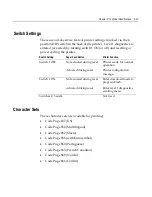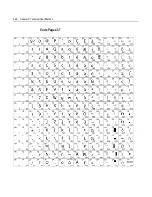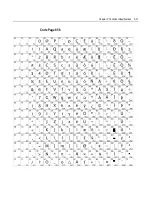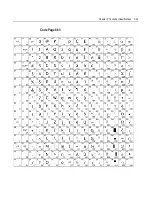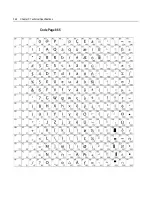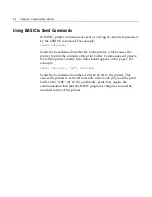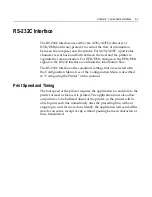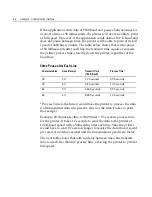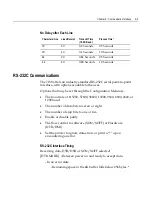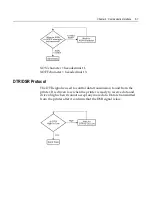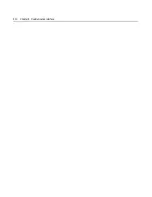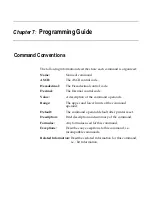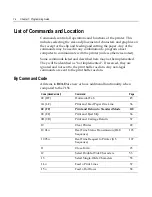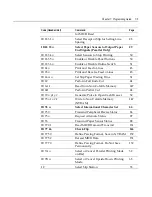Chapter 6:
Communication Interface
Communication Overview
In order for the printer to communicate with the host, a
communication link must be set up. The 7158 printer supports either
the RS-232C or USB interfaces.
The RS-232C interface has a protocol associated with it that the host
must understand and adhere to. Only when the interface parameters
match and the proper protocol are used will the host and the printer be
able to communicate.
Once the communication link is established, commands can be sent to
the printer. This section describes how to send commands to the
printer using DOS and BASIC. This section does not take into account
the necessary protocol, but is meant as a general introduction to how
the printer functions.
Using DOS to Send Commands
One way of getting commands to the printer is to send them directly
from DOS. Use the following DOS command do this.
COPY CON: COM1:
This sets the computer up so the hexadecimal code corresponding to
any key pressed is sent to the communication port COM1 when the
COPY mode is exited. If the printer is connected to COM1, then the
data will go to the printer.
Exit the COPY mode by typing:
CTRL Z [Enter]
Software programs can now write data to the COM1 device.
Summary of Contents for 7158
Page 1: ...NCR 7158 Thermal Receipt and Impact Printer Release 1 0 Owner s Guide B005 0000 1112 Issue D...
Page 26: ...1 8 Chapter 1 About the Printer...
Page 50: ...3 12 Chapter 3 Using the Printer Clearing Check Flip Paper Jams Check Check Flip Window Door...
Page 110: ...5 28 Chapter 5 Technical Specifications Code Page 437...
Page 111: ...Chapter 5 Technical Specifications 5 29 Code Page 850...
Page 112: ...5 30 Chapter 5 Technical Specifications Code Page 852...
Page 113: ...Chapter 5 Technical Specifications 5 31 Code Page 858...
Page 114: ...5 32 Chapter 5 Technical Specifications Code Page 860...
Page 115: ...Chapter 5 Technical Specifications 5 33 Code Page 863...
Page 116: ...5 34 Chapter 5 Technical Specifications Code Page 865...
Page 117: ...Chapter 5 Technical Specifications 5 35 Code Page 866...
Page 128: ...6 10 Chapter 6 Communication Interface...
Page 286: ...7 158 Chapter 7 Programming Guide...
Page 314: ...Index 8 W Weight of printer 5 36 X XON XOFF protocol 6 6...