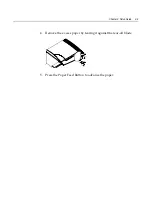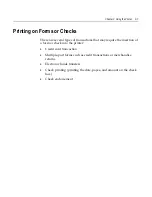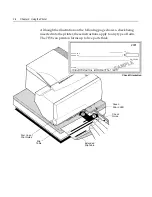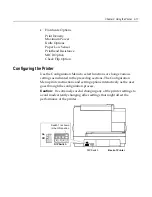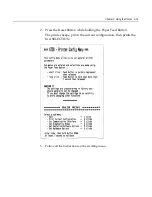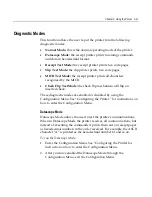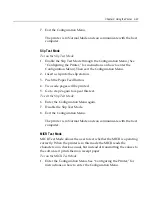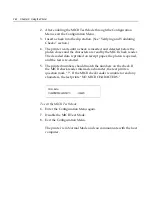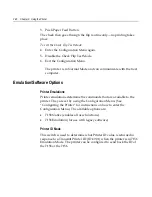Chapter 3: Using the Printer 3-11
To verify and validate a check:
2.
Place the check, face down on the Slip Table, with the bottom edge
of the check to the right. Move the check to the right until it aligns
against the Check Guide.
3.
Slide the check straightforward into the printer until it stops. The
green Slip-in LED on the front of the printer comes on.
Note:
IMPORTANT:
Hold the check to the right, against the Check
Guide and release it as soon as the printer begins to run.
4.
Follow the instructions on the host computer to complete the MICR
process:
a.
When instructed by the host, the check is fed into the printer,
read and backed out to a position ready for endorsement, if
desired.
b.
With the optional check-flip feature, the check is fed into the
printer, verified, fed up into the check flip mechanism, flipped,
fed back into the printer, printed on the front and released.
Note:
If the terminal indicates an incorrect read of the MICR:
•
Remove the check.
•
Reinsert the check, ensuring instructions 1 through 3 above
are followed.
5.
Only remove the check when it is fully released by the printer.
6.
Continue to follow the instructions from the host computer to
finish the transaction.
Summary of Contents for 7158
Page 1: ...NCR 7158 Thermal Receipt and Impact Printer Release 1 0 Owner s Guide B005 0000 1112 Issue D...
Page 26: ...1 8 Chapter 1 About the Printer...
Page 50: ...3 12 Chapter 3 Using the Printer Clearing Check Flip Paper Jams Check Check Flip Window Door...
Page 110: ...5 28 Chapter 5 Technical Specifications Code Page 437...
Page 111: ...Chapter 5 Technical Specifications 5 29 Code Page 850...
Page 112: ...5 30 Chapter 5 Technical Specifications Code Page 852...
Page 113: ...Chapter 5 Technical Specifications 5 31 Code Page 858...
Page 114: ...5 32 Chapter 5 Technical Specifications Code Page 860...
Page 115: ...Chapter 5 Technical Specifications 5 33 Code Page 863...
Page 116: ...5 34 Chapter 5 Technical Specifications Code Page 865...
Page 117: ...Chapter 5 Technical Specifications 5 35 Code Page 866...
Page 128: ...6 10 Chapter 6 Communication Interface...
Page 286: ...7 158 Chapter 7 Programming Guide...
Page 314: ...Index 8 W Weight of printer 5 36 X XON XOFF protocol 6 6...