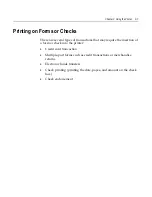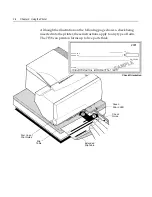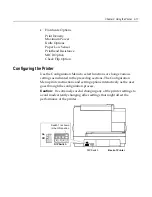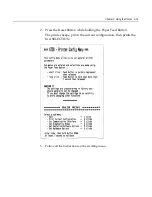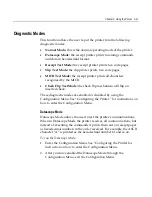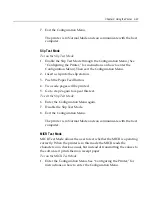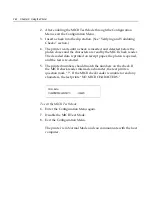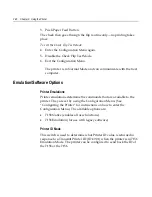3-14 Chapter 3: Using the Printer
Testing the Printer
The Configuration Menu allows you to set general printer parameters.
The test prints a list of various printer settings and partially cuts the
paper if a knife is installed. The test printouts may vary depending on
the printer model. The printout may be useful to a service
representative if there is a problem. To change the default settings,
enter the Configuration Menu as instructed on the bottom of the test
printout. If something appears to be wrong with the test printout (such
as missing or faded text), see the troubleshooting section in this
document.
1.
To run the test, either:
a.
Open and close the receipt cover while holding down the Paper
Feed Button.
OR
b.
Press the Paper Feed Button and the Reset Button at the same
time.
2.
When the printer begins printing let go of the Paper Feed Button.
Caution:
Be extremely careful changing any of the printer settings to
avoid inadvertently changing other settings that might affect the
performance of the printer.
Press the Paper Feed Button the number of clicks for the printer
settings you want.
Note:
Press the Paper Feed Button for at least one second to validate
the selection.
Summary of Contents for 7158
Page 1: ...NCR 7158 Thermal Receipt and Impact Printer Release 1 0 Owner s Guide B005 0000 1112 Issue D...
Page 26: ...1 8 Chapter 1 About the Printer...
Page 50: ...3 12 Chapter 3 Using the Printer Clearing Check Flip Paper Jams Check Check Flip Window Door...
Page 110: ...5 28 Chapter 5 Technical Specifications Code Page 437...
Page 111: ...Chapter 5 Technical Specifications 5 29 Code Page 850...
Page 112: ...5 30 Chapter 5 Technical Specifications Code Page 852...
Page 113: ...Chapter 5 Technical Specifications 5 31 Code Page 858...
Page 114: ...5 32 Chapter 5 Technical Specifications Code Page 860...
Page 115: ...Chapter 5 Technical Specifications 5 33 Code Page 863...
Page 116: ...5 34 Chapter 5 Technical Specifications Code Page 865...
Page 117: ...Chapter 5 Technical Specifications 5 35 Code Page 866...
Page 128: ...6 10 Chapter 6 Communication Interface...
Page 286: ...7 158 Chapter 7 Programming Guide...
Page 314: ...Index 8 W Weight of printer 5 36 X XON XOFF protocol 6 6...