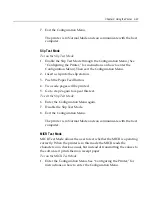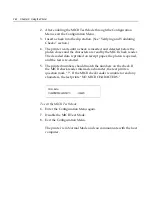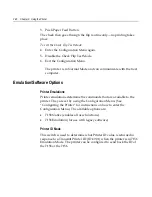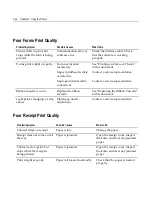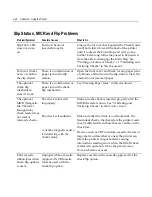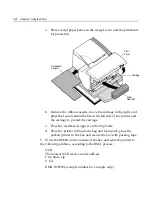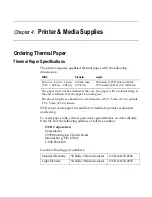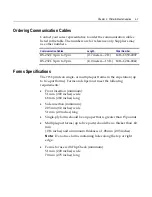3-36 Chapter 3: Using the Printer
Slip Station, MICR and Flip Problems
Problem/Symptom
Possible Causes
What to Do
Slip Table LED
does not come
on.
Form or check not
inserted properly.
Line up the form or check against the Check Guide
(wall) and slide it toward the back of the printer
until it contacts the Form Stop and can't go any
further. Extra long forms may need to be inserted
from the side to disengage the Form Stop. See
“Printing on Forms or Checks” or “Validating and
Verifying Checks” in this document.
Forms or checks
skew or catch in
the slip station.
There is an obstruction or
paper jam in the slip
station.
Open the front cover and check for any paper jams
or obvious obstruction in the slip station. Clear the
obstruction or jammed paper.
The optional
check flip
mechanism
doesn’t work.
There is an obstruction or
paper jam in the check
flip mechanism.
See “Clearing Paper Jams” in this document.
The optional
MICR (Magnetic
Ink Character
Recognition)
check reader does
not read or
misreads checks.
The check is inserted
improperly.
The check is fraudulent.
A nearby magnetic source
is interfering with the
check reader.
Make sure the check is inserted properly with the
MICR characters down. See “Validating and
Verifying Checks” in the
Owner’s Guide
.
Make sure that the check is not fraudulent. On
fraudulent checks, the characters the printer reads
may be different from those that are visible on the
check face.
Devices, such as CRT monitors, security devices or
large metal surfaces that are near the printer can
affect the printer's magnetic field, causing
intermittent reading errors when the MICR check
reader is in operation. Move the printer away
from such items or areas.
Print cassette
ribbon jams when
check flip options
is used.
Improper ribbon cassette.
Approved NCR cassette
must be used with the
check flip option.
Replace cassette with a cassette approved for the
check flip option.
Summary of Contents for 7158
Page 1: ...NCR 7158 Thermal Receipt and Impact Printer Release 1 0 Owner s Guide B005 0000 1112 Issue D...
Page 26: ...1 8 Chapter 1 About the Printer...
Page 50: ...3 12 Chapter 3 Using the Printer Clearing Check Flip Paper Jams Check Check Flip Window Door...
Page 110: ...5 28 Chapter 5 Technical Specifications Code Page 437...
Page 111: ...Chapter 5 Technical Specifications 5 29 Code Page 850...
Page 112: ...5 30 Chapter 5 Technical Specifications Code Page 852...
Page 113: ...Chapter 5 Technical Specifications 5 31 Code Page 858...
Page 114: ...5 32 Chapter 5 Technical Specifications Code Page 860...
Page 115: ...Chapter 5 Technical Specifications 5 33 Code Page 863...
Page 116: ...5 34 Chapter 5 Technical Specifications Code Page 865...
Page 117: ...Chapter 5 Technical Specifications 5 35 Code Page 866...
Page 128: ...6 10 Chapter 6 Communication Interface...
Page 286: ...7 158 Chapter 7 Programming Guide...
Page 314: ...Index 8 W Weight of printer 5 36 X XON XOFF protocol 6 6...