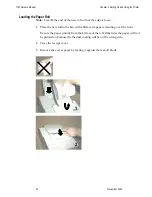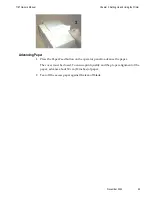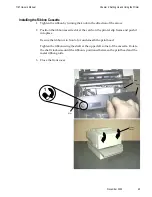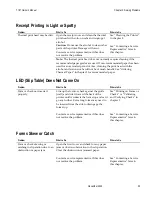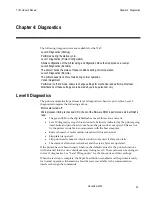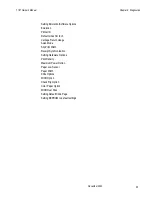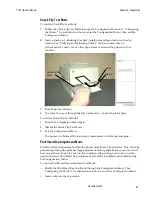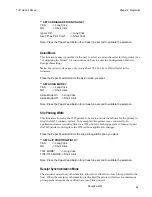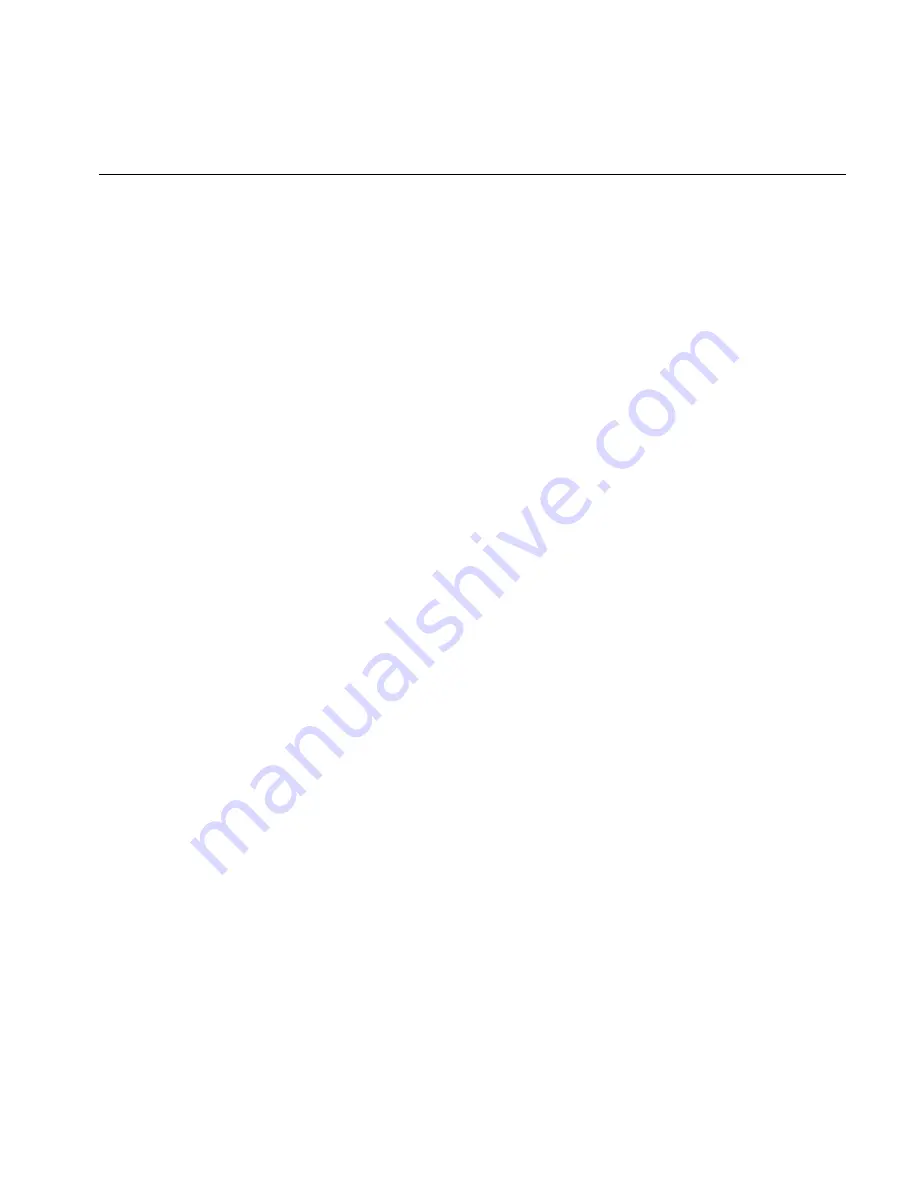
7167 Owner’s Manual
Chapter 3: Solving Problems
November
2002
51
MICR Check Reader Not Reading Properly
Problem
What to Do
Where to Go
MICR (Magnetic Ink Character
Recognition) check reader does
not read or misreads checks
Open the slip cover and clean the MICR read
head with cotton swabs and isopropyl
alcohol.
See “Adjusting the MICR
Check Reader” in
chapter 4.
Summary of Contents for 7167
Page 34: ...7167 Owner s Manual Chapter 2 Setting Up and Using the Printer November 2002 24...
Page 39: ...7167 Owner s Manual Chapter 2 Setting Up and Using the Printer November 2002 29...
Page 41: ...7167 Owner s Manual Chapter 2 Setting Up and Using the Printer November 2002 31...
Page 244: ...7167 Owner s Manual Appendix A Specifications November 2002 214...
Page 256: ...7167 Owner s Manual Appendix C November 2002 226 Code Page 950 Code Page 437 850 852 and 858...
Page 257: ...7167 Owner s Manual Appendix C November 2002 227 Code Page 860 862 863 and 864...
Page 258: ...7167 Owner s Manual Appendix C November 2002 228 Code Page 865 866 874 and 1252...
Page 259: ...7167 Owner s Manual Appendix C November 2002 229 Code Page Katakana...
Page 260: ...7167 Owner s Manual Appendix C November 2002 230 Code Page 932...
Page 261: ...7167 Owner s Manual Appendix C November 2002 231 Code Page 932 Cont...
Page 262: ...7167 Owner s Manual Appendix C November 2002 232 Code Page 932 Cont...
Page 263: ...7167 Owner s Manual Appendix C November 2002 233 Code Page 932 Cont...
Page 264: ...7167 Owner s Manual Appendix C November 2002 234 Code Page 932 Cont...
Page 265: ...7167 Owner s Manual Appendix C November 2002 235 Code Page 932 Cont...
Page 266: ...7167 Owner s Manual Appendix C November 2002 236 Code Page 932 Cont...
Page 267: ...7167 Owner s Manual Appendix C November 2002 237 Code Page 932 Cont...
Page 268: ...7167 Owner s Manual Appendix C November 2002 238 Code Page 932 Cont...
Page 269: ...7167 Owner s Manual Appendix C November 2002 239 Code Page 936 Simple Chinese...
Page 270: ...7167 Owner s Manual Appendix C November 2002 240 Code Page 936 Simple Chines1e Cont...
Page 271: ...7167 Owner s Manual Appendix C November 2002 241 Code Page 936 Simple Chinese Cont...
Page 272: ...7167 Owner s Manual Appendix C November 2002 242 Code Page 936 Simple Chinese Cont...
Page 273: ...7167 Owner s Manual Appendix C November 2002 243 Code Page 936 Simple Chinese Cont...
Page 274: ...7167 Owner s Manual Appendix C November 2002 244 Code Page 936 Simple Chinese Cont...
Page 275: ...7167 Owner s Manual Appendix C November 2002 245 Code Page 936 Simple Chinese Cont...
Page 276: ...7167 Owner s Manual Appendix C November 2002 246 Code Page 936 Simple Chinese Cont...
Page 277: ...7167 Owner s Manual Appendix C November 2002 247 Code Page 936 Simple Chinese Cont...
Page 278: ...7167 Owner s Manual Appendix C November 2002 248 Code Page 936 Simple Chinese Cont...
Page 279: ...7167 Owner s Manual Appendix C November 2002 249...
Page 280: ...7167 Owner s Manual Appendix C November 2002 250 Code Page 936 Simple Chinese Cont...
Page 281: ...7167 Owner s Manual Appendix C November 2002 251 Code Page 949 Korean...
Page 282: ...7167 Owner s Manual Appendix C November 2002 252 Code Page 949 Korean Cont...
Page 283: ...7167 Owner s Manual Appendix C November 2002 253 Code Page 949 Korean Cont...
Page 284: ...7167 Owner s Manual Appendix C November 2002 254 Code Page 949 Korean Cont...
Page 285: ...7167 Owner s Manual Appendix C November 2002 255 Code Page 949 Korean Cont...
Page 286: ...7167 Owner s Manual Appendix C November 2002 256 Code Page 949 Korean Cont...
Page 287: ...7167 Owner s Manual Appendix C November 2002 257 Code Page 949 Korean Cont...
Page 288: ...7167 Owner s Manual Appendix C November 2002 258 Code Page 949 Korean Cont...
Page 289: ...7167 Owner s Manual Appendix C November 2002 259 Code Page 949 Korean Cont...
Page 290: ...7167 Owner s Manual Appendix C November 2002 260 Code Page 949 Korean Cont...
Page 291: ...7167 Owner s Manual Appendix C November 2002 261 Code Page 949 Korean Cont...
Page 292: ...7167 Owner s Manual Appendix C November 2002 262 Code Page 949 Korean Cont...
Page 293: ...7167 Owner s Manual Appendix C November 2002 263 Code Page 949 Korean Cont...
Page 294: ...7167 Owner s Manual Appendix C November 2002 264 Code Page 949 Korean Cont...
Page 295: ...7167 Owner s Manual Appendix C November 2002 265 Code Page Traditional Chinese Cont...
Page 296: ...7167 Owner s Manual Appendix C November 2002 266 Code Page 949 Korean Cont...
Page 297: ...7167 Owner s Manual Appendix C November 2002 267 Code Page 950 Traditional Chinese...
Page 298: ...7167 Owner s Manual Appendix C November 2002 268 Code Pare 949 Traditional Chinese Cont...
Page 299: ...7167 Owner s Manual Appendix C November 2002 269 Code Pare 980 Traditional Chinese Cont...
Page 300: ...7167 Owner s Manual Appendix C November 2002 270 Code Pare 950 Traditional Chinese Cont...
Page 301: ...7167 Owner s Manual Appendix C November 2002 271 Code Pare 949 Traditional Chinese Cont...
Page 302: ...7167 Owner s Manual Appendix C November 2002 272 Code Pare 980 Traditional Chinese Cont...
Page 303: ...7167 Owner s Manual Appendix C November 2002 273 Code Pare 980 Traditional Chinese Cont...
Page 304: ...7167 Owner s Manual Appendix C November 2002 274 Code Pare 950 Traditional Chinese Cont...
Page 305: ...7167 Owner s Manual Appendix C November 2002 275 Code Pare 950 Traditional Chinese Cont...
Page 306: ...7167 Owner s Manual Appendix C November 2002 276 Code Pare 950 Traditional Chinese Cont...
Page 307: ...7167 Owner s Manual Appendix C November 2002 277 Code Pare 950 Traditional Chinese Cont...
Page 308: ...7167 Owner s Manual Appendix C November 2002 278 Code Pare 950 Traditional Chinese Cont...