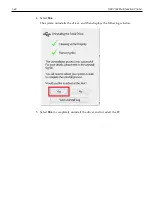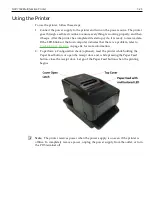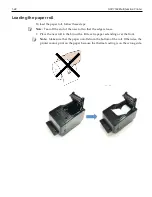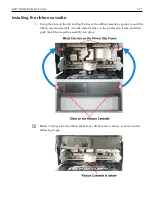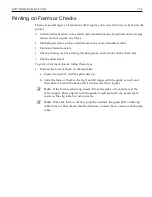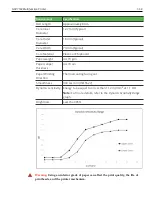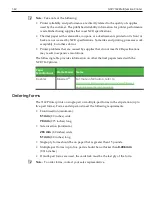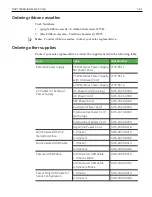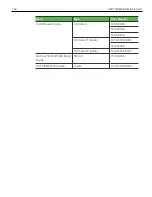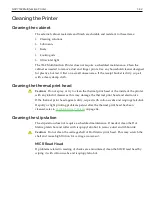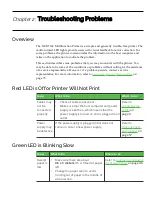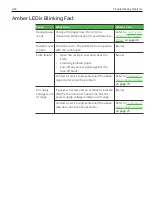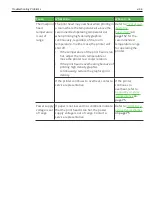1-56
NCR 7169 Multifunction Printer
2. Follow the instructions from the host computer.
If the MICR check reader feature is present, the check is fed in and out while the
check numbers are read. If the check is verified as good, it is then validated. If the
check is not verified as good, it is not validated.
Note:
Do not hold or keep the check from moving during the MICR check reader
transaction or the check numbers will not be read accurately
3. Remove the check after it has been fed all the way back out.
4. Follow the instructions from the host computer to finish the transaction.
Summary of Contents for 7169
Page 1: ...Owner s Manual NCR 7169 Multifunction Printer Release 1 0 BCC5 0000 5349 Issue I...
Page 5: ...v...
Page 6: ...vi...
Page 30: ...1 10 NCR 7169 Multifunction Printer USB cable connection...
Page 31: ...NCR 7169 Multifunction Printer 1 11 Different types of Y cable routing method...
Page 33: ...NCR 7169 Multifunction Printer 1 13 Ethernet cable connection Optional...
Page 41: ...NCR 7169 Multifunction Printer 1 21 4 Select Update Driver Software...
Page 45: ...NCR 7169 Multifunction Printer 1 25 3 Select Update Driver Software...
Page 47: ...NCR 7169 Multifunction Printer 1 27 6 Select Next...
Page 67: ...NCR 7169 Multifunction Printer 1 47 2 Remove the used roll...
Page 100: ...Service Level Troubleshooting 3 80...
Page 102: ...Service Level Troubleshooting 3 82...
Page 103: ...3 83 Service Level Troubleshooting...
Page 130: ...Service Level Troubleshooting 3 110 Driver board Main PCB...
Page 131: ...3 111 Service Level Troubleshooting Driver board Sub PCB...
Page 137: ...Communication 4 117...
Page 151: ...Communication 4 131...
Page 161: ...7 141 Configuration Network...
Page 180: ...E 160 Thai Font Support...
Page 193: ...G 173 Character Sets Code Page 1251 Romania Code pages 437 850 852 and 858...
Page 194: ...Character Sets G 174 Code pages 860 862 863 and 864...
Page 195: ...G 175 Character Sets Code pages 865 866 874 and 1252...
Page 196: ...Character Sets G 176 Code page 1256 and Katakana...
Page 197: ...G 177 Character Sets Code page 932 1 of 9...
Page 198: ...Character Sets G 178 Code page 932 2 of 9...
Page 199: ...G 179 Character Sets Code page 932 3 of 9...
Page 200: ...Character Sets G 180 Code page 932 4 of 9...
Page 201: ...G 181 Character Sets Code page 932 5 of 9...
Page 202: ...Character Sets G 182 Code page 932 6 of 9...
Page 203: ...G 183 Character Sets Code page 932 7 of 9...
Page 204: ...Character Sets G 184 Code page 932 8 of 9...
Page 205: ...G 185 Character Sets Code page 932 9 of 9...
Page 206: ...Character Sets G 186 Code page 936 simple Chinese 1 of 12...
Page 207: ...G 187 Character Sets Code page 936 simple Chinese 2 of 12...
Page 208: ...Character Sets G 188 Code page 936 simple Chinese 3 of 12...
Page 209: ...G 189 Character Sets Code page 936 simple Chinese 4 of 12...
Page 210: ...Character Sets G 190 Code page 936 simple Chinese 5 of 12...
Page 211: ...G 191 Character Sets Code page 936 simple Chinese 6 of 12...
Page 212: ...Character Sets G 192 Code page 936 simple Chinese 7 of 12...
Page 213: ...G 193 Character Sets Code page 936 simple Chinese 8 of 12...
Page 214: ...Character Sets G 194 Code page 936 simple Chinese 9 of 12...
Page 215: ...G 195 Character Sets Code page 936 simple Chinese 10 of 12...
Page 216: ...Character Sets G 196 Code page 936 simple Chinese 11 of 12...
Page 217: ...G 197 Character Sets Code page 936 simple Chinese 12 of 12...
Page 218: ...Character Sets G 198 Code page 949 Korean 1 of 16...
Page 219: ...G 199 Character Sets Code page 949 Korean 2 of 16...
Page 220: ...Character Sets G 200 Code page 949 Korean 3 of 16...
Page 221: ...G 201 Character Sets Code page 949 Korean 4 of 16...
Page 222: ...Character Sets G 202 Code page 949 Korean 5 of 16...
Page 223: ...G 203 Character Sets Code page 949 Korean 6 of 16...
Page 224: ...Character Sets G 204 Code page 949 Korean 7 of 16...
Page 225: ...G 205 Character Sets Code page 949 Korean 8 of 16...
Page 226: ...Character Sets G 206 Code page 949 Korean 9 of 16...
Page 227: ...G 207 Character Sets Code page 949 Korean 10 of 16...
Page 228: ...Character Sets G 208 Code page 949 Korean 11 of 16...
Page 229: ...G 209 Character Sets Code page 949 Korean 12 of 16...
Page 230: ...Character Sets G 210 Code page 949 Korean 13 of 16...
Page 231: ...G 211 Character Sets Code page 949 Korean 14 of 16...
Page 232: ...Character Sets G 212 Code page 949 Korean 15 of 16...
Page 233: ...G 213 Character Sets Code page 949 Korean 16 of 16...
Page 234: ...Character Sets G 214 Code page 950 traditional Chinese 1 of 12...
Page 235: ...G 215 Character Sets Code page 950 traditional Chinese 2 of 12...
Page 236: ...Character Sets G 216 Code page 950 traditional Chinese 3 of 12...
Page 237: ...G 217 Character Sets Code page 950 traditional Chinese 4 of 12...
Page 238: ...Character Sets G 218 Code page 950 traditional Chinese 5 of 12...
Page 239: ...G 219 Character Sets Code page 950 traditional Chinese 6 of 12...
Page 240: ...Character Sets G 220 Code page 950 traditional Chinese 7 of 12...
Page 241: ...G 221 Character Sets Code page 950 traditional Chinese 8 of 12...
Page 242: ...Character Sets G 222 Code page 950 traditional Chinese 9 of 12...
Page 243: ...G 223 Character Sets Code page 950 traditional Chinese 10 of 12...
Page 244: ...Character Sets G 224 Code page 950 traditional Chinese 11 of 12...