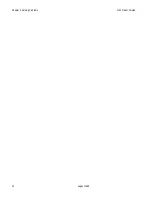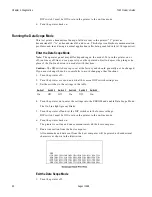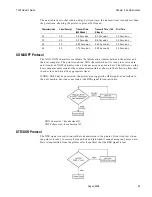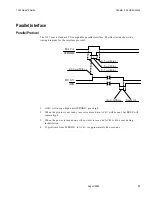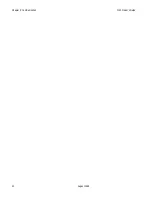Chapter 4: Diagnostics
7193 Owner’s Guide
August 1998
28
Setting Default Lines per Inch
This function allows you to set the default for lines per inch to either 7.6 or 6.
Note:
The operator panel may differ depending on the model. To turn the printer on or
off, (on-line or off-line), use a paper clip or other pointed object to depress the plunger (in
place of the On Line button) on models with that item.
Caution:
The DIP switches are pre-set at the factory and should generally not be changed.
If you must change them, do so carefully to avoid changing other functions. Run the print
test to see the current settings for this function. See “Testing The Printer” in chapter 2.
1.
Turn the printer off.
2.
Turn the printer over and note what the current DIP switch settings are.
3.
Set the switches to match the lines per inch setting you want as the default setting
(when the printer is powered up).
Switch 1
Switch 2
Switch 3
Switch 4
Switch 5
Switch 6
Default Lines per Inch
On
Off
On
On
On
Off
7.6 (Factory Setting)
On
Off
On
On
On
On
6.0
4.
Turn the printer back on to enter the settings into the EEROM.
The On Line light (green) blinks.
5.
Turn the printer off and set the DIP switches to the former settings.
DIP switch 1 must be Off to return the printer to the on-line mode.
6.
Turn the printer back on.
Setting Partial Cut Distance
This function allows you to change the length of the partial knife cut: the higher the
number, the longer the cut.
Note:
The operator panel may differ depending on the model. To turn the printer on or
off, (on-line or off-line), use a paper clip or other pointed object to depress the plunger (in
place of the On Line button) on models with that item.
Caution:
The DIP switches are pre-set at the factory and should generally not be changed.
If you must change them, do so carefully to avoid changing other functions. Run the print
test to see the current settings for this function. See “Testing The Printer” in chapter 2.
1.
Turn the printer off.
2.
Turn the printer over and note what the current DIP switch settings are.
3.
Set the switches to match the cut distance value you want (the higher the number, the
longer the cut).
Summary of Contents for 7193
Page 1: ...BD20 1439 A Issue B August 1998 NCR 7193 Thermal Receipt Printer Owner s Guide ...
Page 6: ...Contents 7193 Owner s Guide August 1998 x ...
Page 16: ...Chapter 2 Setting Up the Printer 7193 Owner s Guide August 1998 10 Parallel Models ...
Page 22: ...Chapter 2 Setting Up the Printer 7193 Owner s Guide August 1998 16 ...
Page 24: ...Chapter 2 Setting Up the Printer 7193 Owner s Guide August 1998 18 ...
Page 26: ...Chapter 2 Setting Up the Printer 7193 Owner s Guide August 1998 20 ...
Page 30: ...Chapter 3 Solving Problems 7193 Owner s Guide August 1998 24 ...
Page 48: ...Chapter 5 Communication 7193 Owner s Guide August 1998 42 ...
Page 88: ...Chapter 6 Commands 7193 Owner s Guide August 1998 82 ...
Page 96: ...Appendix B Print Characteristics 7193 Owner s Guide August 1998 88 ...
Page 102: ...Index 7193 Owner s Guide August 1998 94 ...
Page 103: ......