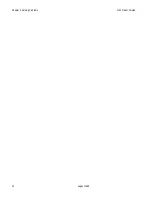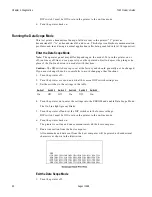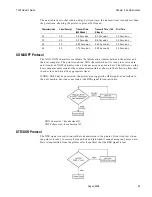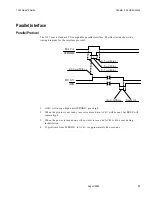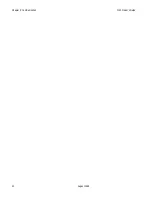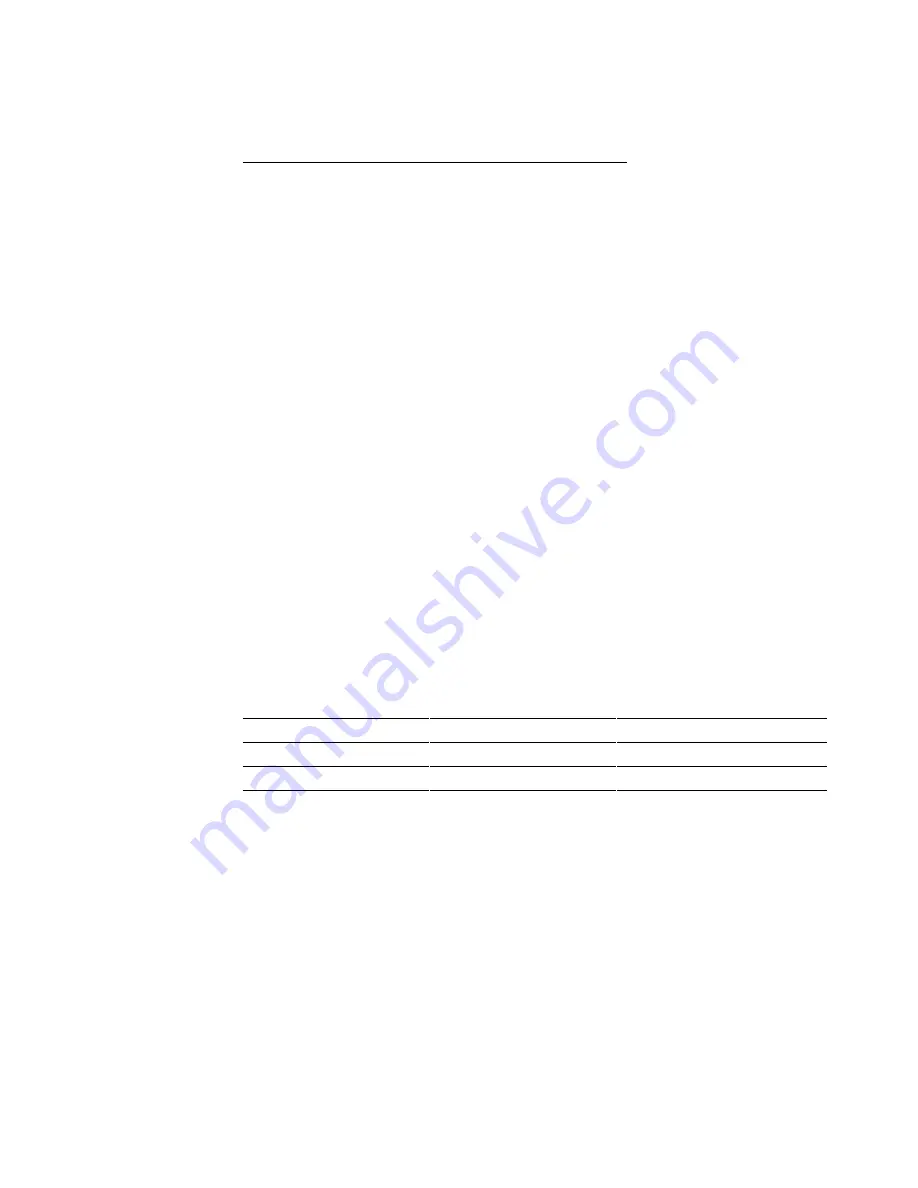
7193 Owner’s Guide
Chapter 4: Diagnostics
August 1998
31
2.
Set the switches to the settings in the table.
Switch 1
Switch 2
Switch 3
Switch 4
Switch 5
Switch 6
On
Off
Off
On
Off
Off
3.
Turn the printer back on to enter the settings into the EEROM and disable the Data
Scope Mode.
The On Line light (green) blinks.
4.
Turn the printer off and set the DIP switches to the former settings.
DIP switch 1 must be Off to return the printer to the on-line mode.
5.
Turn the printer back on.
The printer is on-line and can communicate normally with the host computer.
Testing Receipt Printing
This function allows you to select various print tests. You can also test the printing by
following the procedures in “Testing the Printer” in chapter 2 without having to change
the DIP switches. A sample test printout is in chapter 2.
Note:
The operator panel may differ depending on the model. To turn the printer on or
off, (on-line or off-line), use a paper clip or other pointed object to depress the plunger (in
place of the On Line button) on models with that item.
Caution:
The DIP switches are pre-set at the factory and should generally not be changed.
If you must change them, do so carefully to avoid changing other functions.
1.
Turn the printer off.
2.
Turn the printer over and note what the current DIP switch settings are.
3.
Set the switches for the test you want.
Switch 1
Switch 2
Switch 3
Switch 4
Switch 5
Switch 6
Option
On
Off
Off
Off
Off
Off
Sample Receipt
On
Off
Off
Off
Off
On
Continuous Sample Receipt
On
Off
Off
Off
On
Off
Character Sets
On
Off
Off
Off
On
On
Continuous Character Sets
4.
Turn the printer back on to enter the settings into the EEROM.
The On Line light (green) blinks. If either the continuous sample receipt or the
continuous character sets option is selected, the printer will automatically begin
printing.
5.
Press the Paper Feed button to print the sample receipt or the character sets (whichever
was selected).
6.
Press the Paper Feed button or turn the printer off to stop the test.
7.
Turn the printer off and set the DIP switches to the former settings.
DIP switch 1 must be Off to return the printer to the on-line mode.
8.
Turn the printer back on.
Summary of Contents for 7193
Page 1: ...BD20 1439 A Issue B August 1998 NCR 7193 Thermal Receipt Printer Owner s Guide ...
Page 6: ...Contents 7193 Owner s Guide August 1998 x ...
Page 16: ...Chapter 2 Setting Up the Printer 7193 Owner s Guide August 1998 10 Parallel Models ...
Page 22: ...Chapter 2 Setting Up the Printer 7193 Owner s Guide August 1998 16 ...
Page 24: ...Chapter 2 Setting Up the Printer 7193 Owner s Guide August 1998 18 ...
Page 26: ...Chapter 2 Setting Up the Printer 7193 Owner s Guide August 1998 20 ...
Page 30: ...Chapter 3 Solving Problems 7193 Owner s Guide August 1998 24 ...
Page 48: ...Chapter 5 Communication 7193 Owner s Guide August 1998 42 ...
Page 88: ...Chapter 6 Commands 7193 Owner s Guide August 1998 82 ...
Page 96: ...Appendix B Print Characteristics 7193 Owner s Guide August 1998 88 ...
Page 102: ...Index 7193 Owner s Guide August 1998 94 ...
Page 103: ......