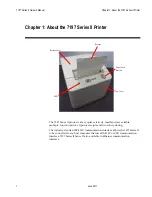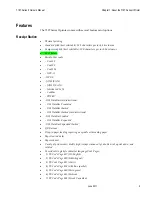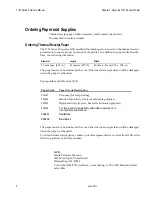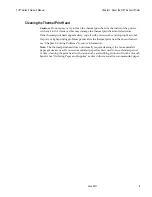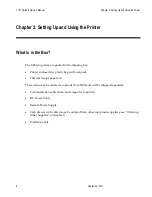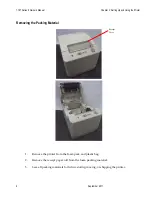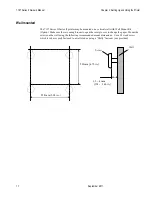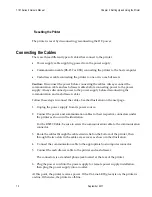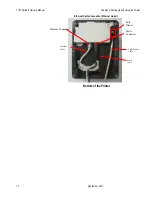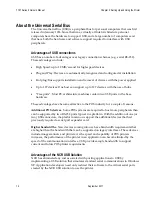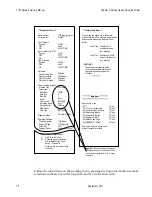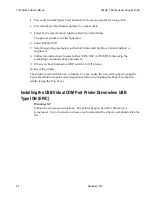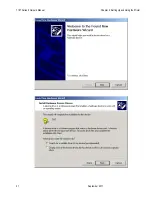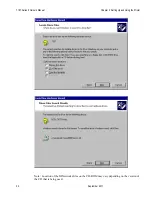7197 Series II Owner’s Manual
Chapter 2: Setting Up and Using the Printer
13 September
2011
Resetting the Printer
The printer is reset by disconnecting/reconnecting the DC power.
Connecting the Cables
There are three different types of cables that connect to the printer:
Power supply cable supplying power from the power supply
Communication cable (RS-232 or USB) connecting the printer to the host computer
Cash drawer cable connecting the printer to one or two cash drawers
Caution:
Disconnect the power before connecting the cables. Always connect the
communication cable and cash drawer cables before connecting power to the power
supply. Always disconnect power to the power supply before disconnecting the
communication and cash drawer cables.
Follow these steps to connect the cables. See the illustration on the next page.
1.
Unplug the power supply from its power source.
2.
Connect the power and communication cables to their respective connectors under
the printer as shown in the illustration.
For the RS232 Cable, be sure to screw the communication cable to the communication
connector.
3.
Route the cables through the cable strain relief on the bottom of the printer, then
through the two slots in the cable access cover as shown in the illustration.
4.
Connect the communication cable to the appropriate host computer connector.
5.
Connect the cash drawer cable to the printer and cash drawer.
The connectors is a standard phone jack located at the rear of the printer.
6.
Plug the power cord into the power supply for remote power supply installation,
then plug the power supply into an outlet.
At this point, the printer receives power. If the On Line LED (green) is on, the printer is
on-line. Otherwise, the printer is off-line.
Summary of Contents for 7197 II SERIES
Page 5: ...v EMC 100 240 1 5 0 8 50 60 24 2 3 3 125 NCR NCR EMC 360 NCR EMC A A...
Page 7: ...vii A NCR NCR NCR A...
Page 35: ...7197 Series II Owner s Manual Chapter 2 Setting Up and Using the Printer 21 September 2011...
Page 37: ...7197 Series II Owner s Manual Chapter 2 Setting Up and Using the Printer 23 September 2011...
Page 38: ...7197 Series II Owner s Manual Chapter 2 Setting Up and Using the Printer 24 September 2011...
Page 253: ...7197 Series II Owner s Guide Appendix B Print Characteristics 228 Februrary 2012 Code Page 932...
Page 272: ...7197 Series II Owner s Guide Appendix B Print Characteristics 247 Februrary 2012...