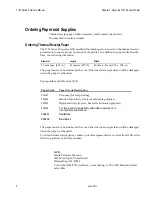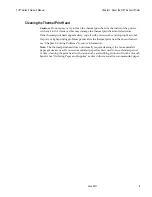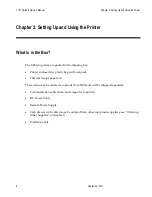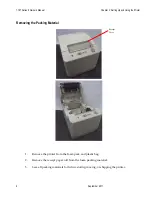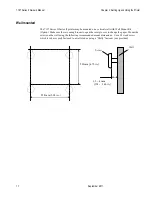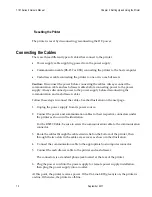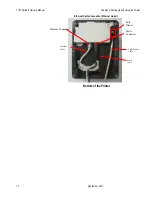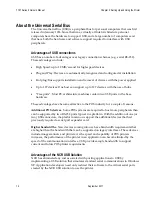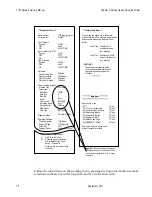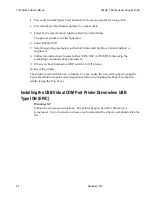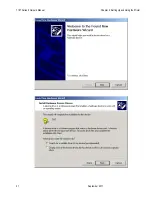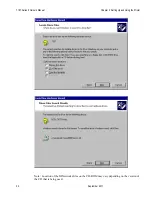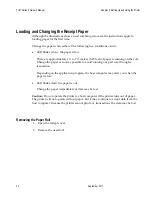7197 Series II Owner’s Manual
Chapter 2: Setting Up and Using the Printer
18 September
2011
4.
Reset the printer. See below for information on resetting the printer.
The printer beeps, prints the current configuration, then waits for you to make a
selection from the Main Menu on the printout.
DIP Switch Settings Information
Switch 1 Settings
Switch 2 Settings
Printer State
OFF (0)
OFF (0)
On-line Mode (default)
(In Ethernet I/F: Manual IP)
ON (1)
OFF (0)
Diagnostic Mode
OFF (0)
ON (1)
Flash Download Mode /
Vendor Adjustment Mode
ON (1)
ON (1)
On-line Mode
(In Ethernet I/F : DHCP IP)
Receipt cover
Receipt
DIP Switch
Switch 2 is shown in
the OFF position
1
2
ON
Bottom
Cover
DIP
Switch
Summary of Contents for 7197 II SERIES
Page 5: ...v EMC 100 240 1 5 0 8 50 60 24 2 3 3 125 NCR NCR EMC 360 NCR EMC A A...
Page 7: ...vii A NCR NCR NCR A...
Page 35: ...7197 Series II Owner s Manual Chapter 2 Setting Up and Using the Printer 21 September 2011...
Page 37: ...7197 Series II Owner s Manual Chapter 2 Setting Up and Using the Printer 23 September 2011...
Page 38: ...7197 Series II Owner s Manual Chapter 2 Setting Up and Using the Printer 24 September 2011...
Page 253: ...7197 Series II Owner s Guide Appendix B Print Characteristics 228 Februrary 2012 Code Page 932...
Page 272: ...7197 Series II Owner s Guide Appendix B Print Characteristics 247 Februrary 2012...