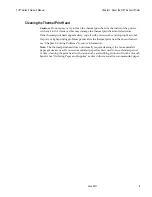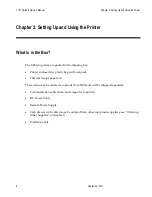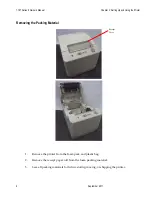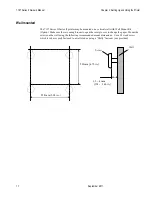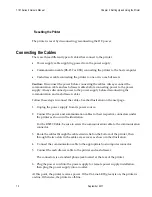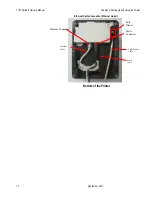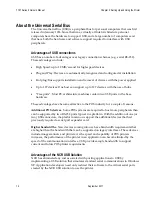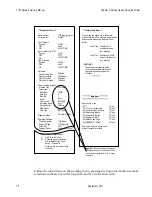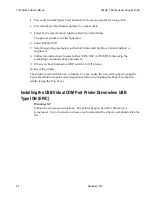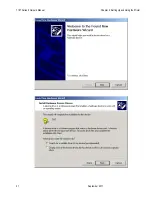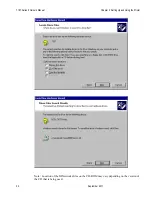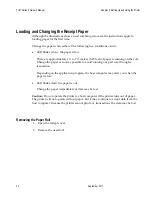7197 Series II Owner’s Manual
Chapter 2: Setting Up and Using the Printer
19 September
2011
Follow the instructions on the scrolling menu, pressing the Paper Feed button to make
selections. Indicate Yes with a long click, and No with a short click.
*** Diagnostics Form ***
Model number
Serial number
Boot Firmware
Revision
CRC
P/N
Boot Firmware (for FTP)
Revision
CRC
P/N
Flash Firmware
Revision
CRC
P/N
Hardware
Flash Memory Size
Flash Logos Size
Flash Fonts Size
Flash User Storage
Communication Interface
Interface Type
Parameters
Baud Rate
Data Bits
Stop Bits
Parity
Flow Control
Reception Errors
Receive Buffer
DSR Signal
USB Type
Diagnostic Mode
Emulation/Software
Printer Emulation
Printer ID Mode
Default LPI
Carriage Return
*** Printer Config Menu ***
The config menu allows you to set general
printer parameters. Sub-menus are entered and
selections are made using the Paper Feed
Button:
-
Short Click : Feed Button is
quickly depressed
then released.
-
Long Click : Feed Button is held
down more than 1sec
then released.
CAUTION !!
The settings are predetermined in
factory and should generally not be
changed to avoid changing other
functions.
**************
************* Main Menu *************
*****************************************
Select a sub –menu:
- EXIT
1 Click
- Print Current Configuration
2 Clicks
- Set Communication Interface
3 Clicks
- Set Diagnostics Modes
4 Clicks
- Set Emulation/Software
5 Clicks
- Set Hardware Options
6 Clicks
- Set Default Code Page
7 Clicks
- Set EEPROM To Default
8 Clicks
Enter code, then hold button down
at least 1 second to validate
Important: Ensure that the configuration
settings match your host computer, if not,
enter the Configuration Menu to make
changes.
:
:
:
:
:
:
:
:
:
:
:
:
:
:
:
:
:
:
:
:
:
:
:
:
:
7197 xxxx-yyyy-zzzz
01000011
V19.03
EA92
497-0471886
L19.01
FFFF
497-0471884
V97.09
8488
497-0471888
2Mbytes
256Kbytes
64Kbytes
64Kbytes
RS232/USB
19200
8
1
None
DTR/DSR
Print ‘?’
4K Bytes
Enabled
ION (EpiC)
Off, Normal Mode
7194 Mode
7194 Native ID
7.52
Used as Print Cmd
To enter Printer Configure Menu:
1)
Flip DIP switch #1 on
2)
Reset the printer by pressing
and holding Receipt Feed
switch down while
disconnecting and reconnecting
the power.
Summary of Contents for 7197 II SERIES
Page 5: ...v EMC 100 240 1 5 0 8 50 60 24 2 3 3 125 NCR NCR EMC 360 NCR EMC A A...
Page 7: ...vii A NCR NCR NCR A...
Page 35: ...7197 Series II Owner s Manual Chapter 2 Setting Up and Using the Printer 21 September 2011...
Page 37: ...7197 Series II Owner s Manual Chapter 2 Setting Up and Using the Printer 23 September 2011...
Page 38: ...7197 Series II Owner s Manual Chapter 2 Setting Up and Using the Printer 24 September 2011...
Page 253: ...7197 Series II Owner s Guide Appendix B Print Characteristics 228 Februrary 2012 Code Page 932...
Page 272: ...7197 Series II Owner s Guide Appendix B Print Characteristics 247 Februrary 2012...