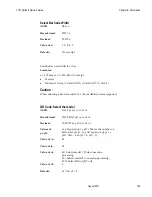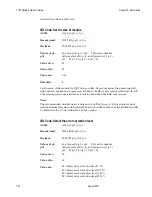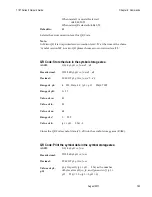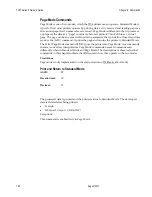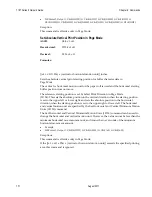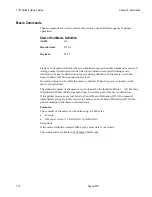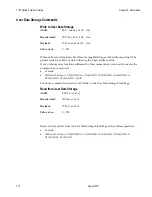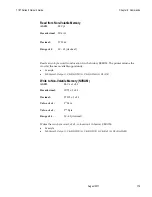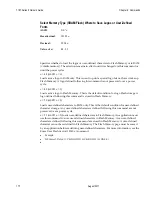7197 Series II Owner’s Guide
Chapter 6: Commands
August
2011
170
Set Printing Area in Page Mode
ASCII:
ESC W
n1, n2 ...n8
.]
Hexadecimal:
1B 57
n1, n2 ...n8]
Decimal:
27 87
n1,n2 ...n8]
Range:
0 - 255
Default:
n1
-
4 =
0
n5 =
64
n6 =
2
n7 =
64
n8 =
2
Sets the position and size of the printing area in Page Mode.
The command can be sent multiple times so that several different print areas, aligned in
different print directions, can be developed in the printer’s page buffer before being
printed by the Print and Return to Standard mode command (0C).
Defaults equal an origin of 0,0 and a size of 576x576. This command is allowed in any
mode.
Formulas:
The starting position of the print area is the upper left of the area to be printed (x0, y0).
The length of the area to be printed in the y direction is set to dy inches. The length of the
area to be printed in the x direction is set to dx inches. Use the equations to determine the
Value of x0, y0, dx, and dy.
See the illustration for a graphic representation of the printing area. For more information
about the fundamental calculation pitch, see the Set Fundamental Calculation Pitch
command (1D 50).
1.
x0 = [(
n
1 +
n
2 x 256) x (horizontal direction of the fundamental calculation pitch)]
2.
y0 = [(
n
3 +
n
4 x 256) x (vertical direction of the fundamental calculation pitch)]
3.
dx = [(
n
5 +
n
6 x 256) x (horizontal direction of the fundamental calculation pitch)]
4.
dy = [(
n
7 +
n
8 x 256) x (vertical direction of the fundamental calculation pitch)]
Keep the following notes in mind for this command.
5.
The fundamental calculation pitch depends on the vertical or horizontal direction.
6.
The maximum printable area in the x direction is 576/203 inches.
7.
The maximum printable area in the y direction is 2000/203 inches.
First the printer must be set to page mode, then the following command should be sent.
Example:
Summary of Contents for 7197 II SERIES
Page 5: ...v EMC 100 240 1 5 0 8 50 60 24 2 3 3 125 NCR NCR EMC 360 NCR EMC A A...
Page 7: ...vii A NCR NCR NCR A...
Page 35: ...7197 Series II Owner s Manual Chapter 2 Setting Up and Using the Printer 21 September 2011...
Page 37: ...7197 Series II Owner s Manual Chapter 2 Setting Up and Using the Printer 23 September 2011...
Page 38: ...7197 Series II Owner s Manual Chapter 2 Setting Up and Using the Printer 24 September 2011...
Page 253: ...7197 Series II Owner s Guide Appendix B Print Characteristics 228 Februrary 2012 Code Page 932...
Page 272: ...7197 Series II Owner s Guide Appendix B Print Characteristics 247 Februrary 2012...