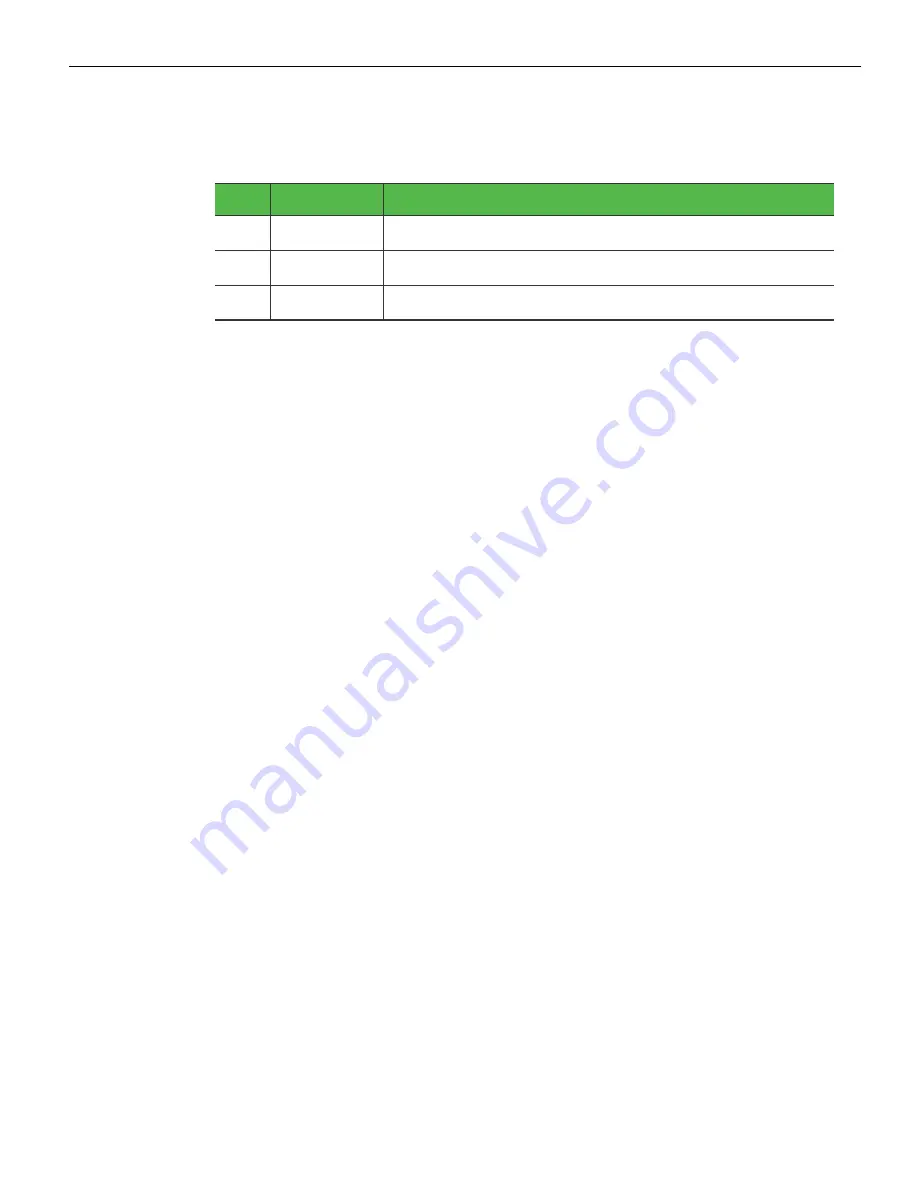Reviews:
No comments
Related manuals for 7350-K988

152.1000-101
Brand: Smart Metals Pages: 18

Pillar 695
Brand: HoverCam Pages: 7

with the Integrated Sensor Suite (ISS) of the Vantage Pro2TM system
Brand: DAVIS Pages: 4

HRM100
Brand: Clarion Pages: 1

WS989
Brand: Ballard Designs Pages: 4

QUICK DRAW QD858 OGR
Brand: Great day Pages: 2

PFM Series
Brand: Rite Mounts Pages: 2

WH OH 55
Brand: HAGOR Pages: 8

18880
Brand: Konig & Meyer Pages: 2

Viewmate 52.112
Brand: dataflex Pages: 2

SPR-WL2-MNT
Brand: Dell Pages: 4

VersaRails
Brand: Dell Pages: 40

Unirac 33802
Brand: Sunforce Pages: 1

Unirac 33800
Brand: Sunforce Pages: 1

35202
Brand: Fisher Pages: 8

DM211
Brand: AVLink Pages: 2

RM12 1394B
Brand: Datoptic Pages: 6

SGY-WS5
Brand: Kobalt Pages: 18