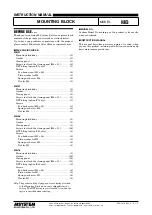PIN Pad Mount (Verifone M400)
13
Installing Verifone M400 PIN Pad
To install the Verifone M400 PIN Pad, follow these steps:
Note:
For the purpose of illustration only, this procedure shows images using a Full
Recycling (Fixed) unit.
Note:
The Verifone M400 PIN Pad is not included in the
7360-K433 PIN Pad Mount
(Verifone M400) Kit
. For more information, contact an NCR Customer Service
Representative.
1. Connect the PIN Pad cable to the RS232/A port of the Primary Terminal Display.
2. Do the following:
a. Pass the PIN Pad cable from Tower Frame through the corner cable access hole.
b. Route the cable under the PIN Pad Arm through cable clamps and out to the
PIN Pad Mount, as shown in the image below.
Note:
On a Credit/Debit Only Configuration, route the cable through the PIN
Pad arm and out to the PIN Pad Mount.