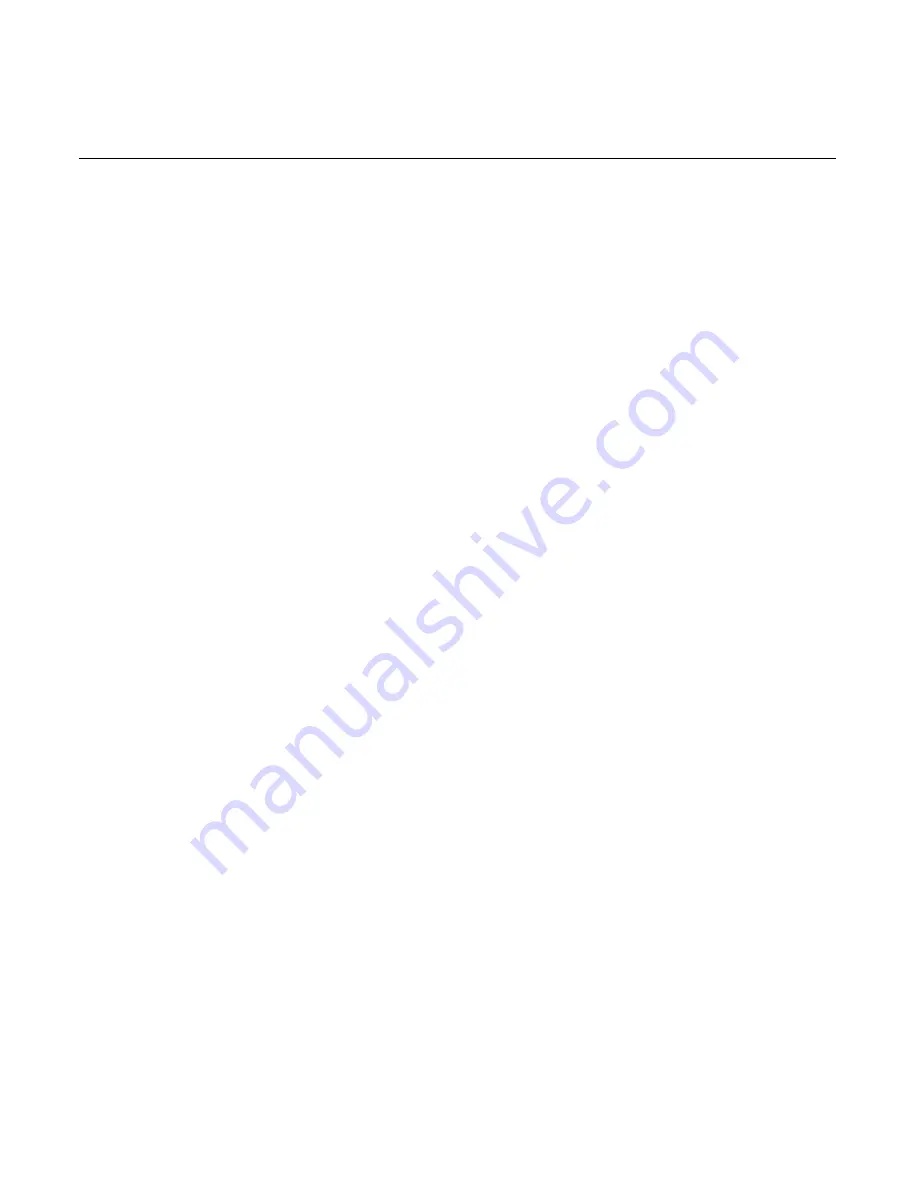
Chapter 4: Setup
4-9
3.
Under the Resources tab un-check the "Use automatic setting" box.
4.
Change "Setting based on:" to "Basic Configuration 0000."
5.
Click OK.
6.
Click Yes to "Creating a Forced Configuration."
7.
Return to Device Manager and double click the communications
port with the exclamation point.
8.
Repeat steps 3 through 6.
9.
Close Device Manager and restart Windows.
The resources should now be COM5 at I/O Address 220 with IRQ 11,
and COM6 at I/O Address 228 with IRQ 11.
Restoring Factory Settings
To reset the values of the currently selected page to their defaults, press
F9
. To reset all values of the currently selected page to their defaults,
The workstation automatically loads BIOS default CMOS values for
boot up. The tables on the following pages show the pre-installed
Setup defaults.
Summary of Contents for 7452
Page 1: ...NCR 7452 Workstation Release 3 1 Hardware User s Guide BD20 1373 C Issue J...
Page 6: ...iv...
Page 18: ......
Page 44: ...1 26 Chapter 1 Product Overview 14406a Integrated 2x20 Customer Display...
Page 58: ...2 2 Chapter 2 Workstation Hardware Installation AC Input Selection Switch 14598 115V...
Page 74: ...2 18 Chapter 2 Workstation Hardware Installation 14566 Wrap Stand 5952 DynaKey Configuration...
Page 77: ...Chapter 2 Workstation Hardware Installation 2 21 17320 Wrap Stand 5953 DynaKey Configuration...
Page 80: ......
Page 164: ......
Page 187: ...Chapter 4 Setup 4 23 Load Previous Values Save Changes...
Page 216: ...4 52 Chapter 4 Setup...
Page 226: ......
Page 232: ...6 6 Chapter 6 BIOS Updating Procedures 4 After a successful BIOS update reboot the workstation...
Page 256: ......
Page 261: ...BD20 1373 C February 2001 Printed on recycled paper...
















































