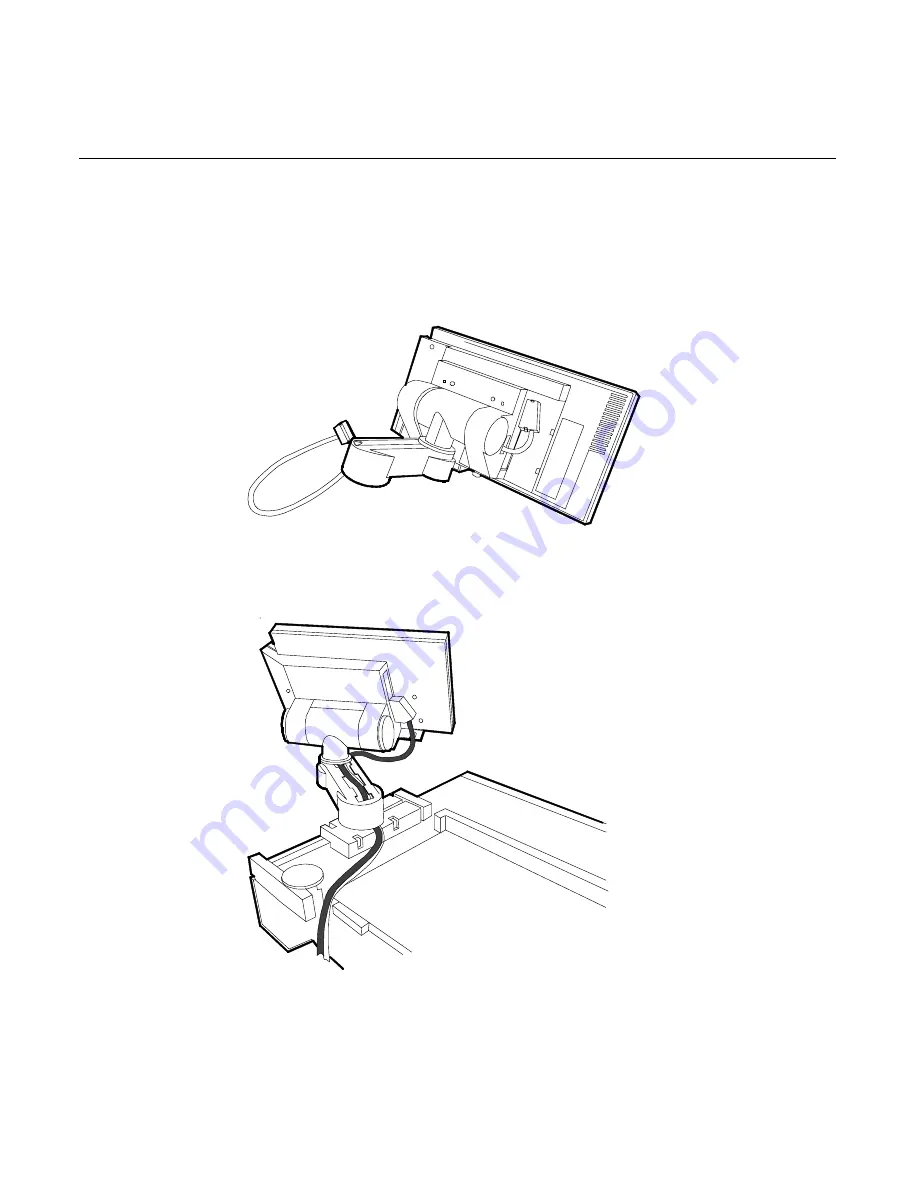
Chapter 3: Installing Optional Hardware Features
3-5
7.
Attach the T-Mount to the back of the 5952 DynaKey. There are two
hooks on the bottom of the T-Mount that insert into corresponding
slots in the 5952 DynaKey. Secure the T-Mount with the two screws
provided.
14662
8.
Place the 5952 DynaKey and Display Arm assembly onto the Base
Unit, routing the cable as shown below.
14552
9.
Connect the scanner cable (optional) to the 5952 DynaKey.
Summary of Contents for 7452
Page 1: ...NCR 7452 Workstation Release 3 1 Hardware User s Guide BD20 1373 C Issue J...
Page 6: ...iv...
Page 18: ......
Page 44: ...1 26 Chapter 1 Product Overview 14406a Integrated 2x20 Customer Display...
Page 58: ...2 2 Chapter 2 Workstation Hardware Installation AC Input Selection Switch 14598 115V...
Page 74: ...2 18 Chapter 2 Workstation Hardware Installation 14566 Wrap Stand 5952 DynaKey Configuration...
Page 77: ...Chapter 2 Workstation Hardware Installation 2 21 17320 Wrap Stand 5953 DynaKey Configuration...
Page 80: ......
Page 164: ......
Page 187: ...Chapter 4 Setup 4 23 Load Previous Values Save Changes...
Page 216: ...4 52 Chapter 4 Setup...
Page 226: ......
Page 232: ...6 6 Chapter 6 BIOS Updating Procedures 4 After a successful BIOS update reboot the workstation...
Page 256: ......
Page 261: ...BD20 1373 C February 2001 Printed on recycled paper...
















































