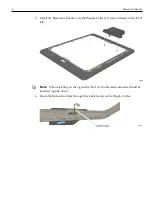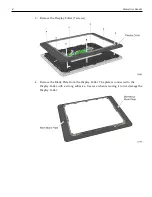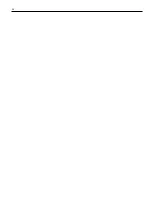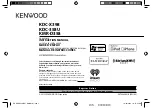Biometrics Reader
7
X-Series Displays (15-Inch)
1. Remove the screws (2) that secure the Stand and Rear Cover to the display.
Caution:
Always use a soft material (cloth, foam) to protect the display screen
when placing the terminal face down.
2. Pivot the Stand and Rear Cover assembly as shown to remove it.
Summary of Contents for 7702-K151
Page 1: ...KIT INSTRUCTIONS Biometrics Reader 7702 K151 K152 Issue A...
Page 16: ...14...