Reviews:
No comments
Related manuals for 7707-K261

DOME-IND-CE
Brand: Avigilon Pages: 12

ZB4006
Brand: Siko Pages: 2

EZ Swap 4
Brand: Vantec Pages: 7

18816
Brand: K&M Pages: 4

CP-WALLPLATE-5
Brand: Alula Pages: 2

18KBXH
Brand: M-system Pages: 2

Floor Stand I 40
Brand: Loewe Pages: 28

3701555306544
Brand: CLAS Pages: 16

Z5786
Brand: d&b audiotechnik Pages: 11

FHB3036
Brand: CHIEF Pages: 4

057-2330-8
Brand: Maximum Pages: 18

JFX Suspension Kit
Brand: EAW Pages: 3

MP 4025
Brand: Titan Pages: 2

Omni International 27-1003
Brand: Homogenizer Pages: 4

K-FOOT3
Brand: K-array Pages: 24
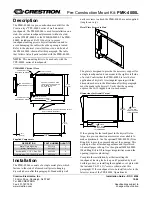
PMK-4000L
Brand: Crestron Pages: 2

5URAIL-2900-EARS
Brand: Rackmount Pages: 4

TPA-111
Brand: CHIEF Pages: 3



















