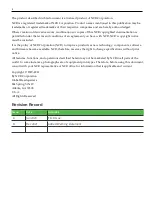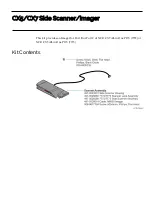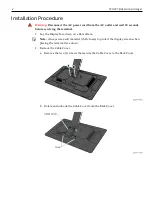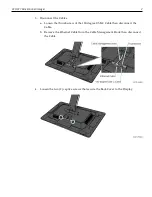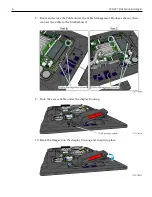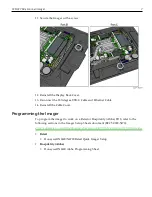Reviews:
No comments
Related manuals for CX5

PRO-94
Brand: Radio Shack Pages: 21

Switch Pro
Brand: Raven Pages: 2

Z-6910
Brand: Zebex Pages: 315

Dimage Scan Elite F-2900
Brand: Minolta Pages: 40

20-135
Brand: Radio Shack Pages: 40

fi-5650C
Brand: Fujitsu Pages: 40

FI-4860C2
Brand: Fujitsu Pages: 87

fi-4750L
Brand: Fujitsu Pages: 95

fi-565PR
Brand: Fujitsu Pages: 128

FI-5900C
Brand: Fujitsu Pages: 257

Fi-4750c - Color Duplex Document Scanner 50ppm 90ipm Ccd/scsi
Brand: Fujitsu Pages: 121

Fi-4750c - Color Duplex Document Scanner 50ppm 90ipm Ccd/scsi
Brand: Fujitsu Pages: 2

Pro Scanner Output Tray
Brand: HP Pages: 17

PICS 2 SD
Brand: ION Pages: 32

SIC4014H/G7
Brand: Philips Pages: 48

CARDIOMD
Brand: Philips Pages: 466

KSCAN-Magic
Brand: Scantech Pages: 46

SCANMATE F10
Brand: Scan View Pages: 50