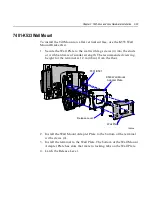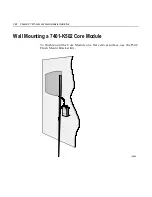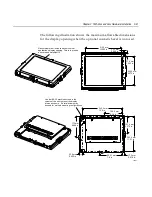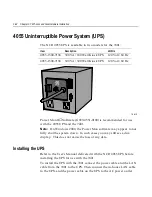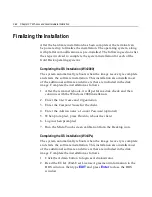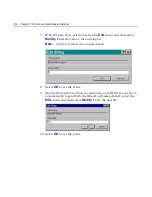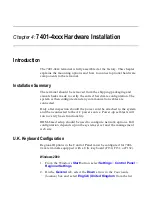Chapter 3: 7401-2xxx and 3xxx Hardware Installation
3-45
3.
Start the Network Setup Wizard.
4.
Select options to identify the network information for the terminal
environment.
5.
Enter the Computer Description.
6.
Enter the Computer Name.
7.
Enter the Workgroup Name.
8.
When prompted, press Finish to reboot the terminal.
9.
Log in when prompted.
10.
Open the Control Panel or use the TouchWare Icon on the desktop
and run the MicroTouch screen calibration.
Completing the OS Installation (WinNT)
The system automatically reboots when the image recovery is complete
and starts the software installation. This installation also installs most
of the additional software and drivers that are included in the disk
image. Complete the installation as follows.
1.
After the terminal reboots, press Next at the Windows Setup screen.
2.
Accept the Microsoft license agreement.
3.
Enter the User Name and Organization.
4.
Enter the Computer Name for the client.
5.
Enter the Administrator’s Account Password (optional)
6.
When prompted, press Finish to reboot the client.
7.
Log in when prompted.
8.
Open the Control Panel and run the MicroTouch screen calibration.
Completing the OS Installation (Win98) - (Discontinued)
The system automatically reboots when the image recovery is complete
and starts the software installation. This installation also installs most
of the additional software and drivers that are included in the disk
image. Complete the installation as follows.
Summary of Contents for EasyPoint 7401
Page 1: ...NCR EasyPoint 7401 Release 2 5 Hardware User s Guide 19797 NCR B005 0000 1254 Issue H...
Page 18: ...xvi...
Page 24: ...xxii...
Page 98: ......
Page 156: ......
Page 188: ...4 32 Chapter 4 7401 4xxx Hardware Installation...
Page 220: ...5 32 Chapter 5 Setup...
Page 260: ...7 10 Chapter 7 BIOS Updating Procedures...
Page 266: ...8 6 Chapter 8 NCR 7401 7890 or 7892 Scanner Differences...
Page 279: ......
Page 280: ...B005 0000 1254 Dec 2002 Printed on recycled paper...