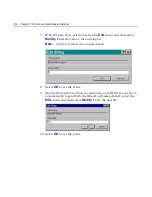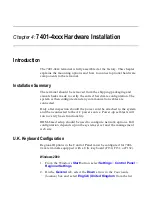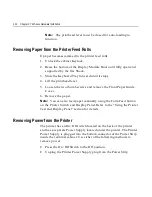Chapter 4: 7401-4xxx Hardware Installation
4-3
9.
On the
Settings
tab, select the
Down
arrow in the Default input
language section and select
English (United Kingdom) – United
Kingdom
as the default.
10.
At the bottom of the dialog, select the
Apply
button and then the
OK
button.
11.
Exit the Control Panel.
Windows NT
1.
From the Windows
Start
button, select
Settings
>
Control Panel
>
Regional Settings
.
2.
On the
General
tab, select the
Down
arrow in the selection box and
select
English (United Kingdom
) from the list.
3.
Select the
Input Locales
tab.
4.
Highlight the
EN English (United Kingdom)
option in the Input
locales window and select the
Properties
button.
5.
Select the
Down
arrow on the Keyboard layout selection box and
select
United Kingdom
from the list, then select the
OK
button.
6.
Highlight the
EN English (United Kingdom)
option in the Input
locales window and select the
Set as Default
button.
7.
Select the
Apply
button. If the Files Needed dialog pops up, enter
“C:\intall\i386” in the Copy files from: box and select the
OK
button.
8.
Restart Windows.
Summary of Contents for EasyPoint 7401
Page 1: ...NCR EasyPoint 7401 Release 2 5 Hardware User s Guide 19797 NCR B005 0000 1254 Issue H...
Page 18: ...xvi...
Page 24: ...xxii...
Page 98: ......
Page 156: ......
Page 188: ...4 32 Chapter 4 7401 4xxx Hardware Installation...
Page 220: ...5 32 Chapter 5 Setup...
Page 260: ...7 10 Chapter 7 BIOS Updating Procedures...
Page 266: ...8 6 Chapter 8 NCR 7401 7890 or 7892 Scanner Differences...
Page 279: ......
Page 280: ...B005 0000 1254 Dec 2002 Printed on recycled paper...