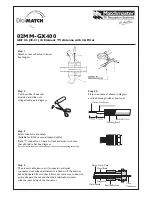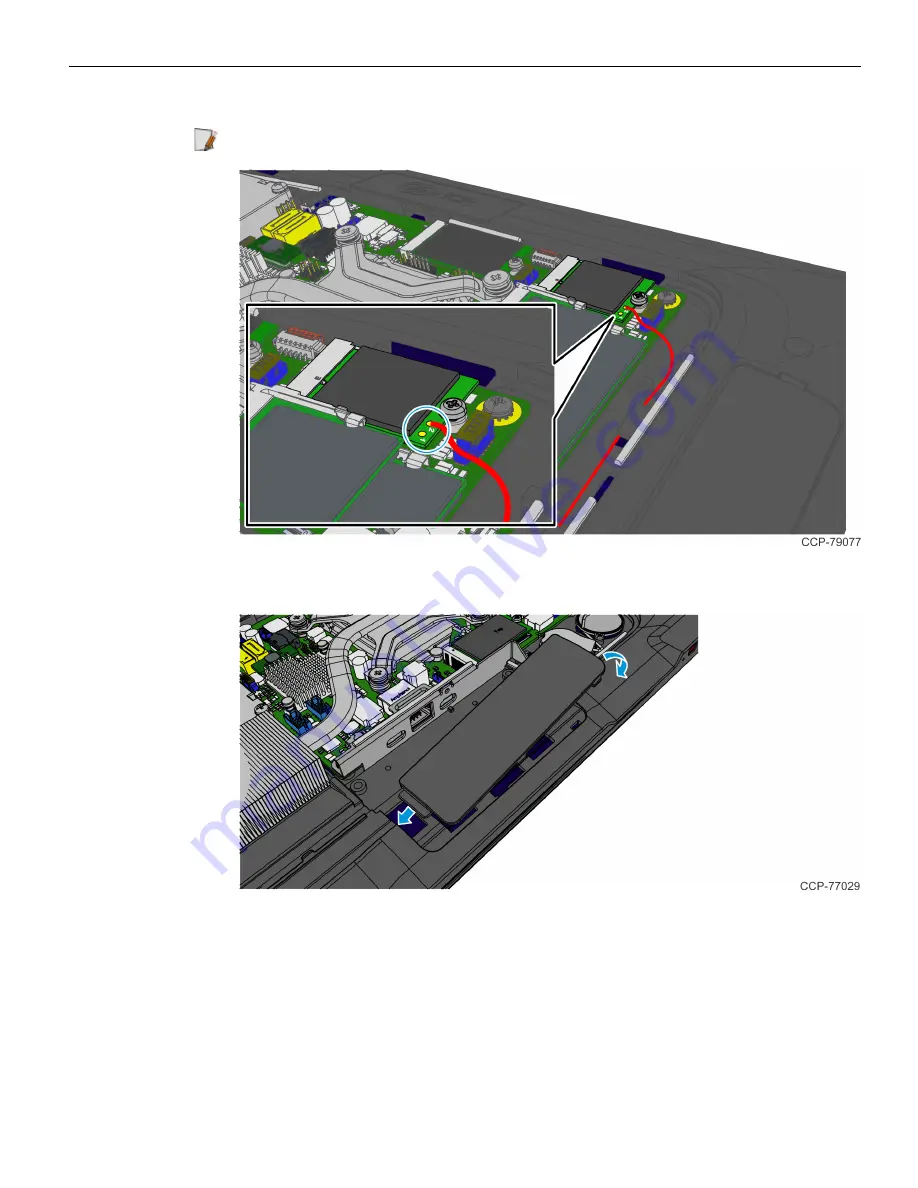
10
Wireless Card and Antenna (Port C)
16. Connect the second Antenna Cable to Connector 2 (Main) of the Wireless Card.
Note:
For clarity, the first Atenna Cable is not shown in the illustration.
17. Hook the Peripheral Filler Plate into the display housing and snap into place.
18. Reinstall the Display Back Cover.
19. Reconnect the 180-degree USB-C Cable and Ethernet Cable.
20. Reinstall the Cable Cover.