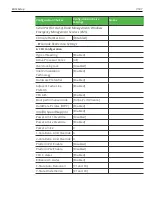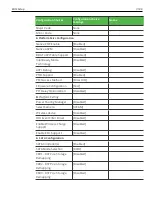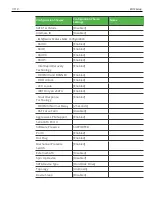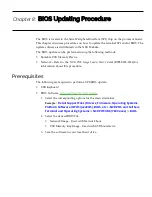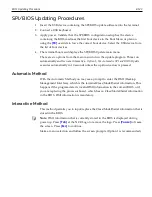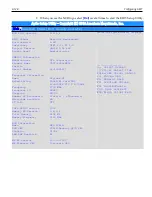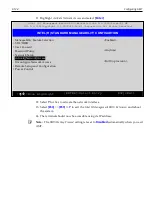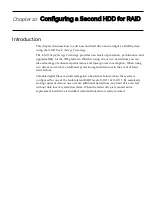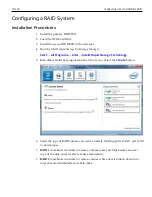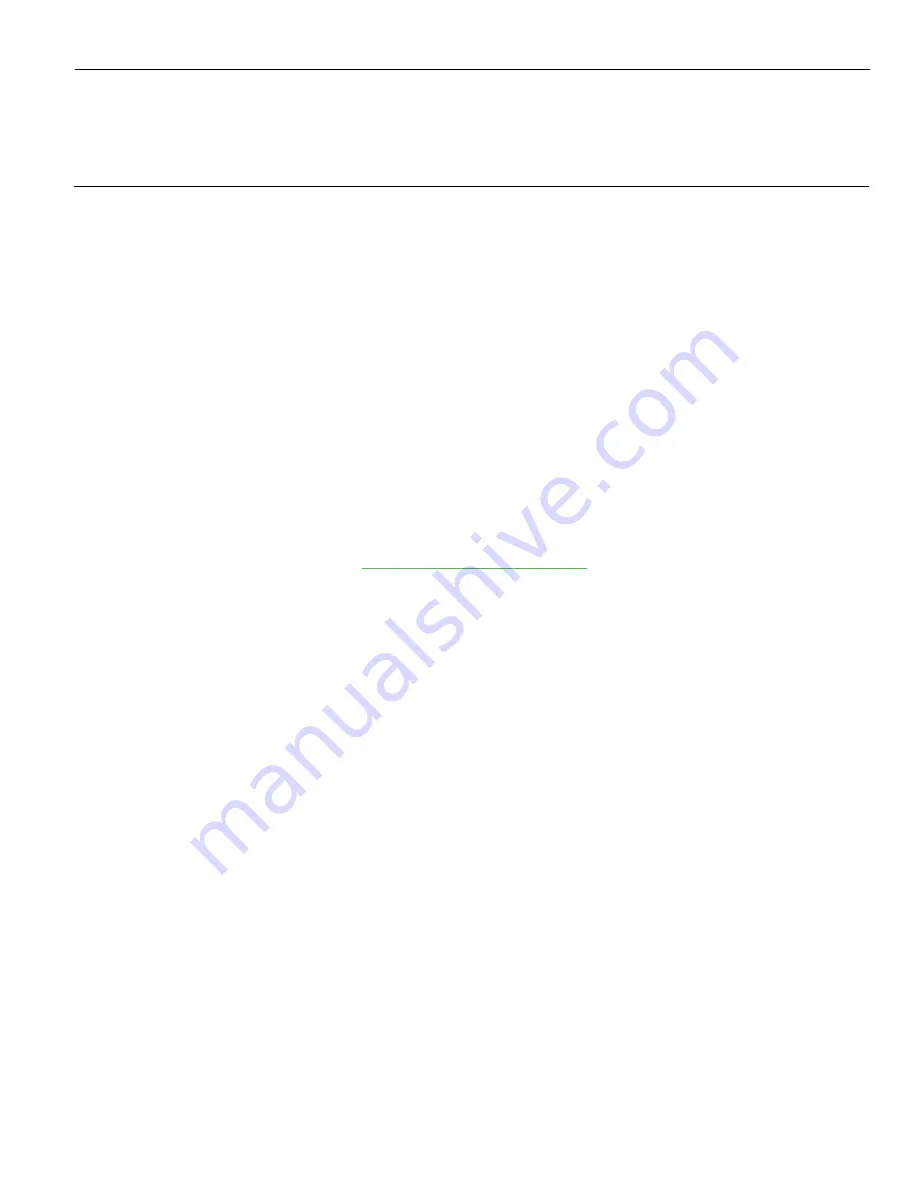
Chapter 8:
BIOS Updating Procedure
The BIOS is located in the Serial Peripheral Interface (SPI) chip on the processor board.
This chapter discusses procedures on how to update the terminal SPI and/or BIOS. The
update software is distributed via the NCR Website.
The BIOS update can be performed using the following methods:
•
Bootable USB Memory Device
•
Network – Refer to the
NCR PXE Image Loader User’s Guide
(B005-0000-2326) for
information about this procedure.
Prerequisites
The following are required to perform a SPI/BIOS update.
•
USB Keyboard
•
BIOS Software.
.
1. Select the corresponding options for the device/terminal.
Example:
Retail Support Files (Drivers, Firmware, Operating Systems,
Platform Software (OPOS/JavaPOS), BIOS, etc.
>>
NCR POS and SelfServ
Terminal and Operating Systems
>>
NCR POS XR8 (7607-xxxx)
>>
BIOS
.
2. Select the desired BIOS File.
•
Network Image - Used with Network boot
•
USB Memory Key Image - Used with USB boot device
3. Save the software to your local hard drive.
Summary of Contents for POS XR8
Page 1: ...User Guide NCR POS XR8 XR8c 7607 B005 0000 2436 Issue C ...
Page 9: ...vii Touch Screen Cleaning Procedures 141 ...
Page 27: ...Chapter 2 External Connectors Motherboard Release 1 x Release 2 x Display Port Connections ...
Page 28: ...2 18 External Connectors Release 3 x XR8c ...
Page 42: ...2 32 ...
Page 59: ...Hardware Installation 3 49 24V Powered USB and RS232 Cables ...
Page 61: ...Hardware Installation 3 51 24V Powered USB and RS232 Cables ...
Page 70: ...3 60 Hardware Installation NCR 5932 5715 Big Ticket USB Keyboard ...
Page 72: ...3 62 Hardware Installation NCR 5932 6674 POS Compact Alphanumeric USB Keyboard ...
Page 77: ...Hardware Installation 3 67 3 Disconnect the SATA Power connector from the Drive ...
Page 78: ...3 68 Hardware Installation 4 Unscrew the Drive from the Hard Drive chassis Retain the screws ...
Page 79: ...Hardware Installation 3 69 5 Slide the drive out of the chassis bracket ...
Page 80: ...3 70 Hardware Installation 6 Slide in the new drive and secure with the retained screws ...
Page 81: ...Hardware Installation 3 71 7 Connect the SATA Power connector to the Drive ...
Page 82: ...3 72 Hardware Installation 8 Replace the Sled Cover and reconnect power to the terminal ...
Page 92: ...5 82 ...
Page 130: ...7 120 ...
Page 147: ...Configuring a Second HDD for RAID 10 137 7 Select Next ...
Page 152: ...11 142 ...