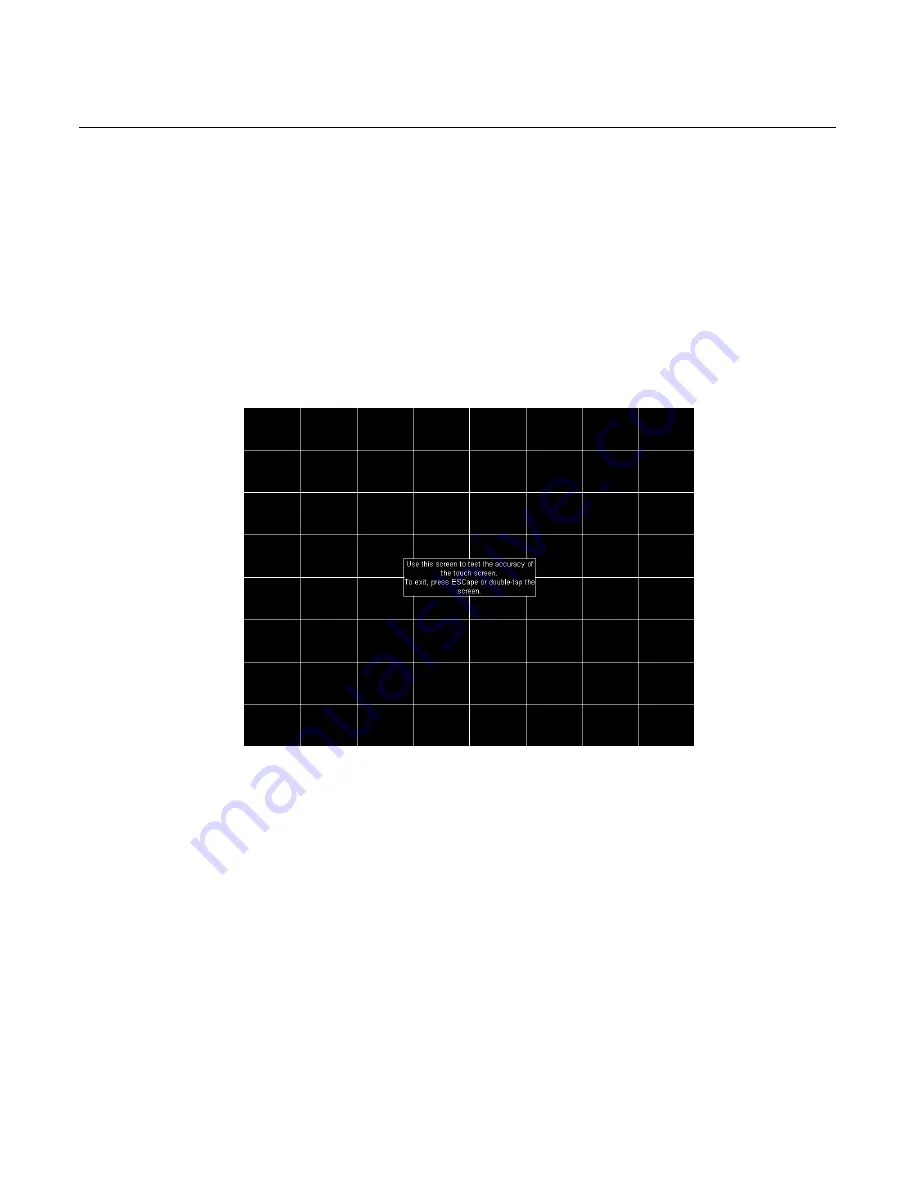
3-32 Chapter 3: Touch Screen Calibration – Windows (MT 7.12)
Draw Test
Note:
You
must
be
in
Draw
Mode
for
this
to
work
properly.
The
Draw
program
lets
you
test
the
operation
of
the
touch
screen
by
checking
the
accuracy
and
speed
with
which
the
system
responds
to
your
touch.
To
draw,
simply
touch
the
screen
and
drag
your
finger.
It
is
recommended
that
you
calibrate
again
if
vertical
and
horizontal
lines
(except
around
the
outer
bezel)
are
more
than
6mm
from
the
touch
point.
The
following
options
will
help
you
use
the
draw
program
more
effectively:
•
Press
B
(blank)
to
clear
the
screen
and
display
a
blank
drawing
canvas.
•
Press
G
(grid)
to
clear
the
screen
and
display
a
grid
that
you
can
use
as
a
drawing
guide
(default).
•
Press
L
(line)
to
draw
solid
lines
on
the
screen
(default).
•
Press
D
(dots)
to
draw
dotted
lines
on
the
screen,
where
each
dot
represents
a
point
reported
by
the
touch
screen.
•
Press
the
Space
Bar
to
clear
the
screen.
Summary of Contents for RealPOS 70
Page 1: ...NCR RealPOS 70 7402 Release 1 4 User Guide B005 0000 1463 Issue N ...
Page 18: ...xvi ...
Page 96: ...3 34 Chapter 3 Touch Screen Calibration Windows MT 7 12 ...
Page 103: ...Chapter 4 Touch Screen Calibration Windows MT 5 64 SR4 4 7 8 Select Finish 9 Select Calibrate ...
Page 119: ...Chapter 4 Touch Screen Calibration Windows MT 5 64 SR4 4 23 2 Select the Advanced button ...
Page 124: ......
Page 148: ...5 24 Chapter 5 Touch Screen Calibration Windows MT 5 64 SR6 ...
Page 152: ...6 4 Chapter 6 Touch Screen Calibration DOS ...
Page 218: ...9 18 Chapter 9 Installing the Terminal in an Integrated Configuration ...
Page 223: ...Chapter 10 2x20 Customer Display Interface 10 5 CP437 ...
Page 224: ...10 6 Chapter 10 2x20 Customer Display Interface CP858 ...
Page 225: ...Chapter 10 2x20 Customer Display Interface 10 7 CP866 ...
Page 226: ...10 8 Chapter 10 2x20 Customer Display Interface CP932 ...
Page 238: ...11 12 Chapter 11 APA Customer Display Interface 5X7 Character Table ...
Page 239: ...Chapter 11 APA Customer Display Interface 11 13 10x14 Character Table ...
Page 268: ......
Page 280: ...14 6 Chapter 14 Maintenance ...
Page 288: ...16 4 Chapter 16 BIOS Updating Procedures ...
Page 302: ...B 4 Appendix B Feature Kits ...
















































