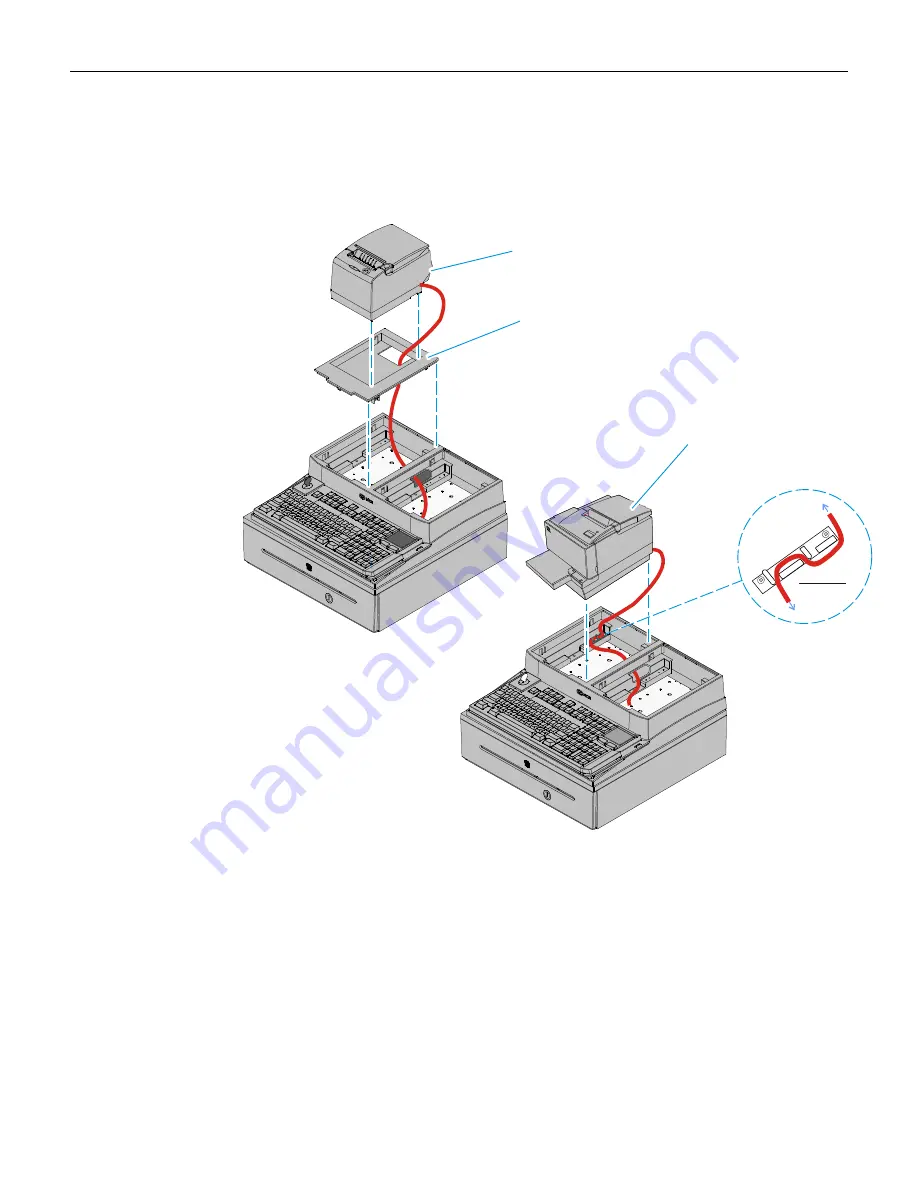
11
5.
Route the printer cable(s) through the openings in the Integration Tray as shown
below and set the printer in the tray opening.
NCR 7197/7198 Only:
Install the 7459-K316 Printer Skirt (included with 7403-K300).
NCR 7167/7168 Only:
Secure the cable in the Cable Strain Relief as shown.
26319a
7459-K316 Printer Skirt
7197/7198 Printer
7167/7168 Printer
Release 1.0
To Printer
To Host














































