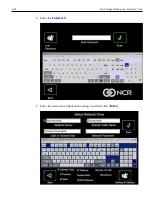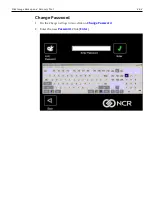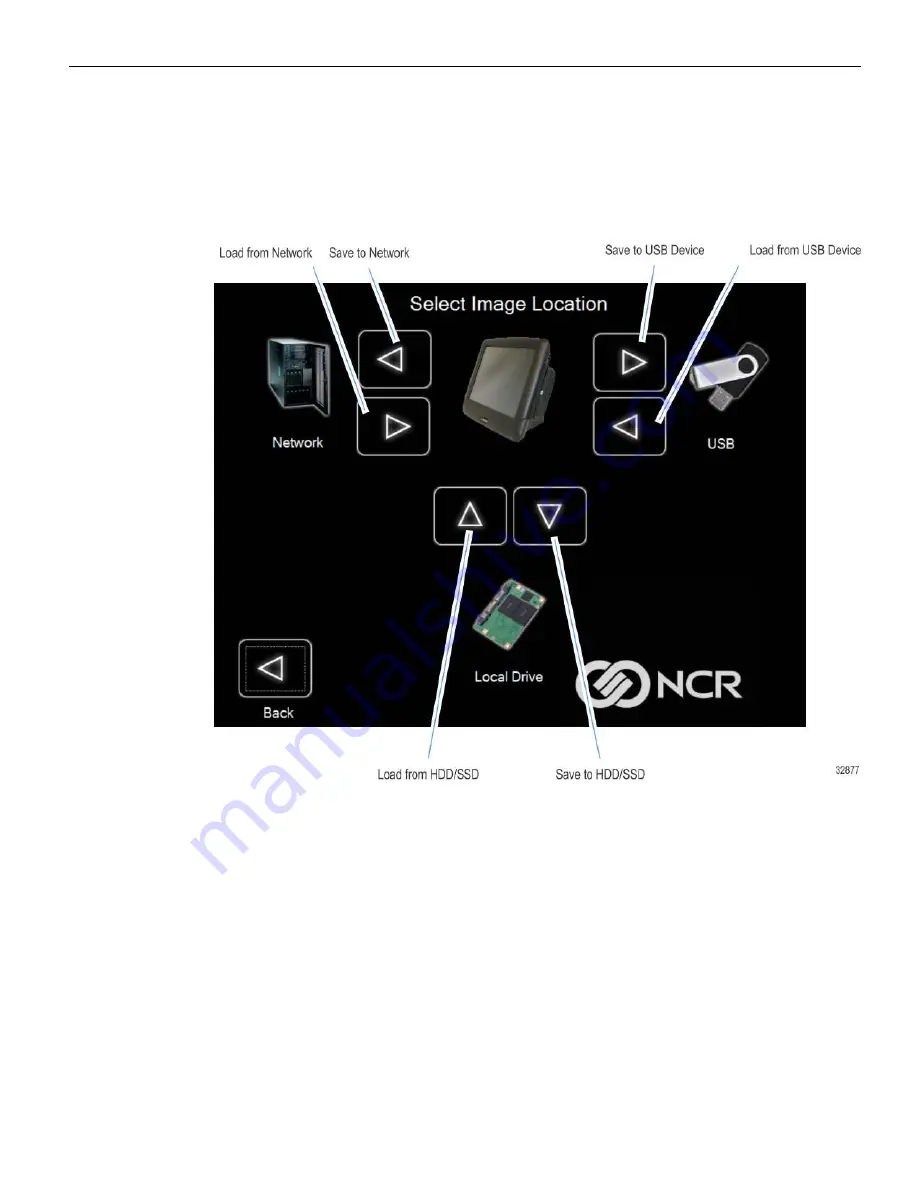
4-47
Disk Image Backup and Recovery Tool
Saving An Image
The
Select Image Location
screen displays a terminal with three sets of
In/Out
arrow
buttons, indicating the direction of data flow when selected. Arrows pointing away
from the terminal are used to
Save
images to a device. Arrows pointing towards the
terminal are used to
Load
an image.
Recovery Partition Size
The size of the Recovery Partition is limited to 8GB on the local drive. The USB and
network options can be used to store / backup larger images. The total size is comprised
of the base factory image + the user and site backups and the roughly 300MB of space
used by WinPE and apps. USB/Network backups are limited only by the hardware that
they are being stored to.
After the factory image is copied into the Recovery Partition, there is approximately 3GB
remaining in the 8GB partition. Any data stored as an incremental backup to this
location is compressed. A typical, large POS software installation will not outpace the
constraints of the local storage.
Summary of Contents for RealPOS XR4 7602
Page 1: ...User Guide NCR RealPOS XR3 7613 Release 1 0 BCC5 0000 5154 Issue B...
Page 13: ...xi...
Page 20: ...Product Overview 1 7 Label Locations...
Page 62: ...4 49 Disk Image Backup and Recovery Tool 2 Click on the USB Button...
Page 69: ...Disk Image Backup and Recovery Tool 4 56 A progress bar is displayed as the image is applied...
Page 70: ...4 57 Disk Image Backup and Recovery Tool A message is displayed when the load is complete...
Page 71: ...Disk Image Backup and Recovery Tool 4 58 5 Reboot the POS...
Page 82: ...5 69 Power Management 2 Select Network Adapters Realtek PCIe GBE Family Controller 2...
Page 98: ...7 85 BIOS Updating Procedure 5 Select Make Bootable...
Page 124: ...2x20 Customer Display Interface 9 111 245 246 247 248 249 250 251 252 253 254 255...
Page 132: ...2x20 Customer Display Interface 9 119 245 246 247 248 249 250 251 252 253 254 255...
Page 140: ...2x20 Customer Display Interface 9 127 245 246 247 248 249 250 251 252 253 254 255...
Page 144: ...10 131 Wireless Adapter Switching 6 Select Create a new package OK...
Page 151: ...B 138 Touch Screen Calibration Do NOT touch the bezel with your other fingers...