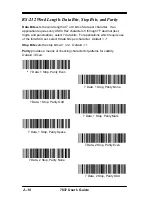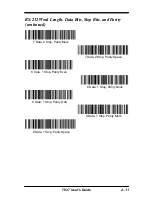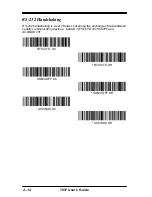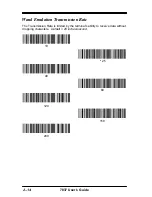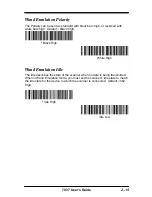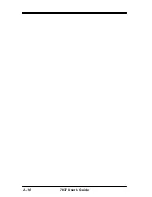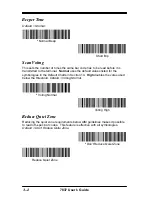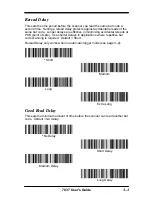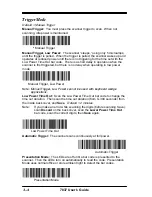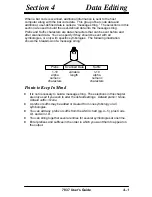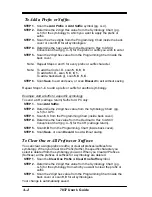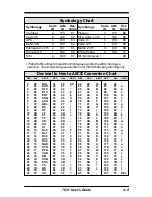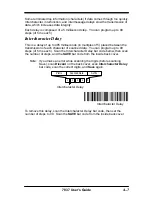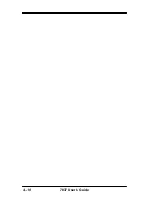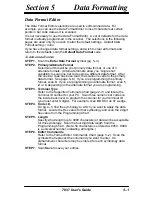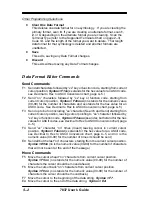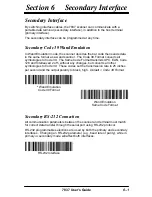7837 User’s Guide
4–2
To Add a Prefix or Suffix:
STEP 1. Scan the Add Prefix or Add Suffix symbol (pg. 4–4).
STEP 2. Determine the 2 digit Hex value from the Symbology Chart (pg.
4–5) for the symbology to which you want to apply the prefix or
suffix.
STEP 3. Scan the 2 hex digits from the Programming Chart inside the back
cover or scan 9, 9 for all symbologies.
STEP 4. Determine the hex value from the Decimal to Hex to ASCII
Conversion Chart (pg. 4–5) for the prefix or suffix you wish to enter.
STEP 5. Scan the 2 digit hex value from the Programming Chart inside the
back cover.
Repeat Steps 4 and 5 for every prefix or suffix character.
To add the Code I.D., scan 5, C, 8, 0.
To add AIM I.D., scan 5, C, 8, 1.
To add a backslash (\), scan 5, C, 5, C.
STEP 6. Scan Save to exit and save, or scan Discard to exit without saving.
Repeat Steps 1–6 to add a prefix or suffix for another symbology.
Example: Add a Suffix to a specific symbology
To send a CR (carriage return) Suffix for UPC only:
STEP 1. Scan Add Suffix.
STEP 2. Determine the 2 digit hex value from the Symbology Chart (pg.
4–5) for UPC.
STEP 3. Scan 6, 3 from the Programming Chart (inside back cover).
STEP 4. Determine the hex value from the Decimal to Hex to ASCII
Conversion Chart (pg. 4–5) for the CR (carriage return).
STEP 5. Scan 0, D from the Programming Chart (inside back cover).
STEP 6. Scan Save, or scan Discard to exit without saving.
To Clear One or All Prefixes or Suffixes:
You can clear a single prefix or suffix, or clear all prefixes/suffixes for a
symbology. When you Clear One Prefix (Suffix), the specific character you
select is deleted from the symbology you want. When you Clear All Prefixes
(Suffixes), all the prefixes or suffixes for a symbology are deleted.
STEP 1. Scan the Clear One Prefix or Clear One Suffix symbol.
STEP 2. Determine the 2 digit Hex value from the Symbology Chart (pg.
4–5) for the symbology from which you want to clear the prefix or
suffix.
STEP 3. Scan the 2 digit hex value from the Programming Chart inside the
back cover or scan 9, 9 for all symbologies.
Your change is automatically saved.
Summary of Contents for Realscan 7837
Page 1: ...Linear Imaging Scanner...
Page 30: ...7837 User s Guide 2 16...
Page 44: ...7837 User s Guide 4 10...
Page 92: ...7837 User s Guide 8 2...
Page 98: ...7837 User s Guide 9 6...
Page 106: ...7837 User s Guide 11 2...
Page 108: ...7837 User s Guide 12 2...
Page 111: ...7837 User s Guide...
Page 112: ...7837 User s Guide...
Page 113: ...7837 User s Guide...
Page 114: ...Programming Chart 7837 User s Guide 0 1 2 3 4 5 6 7 8 9...