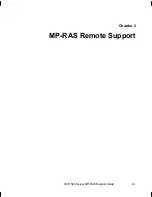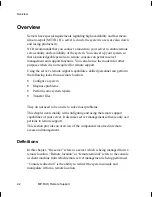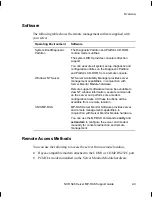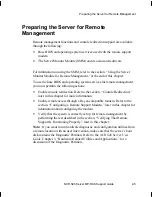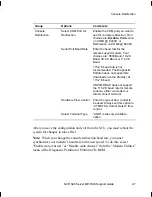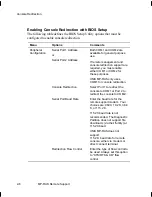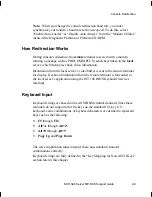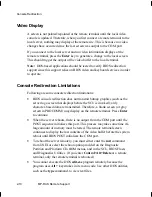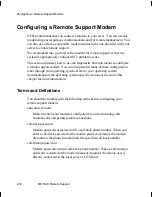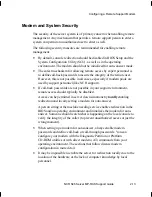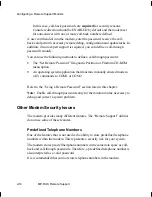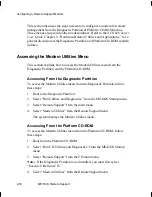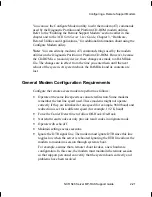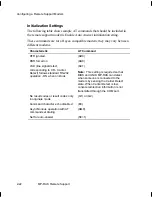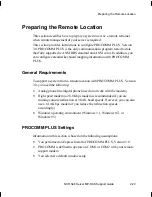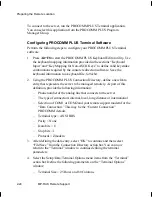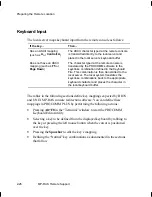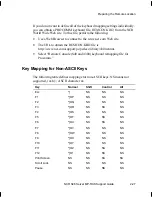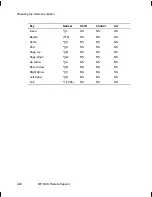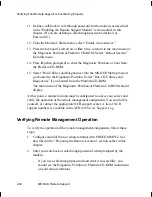Configuring a Remote Support Modem
NCR S46 Server MP-RAS Support Guide
2-15
Password Checking
Another modem feature is the ability to disable modem password checking.
The Diagnostic Partition and Platform CD-ROM modem utilities support this
feature. You can access it from the “Administer Passwords” menu of the
“Configure Modem” utility.
From the “Administer Passwords” options list, you can select “Disable All
Passwords” to disable password checking. You should not use this command
in normal operations.
If you execute the “Disable All Passwords” command after enabling the
modem for auto-answer, a caller has free access to your system console.
Although passwords are provided in the operating system environments, this is
not true at the BIOS or Diagnostic Partition and Platform CD-ROM levels.
It is recommended that you never disable password checking in the modem.
Configuring a Modem
You can access the Modem Utilities menu from either the Diagnostic Partition
or the Platform CD-ROM. The Modem Utilities menu contains functions that
enable you to do the following:
•
Configure your modem type, passwords and command strings.
•
Set or delete a call-through password remotely.
•
Enable or disable the modem for auto-answer.
•
Hang up an existing connection.
Operating system-specific utilities and commands also exist to configure your
modem. For information about these utilities and commands, see your
operating environment documentation or the operating system-specific
sections found later in this chapter.
Summary of Contents for S46
Page 1: ...B003 0145 A 6 97 NCR S46 Server MP RAS Support Guide Release 1...
Page 6: ...Contents iv Contents...
Page 10: ...Preface viii Preface...
Page 11: ...NCR S46 Server MP RAS Support Guide 1 1 Chapter 1 Installing MP RAS...
Page 32: ...Restoring MP RAS 1 22 Installing MP RAS...
Page 33: ...NCR S46 Server MP RAS Support Guide 2 1 Chapter 2 MP RAS Remote Support...
Page 88: ...Using the Server Monitor Module for Remote Management 2 56 MP RAS Remote Support...