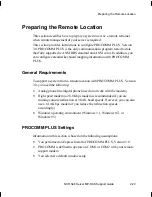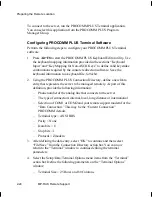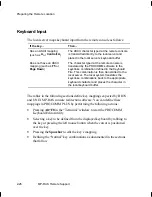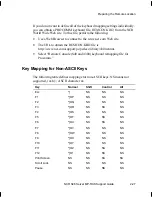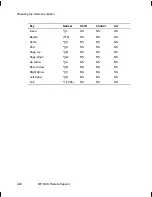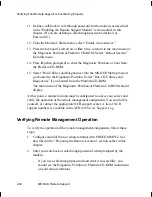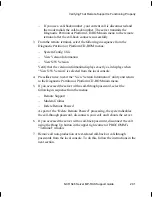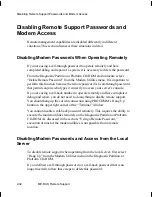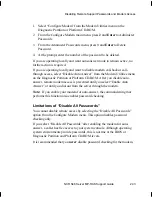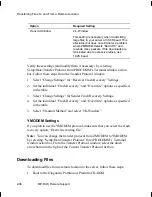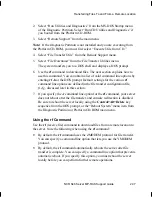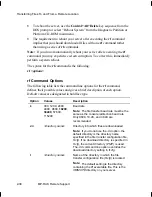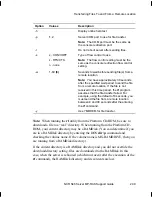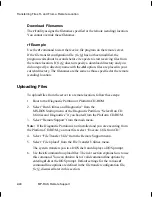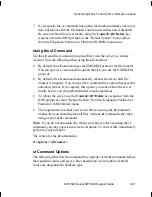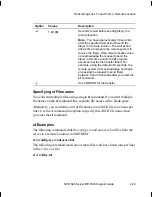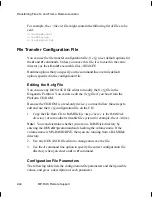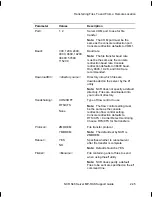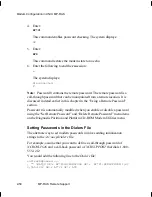Transferring Files To and From a Remote Location
NCR S46 Server MP-RAS Support Guide
2-37
2. Select “Run Utilities and Diagnostics” from the MS-DOS Startup menu
of the Diagnostic Partition. Select “Run CD Utilities and Diagnostics” if
you booted from the Platform CD-ROM.
3. Select “Remote Support” from the main menu.
Note: If the Diagnostic Partition is not installed and you are executing from
the Platform CD-ROM, you must first select “Execute Utils from CD.”
4. Select “File Transfer Utils” from the Remote Support menu.
5. Select “File Download” from the File Transfer Utilities menu.
The system transfers you to a DOS shell and displays a DOS prompt.
6. Use the rf command to download files. The next section explains how to
use this command. You can obtain a list of valid command line options by
entering rf -h at the DOS prompt. Default settings for the various rf
command line options are defined in the file transfer configuration file,
ft.cfg, discussed later in this section.
7. If you specify the -r command line option for the rf command, your server
does not reboot after the file transfer, and console redirection is disabled.
Be sure to reboot the server locally using the Alt+Delete key
sequence from the DOS prompt, or the “Reboot System” menu item from
the Diagnostic Partition or Platform CD-ROM main menu.
Using the rf Command
Use the rf (receive file) command to download files from a remote location to
the server. Note the following when using the rf command:
•
By default, the rf command uses the ZMODEM protocol for file transfer.
You can specify a command line option that lets you use the YMODEM
protocol.
•
By default, the rf command automatically reboots the server after file
transfer is complete. You can specify a command line option that prevents
automatic reboot. If you specify this option, you must reboot the server
locally before you can perform further remote operations.
Summary of Contents for S46
Page 1: ...B003 0145 A 6 97 NCR S46 Server MP RAS Support Guide Release 1...
Page 6: ...Contents iv Contents...
Page 10: ...Preface viii Preface...
Page 11: ...NCR S46 Server MP RAS Support Guide 1 1 Chapter 1 Installing MP RAS...
Page 32: ...Restoring MP RAS 1 22 Installing MP RAS...
Page 33: ...NCR S46 Server MP RAS Support Guide 2 1 Chapter 2 MP RAS Remote Support...
Page 88: ...Using the Server Monitor Module for Remote Management 2 56 MP RAS Remote Support...