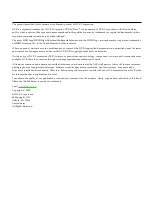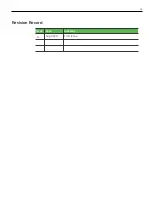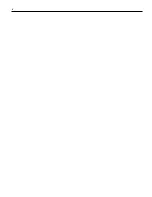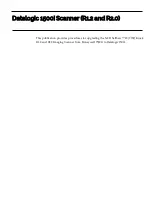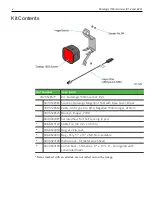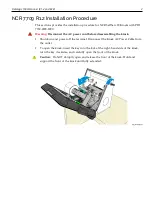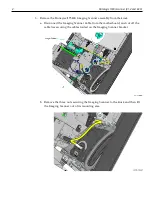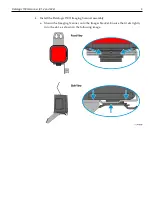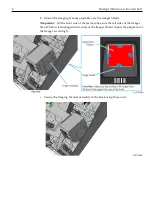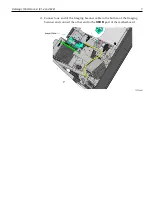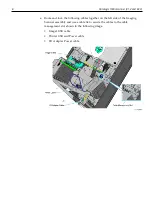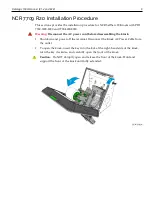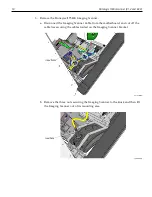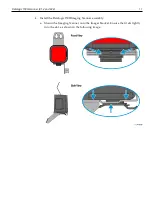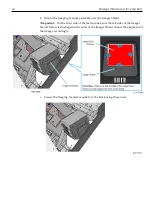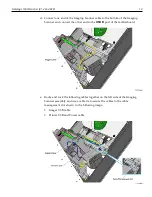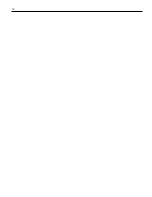Datalogic 1500i Scanner (R1.2 and R2.0)
9
NCR 7709 R2.0 Installation Procedure
This sections provides the installation procedure for NCR SelfServ 90 Kiosks with PID
7709-3000-8090 and 7709-4000-8090.
Warning:
Disconnect the AC power cord before disassembling the kiosk.
1. Shutdown and power off the terminal. Disconnect the Kiosk AC Power Cable from
the outlet.
2. To open the kiosk, insert the key into the lock at the right-hand side of the kiosk,
turn the key clockwise, and carefully open the front of the kiosk.
Caution:
Do NOT abruptly open and release the front of the kiosk. Hold and
support the front of the kiosk until fully extended.