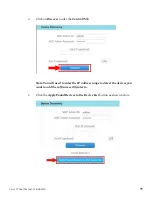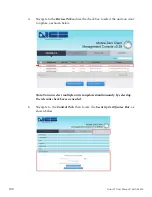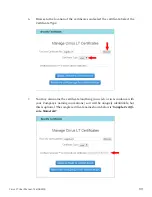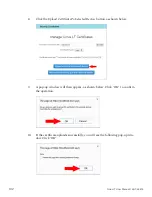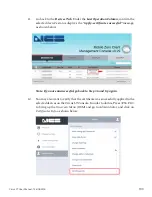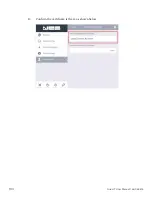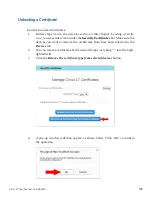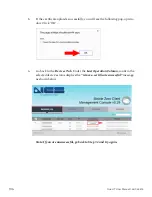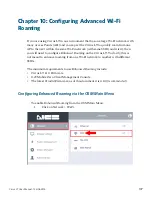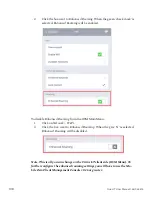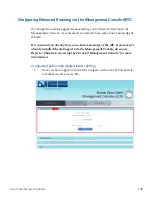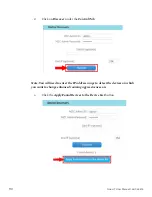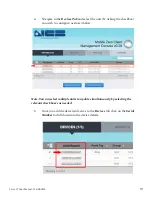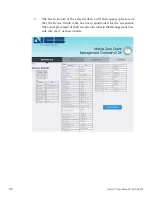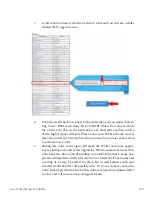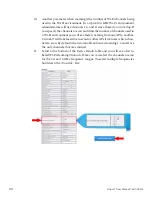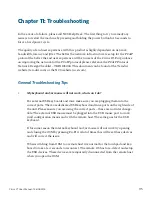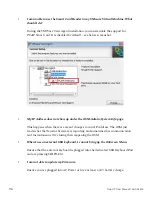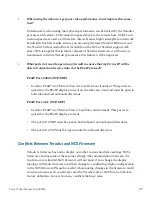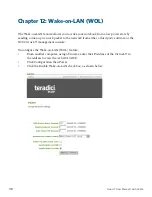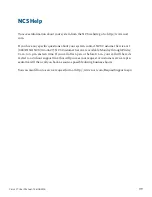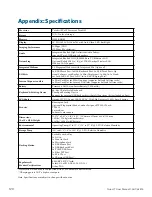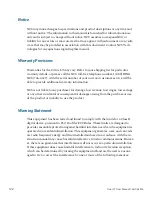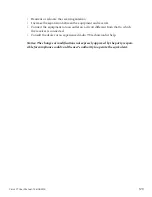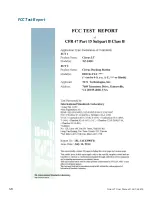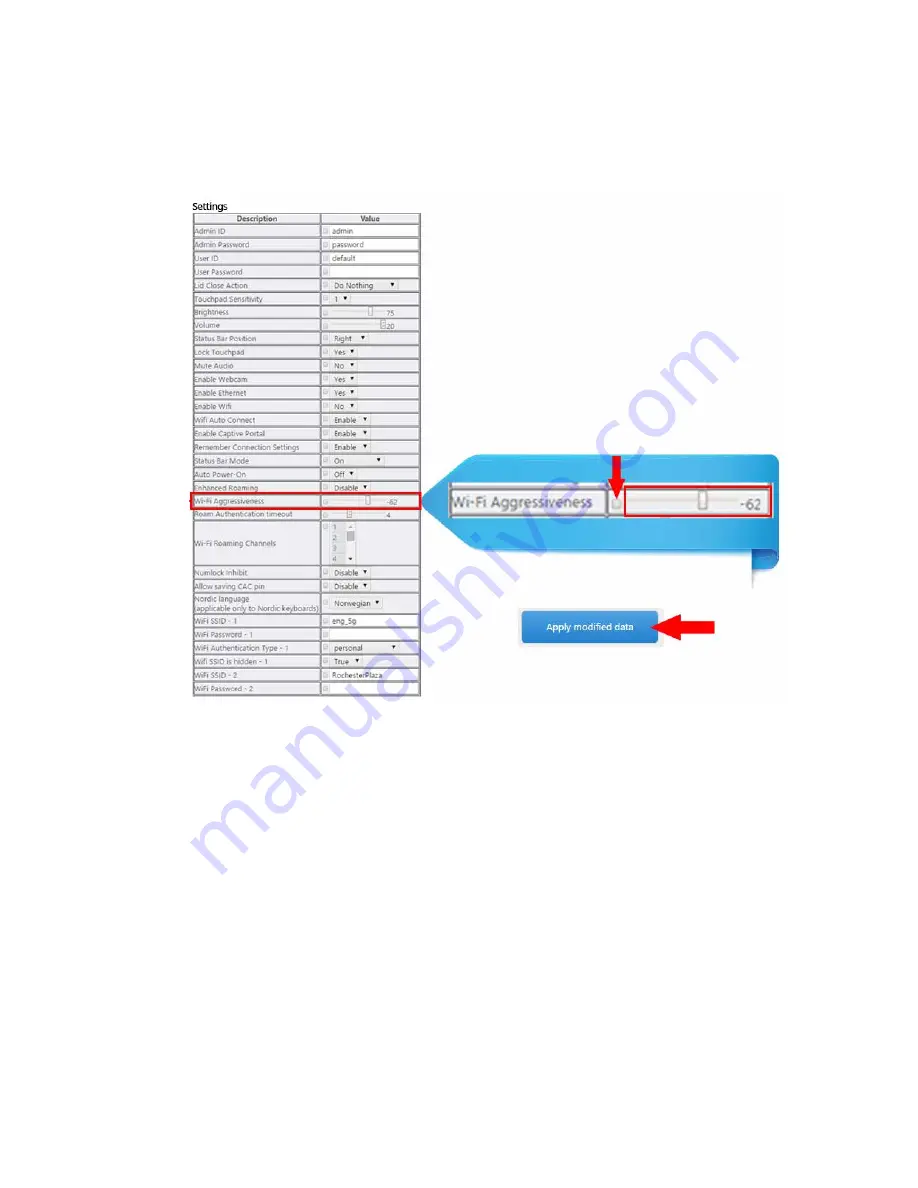
113
Cirrus LT User Manual-1.2d-062515
7.
Scroll to the bottom of the
Device Details
table and you will see a slider
labeled
Wi-Fi Aggressiveness
.
8.
Click the small check mark next to the slider then you can adjust this set-
ting to any –RSSI value from -50 to -90 RSSI. This is the value at which
the Cirrus LT will scan the network for any other APs out there with a
better/higher signal strength. Please know your Wi-Fi network and set
this value correctly! Setting this value incorrectly can cause your system
to perform very poorly.
9.
Sliding this value to the right will make the Wi-Fi roam more aggres-
sively; sliding to the left is less aggressive. NCS recommends you set this
value between -65 and -80 depending on your Wi-Fi network. Large hos-
pitals with hundreds of APs will tend to have better Wi-Fi networks and
a setting of -65 may be perfect for them, but a small business with only
two APs would be better off possibly with -75. Once you have chosen the
value, click
Apply Modified Data
. This value may need to be adjusted after
you have set it if you are not seeing good results.